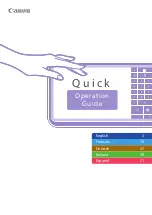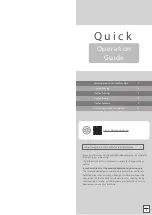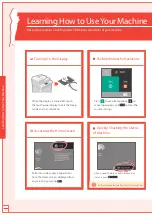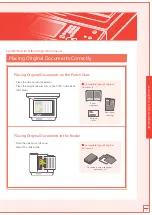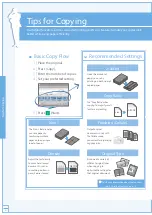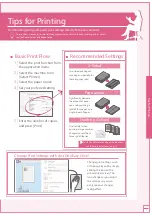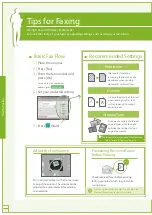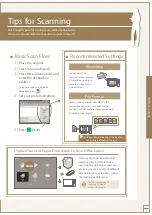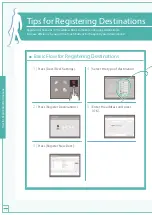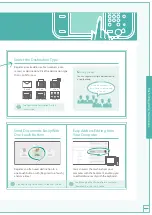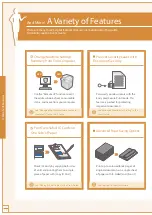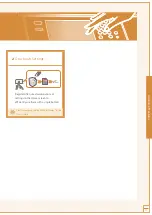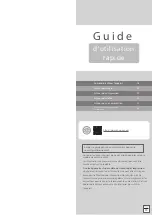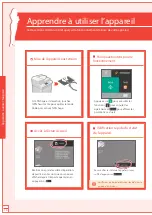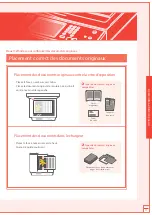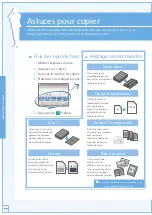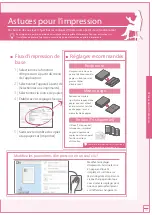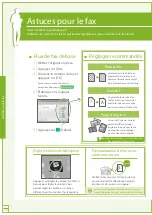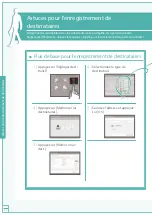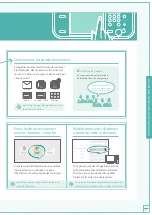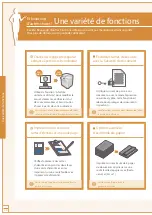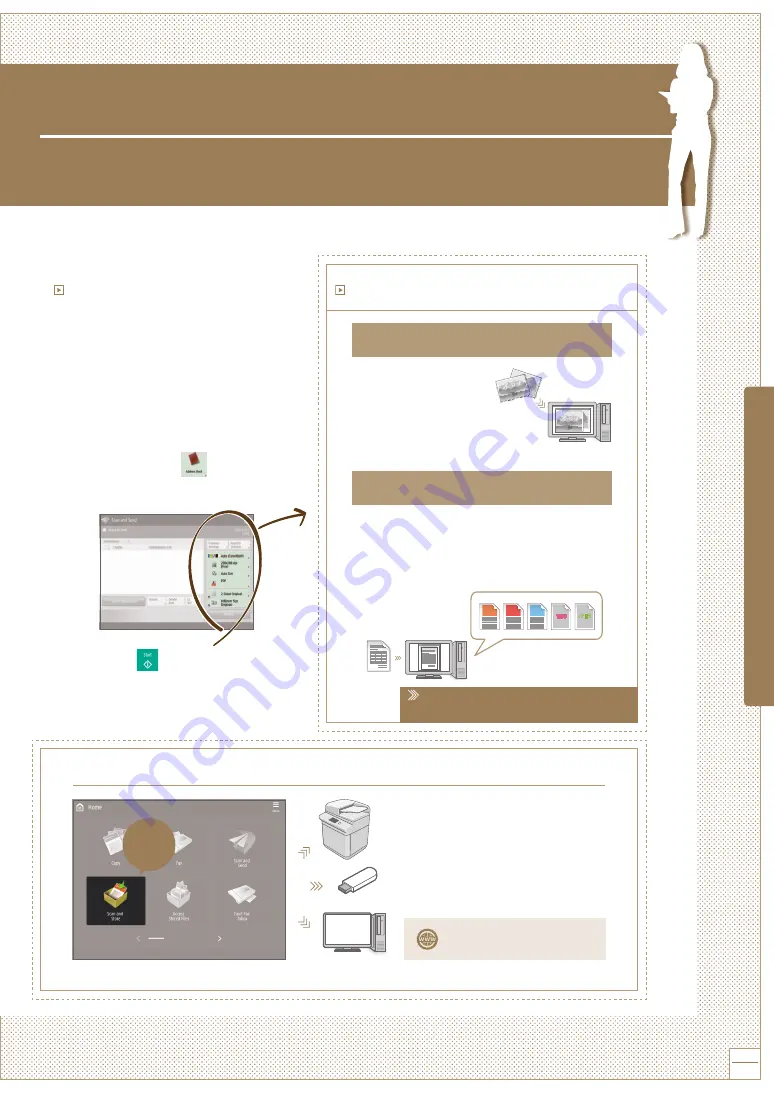
Tips f
or S
canning
Quick Operation
Guide
9
Tips for Scanning
Not enough space for storing mountains of paperwork?
You can scan and store them as data on your computer.
Recommended Settings
For further information about the functions,
see “A Variety of Features,” on p.12.
Basic Scan Flow
1 |
Place the original.
2 |
Press [Scan and Send].
3 |
Press [New Destination] and
enter the destination
address.
To scan and send to a registered
destination, press
.
4 |
Set your preferred setting.
5 |
Press
(Start).
Resolution
You can adjust the
resolution when scanning
a magazine or picture to
make the image more
vivid and clear.
File Format
Save a scanned original document in the
format that best suits your needs, such as
contracts as PDFs or presentation materials as
PowerPoint documents.
TIFF
JPEG
Power
Point
XPS
Digitize Stacks of Paper Documents to Save Office Space
Digitize your paper documents by
selecting [Scan and Store] when
scanning an original document. You
can even choose a variety of different
destinations to save the data, such as
the machine or a file server.
Save
See “Basic Operations for
Scanning Originals”
in the User’s Guide.