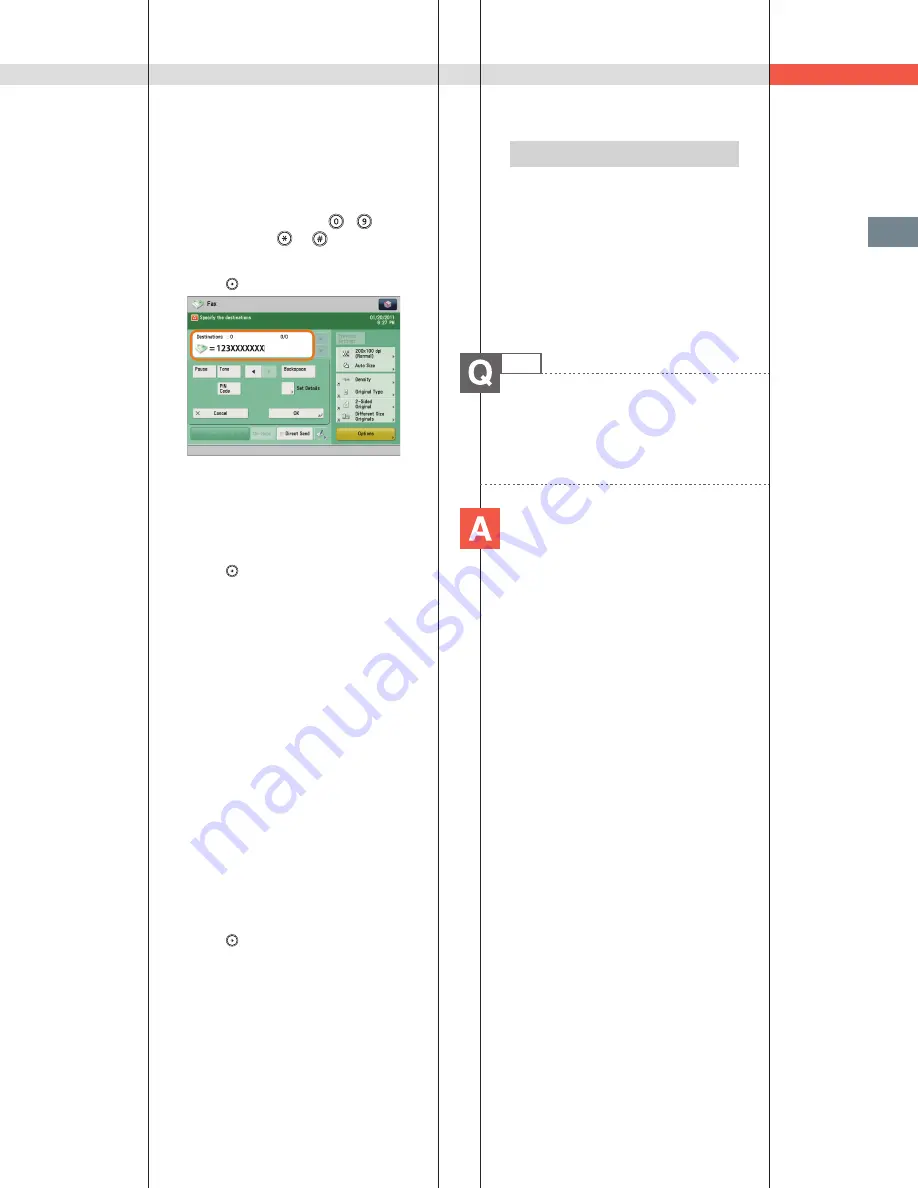
271
Tr
oubleshooting
Q&A
■
Specifying Multiple
Destinations from the Fax
Screen
1. Enter a fax number using
-
(numeric keys),
, or
press [OK].
2. Continue entering the other fax numbers
press [OK].
3. Press
(Start).
■
Specifying Multiple
Destinations from the Address
Book
1. Press [Fax]
[Address Book]
select
multiple destinations
press [OK].
2. Press
(Start).
■
Registering Multiple
Destinations from the Address
Book as a Group Destination
and Selecting a Group
Destination
Registering a group destination in the
Address Book
1. Press [Address Book]
[Register/Edit]
[Register New Dest.].
2. Press [Group]
enter the name and
register the group in the Address Book.
3. Press [Add from Address Book]
select
the addresses to register.
4. Press [OK]
[OK].
Selecting the group destination as a
destination
1. Press [Address Book]
select the
registered group destination
press
[OK].
2. Press
(Start).
Additional Information
• You cannot specify destinations registered
in the address book and destinations
registered in a one-touch button at the
same time.
• You can also register a group destination
in a one-touch button to send to multiple
destinations at the same time. For
information on registering one-touch
buttons, see e-Manual > Scan and Send,
or Fax.
7
Can you give me information on
how to send to the SMB server and
specify its settings?
You can specify the settings using
the following method.
■
Setting the Shared Folder on
the Computer-Side:
Using Windows 7
1. Right-click the new folder
click
[Property]
[Sharing].
2. Click [Sharing]
select the users you
want to authorize access.
3. Click [Add]
select [Read/Write] for
<Permission Level> for the added users.
4. Click [Sharing]
[End].
5. Click [Advanced Sharing]
select [Share
this folder]
click [Permission].
6. Select the users you want to authorize
access
select [Allow] for [Full Control].
7. Click [OK]
[OK]
[Close].
Using Windows Vista
1. Right-click the new folder
click
[Property]
[Sharing].
2. Click [Share]
select the users you want
to authorize access
click [Add].
3. Select [Co-owner] for <Permission Level>
for the added users
click [Share]
[End].
4. Click [Advanced Sharing]
select [Share
this folder]
click [Permission].
5. Add the users you want to authorize
access
select [Allow] for [Full Control].
6. Click [OK]
[OK]
[Close].
Содержание imageRUNNER ADVANCE C9270 PRO
Страница 8: ...8 MEMO...
Страница 26: ...26 MEMO...
Страница 64: ...64 MEMO...
Страница 234: ...234 3 Open the top cover of the finisher 4 Open the delivery guide 5 Remove any jammed paper...
Страница 265: ...265 Troubleshooting MEMO...
Страница 299: ......






























