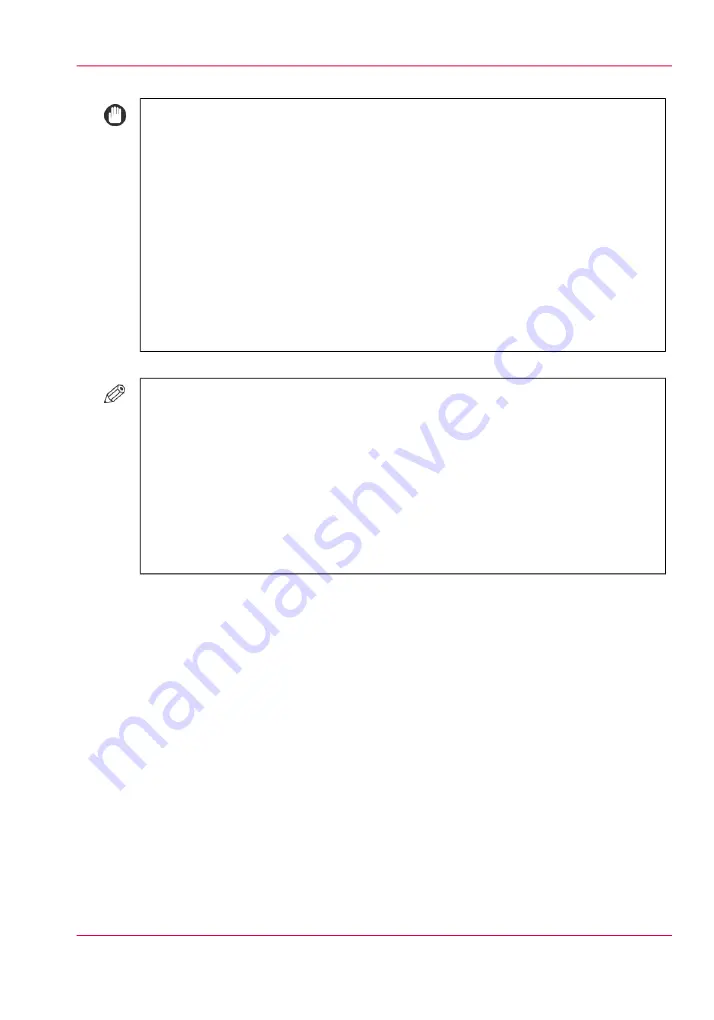
#
IMPORTANT
• During stapling, the output trays move downward as the outputted stack of paper
increases in quantity and thickness. Once an output tray has reached its stacking
limit, 100 sets of prints have been output, or the predefined height has been
reached, printing and stapling temporarily stop. Remove all of the stapled prints
from the output tray, and printing and stapling resume.
• You can corner and double staple:
A3, B4, A4, A4R, and B5
11" × 17", LGL, LTR, LTRR, and EXEC
• You cannot staple tracing paper, transparencies, labels, or envelopes.
• Do not pull copies or prints out of the output area while they are being stapled.
Remove the copies or prints after they are output to one of the output trays.
#
NOTE
• Staple-G1 is standard equipment on Staple Finisher-A1.
• Staple-G1 and Staple-P1 are standard equipment on Booklet Finisher-A1.
• If you want to use Staple mode with more than 50 sheets (80 g/m
2
/ 20 lb bond)
of A3, B4, A4R, 11" × 17", LGL, or LTRR paper, or 100 sheets (80 g/m² / 20 lb
bond) of A4, B5, LTR, EXEC paper, the copies or prints are offset but not stapled.
In addition, when selecting coated or heavy paper, you may not be able to use
Staple mode even if the number of sheets, including sheet insertions or job separa-
tors, is below the set limit of the finisher.
Saddle stitching
Saddle stitching allows you to make booklets whose pages are folded and stapled in the
center.
Chapter 2 - Main parts
39
Stacker/stapler and integrated punch unit
Содержание imageRUNNER ADVANCE C9065S PRO
Страница 1: ...Please read this guide before operating this product Operating Information ENG ...
Страница 7: ...Chapter 1 Preface ...
Страница 15: ...Chapter 2 Main parts ...
Страница 51: ... Overview of the machine configuration on page 16 Chapter 2 Main parts 51 Inserter ...
Страница 58: ...Chapter 2 Main parts 58 Folder ...
Страница 59: ...Chapter 3 Operating concept ...
Страница 82: ...Chapter 3 Operating concept 82 Manage production printing ...
Страница 83: ...Chapter 4 Operator panel views ...
Страница 92: ...Chapter 4 Operator panel views 92 The System view ...
Страница 93: ...Chapter 5 Power information ...
Страница 100: ...Chapter 5 Power information 100 Use the Sleep mode ...
Страница 101: ...Chapter 6 Print jobs ...
Страница 123: ... Delete print jobs on page 128 Chapter 6 Print jobs 123 Reprint a job ...
Страница 169: ...Chapter 7 Copy jobs ...
Страница 213: ...Chapter 8 Scan jobs ...
Страница 233: ...Chapter 9 Paper toner and staples ...
Страница 317: ...Chapter 10 Adapt printer settings to your needs ...
Страница 343: ...Chapter 11 Maintenance and calibra tion ...
Страница 345: ...The maintenance section Chapter 11 Maintenance and calibration 345 Introduction to the Maintenance section ...
Страница 369: ...Chapter 12 Specifications ...
Страница 390: ...Chapter 12 Specifications 390 Specifications ...
Страница 391: ...Chapter 13 Third party software ...
Страница 417: ...PLIED WARRANTIES OF MERCHANTABILITY AND FITNESS FOR A PARTIC ULAR PURPOSE Chapter 13 Third party software 417 MSTLIB ...






























