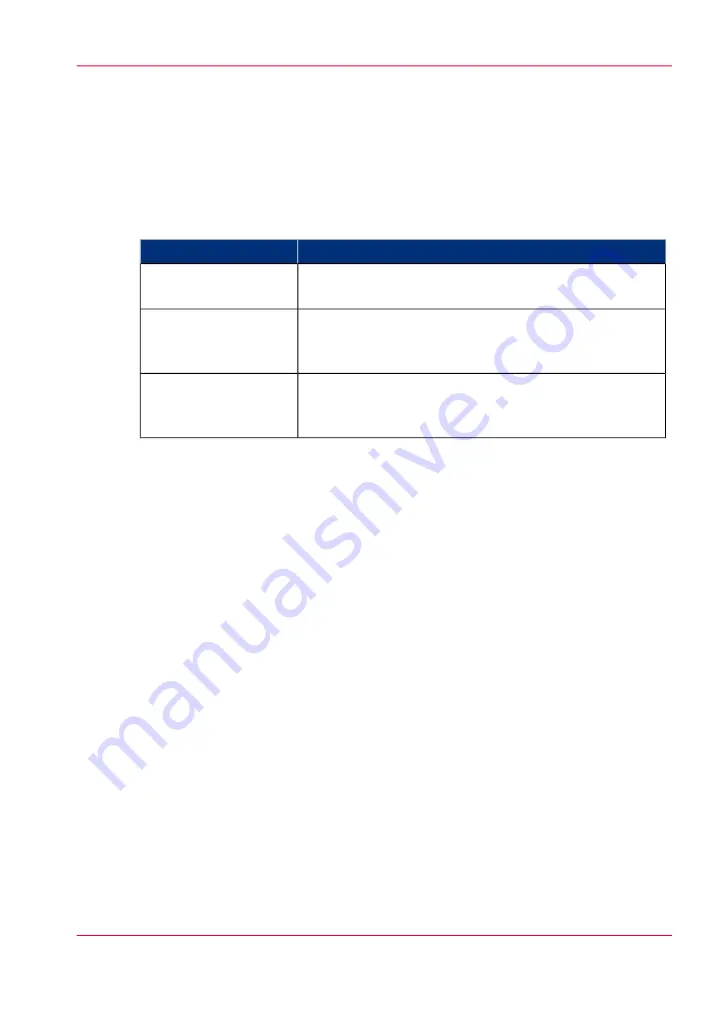
Adjust the brightness and contrast of the operator panel
Introduction
You can adjust the brightness and contrast of your monitor to improve the readability of
the operator panel. The required brightness and contrast settings can depend on the
lighting in your room, for example.
#
Description
Setting
The screen of the operator panel will automatically set the
correct ratio of brightness and contrast.
'Auto adjust'
You can increase or decrease the brightness from level 20
to 100 in steps of 1. The factory default value is 80. Higher
values will increase the brightness.
'Brightness'
You can increase or decrease the contrast from level 10 to
100 in steps of 1. The factory default value is 50. Higher
values will increase the contrast.
'Contrast'
How to adjust the brightness and contrast of the operator panel
1.
Touch 'System' -> 'Setup' -> 'Operator panel settings'.
2.
Touch 'Auto adjust' to optimize the brightness and contrast of the screen automatically.
3.
Touch 'OK' when the brightness and contrast are OK, or continue with the steps below
when these settings are not yet OK.
4.
Touch '-' to decrease or '+' to increase the 'Brightness'.
5.
Touch '-' to decrease or '+' to increase the 'Contrast'.
6.
Press 'OK'.
Chapter 10 - Adapt printer settings to your needs
327
Adjust the brightness and contrast of the operator panel
Содержание imageRUNNER ADVANCE C9065S PRO
Страница 1: ...Please read this guide before operating this product Operating Information ENG ...
Страница 7: ...Chapter 1 Preface ...
Страница 15: ...Chapter 2 Main parts ...
Страница 51: ... Overview of the machine configuration on page 16 Chapter 2 Main parts 51 Inserter ...
Страница 58: ...Chapter 2 Main parts 58 Folder ...
Страница 59: ...Chapter 3 Operating concept ...
Страница 82: ...Chapter 3 Operating concept 82 Manage production printing ...
Страница 83: ...Chapter 4 Operator panel views ...
Страница 92: ...Chapter 4 Operator panel views 92 The System view ...
Страница 93: ...Chapter 5 Power information ...
Страница 100: ...Chapter 5 Power information 100 Use the Sleep mode ...
Страница 101: ...Chapter 6 Print jobs ...
Страница 123: ... Delete print jobs on page 128 Chapter 6 Print jobs 123 Reprint a job ...
Страница 169: ...Chapter 7 Copy jobs ...
Страница 213: ...Chapter 8 Scan jobs ...
Страница 233: ...Chapter 9 Paper toner and staples ...
Страница 317: ...Chapter 10 Adapt printer settings to your needs ...
Страница 343: ...Chapter 11 Maintenance and calibra tion ...
Страница 345: ...The maintenance section Chapter 11 Maintenance and calibration 345 Introduction to the Maintenance section ...
Страница 369: ...Chapter 12 Specifications ...
Страница 390: ...Chapter 12 Specifications 390 Specifications ...
Страница 391: ...Chapter 13 Third party software ...
Страница 417: ...PLIED WARRANTIES OF MERCHANTABILITY AND FITNESS FOR A PARTIC ULAR PURPOSE Chapter 13 Third party software 417 MSTLIB ...






























