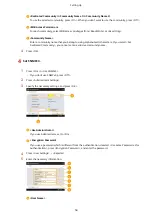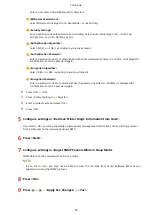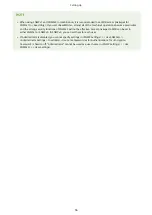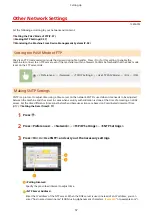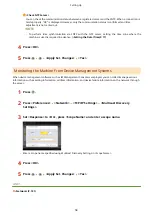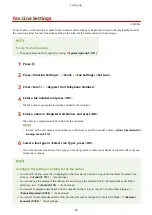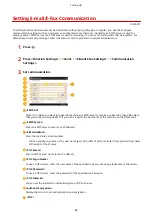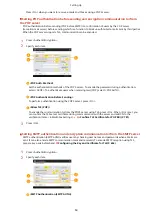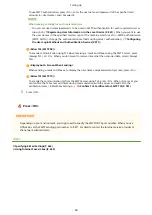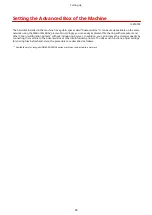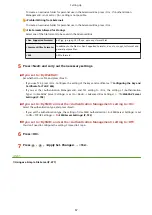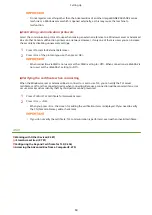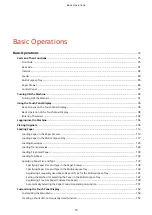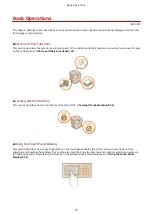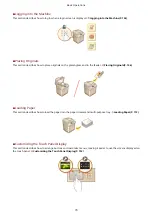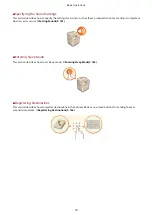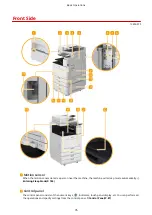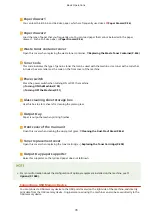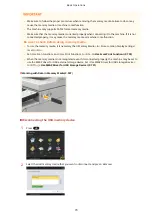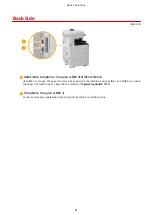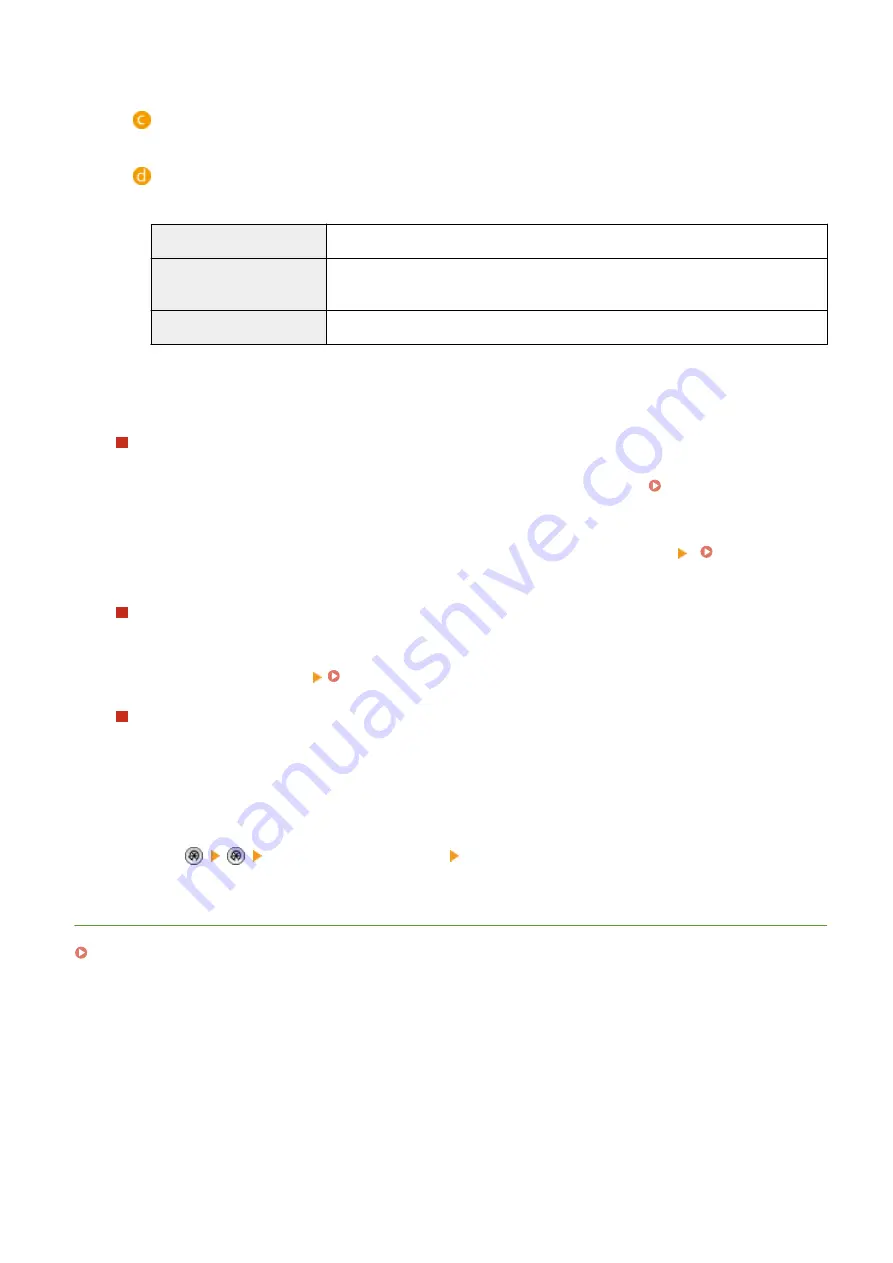
To create an exclusive folder for personal use in the Advanced Box, press <On>. If <Authentication
Management> is not set to <On>, setting is not possible.
<Prohibit Writing from External>
To create an exclusive folder for personal use in the Advanced Box, press <On>.
<File Formats Allowed for Storing>
Select one of the file formats to be saved in the Advanced Box.
<Dev. Supported Formats> pdf, jpg, jpe, jpeg, tif, tiff, xps, pptx, oxps format files
<Common Office Formats>
In addition to the files in <Dev. Supported Formats>, doc, xls, csv, ppt, txt format and
general-purpose files.
<All>
All file formats.
5
Press <Next> and carry out the necessary settings.
If you set to <By WebDAV>
Set whether to use TLS and press <Next>.
●
If you use TLS, press <On>. Configure the setting of the keys and certificates. Configuring the Key and
Certificate for TLS(P. 604)
●
If you set the <Authentication Management> and TLS setting to <On>, the setting of <Authentication
Type> in <WebDAV Server Settings> is set to <Basic>. <Advanced Box Settings> <WebDAV Server
Settings>(P. 798)
If you set to <By SMB> and set the <Authentication Management> setting to <On>
Select the authentication type and press <Next>.
●
If you set the authentication type, the setting of <Use SMB Authentication> in <SMB Server Settings> is set
to ON. <TCP/IP Settings> <SMB Server Settings>(P. 742)
If you set to <By SMB> and set the <Authentication Management> setting to <Off>
You don't need to configure the setting. Proceed to Step 6.
6
Press <OK>.
7
Press <Apply Set. Changes> <Yes>.
LINKS
Using as a Simple File Server(P. 477)
Setting Up
67
Содержание imagerunner advance C5535i
Страница 73: ...LINKS Faxing P 314 Options P 1088 Setting Up 61 ...
Страница 173: ... You can also change the settings you recall after pressing Yes 5 Press Copying starts Basic Operations 161 ...
Страница 190: ... If you do not want to register settings select Unassigned Basic Operations 178 ...
Страница 249: ...8 Press Start Copying Copying starts Copying 237 ...
Страница 273: ...7 Press OK Close 8 Press Copying starts Copying 261 ...
Страница 275: ...8 Press Copying starts LINKS Making Booklets Booklet Copying P 255 Copying 263 ...
Страница 290: ... Copying starts LINKS Inserting Sheets and Chapter Pages Insert Sheets P 272 Copying 278 ...
Страница 311: ...8 Press Copying starts Copying 299 ...
Страница 330: ...Registering Destinations P 186 Faxing 318 ...
Страница 346: ...Checking Status and Log for Sent and Received Documents P 361 Faxing 334 ...
Страница 379: ...3 Click General Settings 4 Click Add Destination Faxing 367 ...
Страница 388: ...LINKS Registering Destinations P 186 Registering the LDAP Server P 49 Set Destination P 803 Faxing 376 ...
Страница 400: ...LINKS Canceling Printing P 385 Printing 388 ...
Страница 422: ...Registering Destinations P 186 Scanning 410 ...
Страница 448: ...Erasing Dark Borders When Scanning Erase Frame P 430 Scanning 436 ...
Страница 453: ...Specifying E Mail Settings P 462 Scanning 441 ...
Страница 547: ...6 Click Fax Fax sending starts Linking with Mobile Devices 535 ...
Страница 613: ...LINKS Specifying IP Addresses in Firewall Settings P 597 Managing the Machine 601 ...
Страница 615: ...4 Press Apply Set Changes Yes Managing the Machine 603 ...
Страница 644: ...LINKS Configuring the Forced Hold Printing Settings P 625 Managing the Machine 632 ...
Страница 663: ...Settings Registration P 731 Managing the Machine 651 ...
Страница 668: ...Starting the Remote UI P 648 Managing the Machine 656 ...
Страница 677: ...Managing the Machine 665 ...
Страница 836: ...Consumables 898 Maintenance 824 ...
Страница 855: ...Adjusting Color Tone P 874 Maintenance 843 ...
Страница 877: ... Push the punch waste tray in as far as it will go 5 Close the front cover of the finisher Maintenance 865 ...
Страница 879: ... Push the punch waste tray in as far as it will go 5 Close the front cover of the finisher Maintenance 867 ...
Страница 912: ...Waste Toner Container WT 202 Maintenance 900 ...
Страница 915: ... When a paper jam staple jam occurs Clearing Paper Jams P 977 Clearing Staple Jams Optional P 1007 Troubleshooting 903 ...
Страница 922: ...Binding Location Long Edge Troubleshooting 910 ...
Страница 1032: ...Third Party Software 13WK 0F3 For information related to third party software click the following icon s Appendix 1020 ...
Страница 1055: ... 6 When the auxiliary tray is extended Appendix 1043 ...
Страница 1064: ... 1 Available depending on settings of the other party capability setting of the receiving machine Appendix 1052 ...
Страница 1084: ...Managing MEAP Applications P 1076 Managing MEAP Application Licenses P 1081 Appendix 1072 ...
Страница 1132: ...5 Close the right cover of the machine Appendix 1120 ...
Страница 1150: ...Manual Display Settings 13WK 0J7 Appendix 1138 ...
Страница 1156: ...3 Check the port settings Click the Ports tab Make sure that the correct port is selected for the printer Appendix 1144 ...
Страница 1159: ...Other product and company names herein may be the trademarks of their respective owners Appendix 1147 ...
Страница 1175: ...Adjust Image Quality Adjust Action Maintenance Adjustment Maintenance ...
Страница 1179: ...Common Copy Printer Send Receive Forward Store Access Files Print Hold Web Access Function Settings ...
Страница 1204: ...Settings Version Version Display Only Yes Yes No No No ...
Страница 1206: ...User Management Device Management License Other Data Management Security Settings Management Settings ...
Страница 1219: ... 5 webkit 266 OSGi Release 4 336 ...
Страница 1273: ... 59 libjpeg this software is based in part on the work of the Independent JPEG Group ...
Страница 1280: ... 66 MD4 RSA Data Security Inc MD4 Message Digest Algorithm ...
Страница 1302: ... 88 Department s Table of Denial Orders ...
Страница 1450: ... 236 This file is distributed without any expressed or implied warranty ...