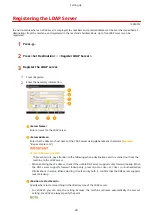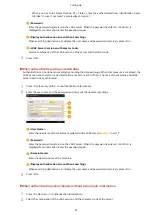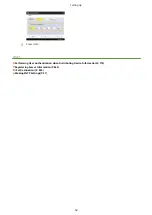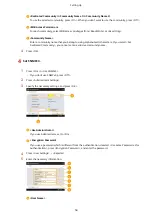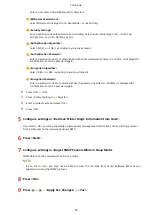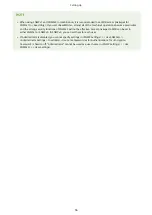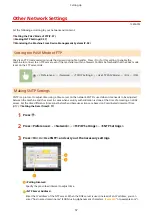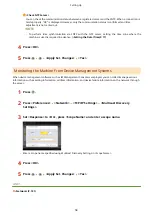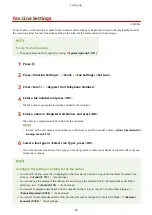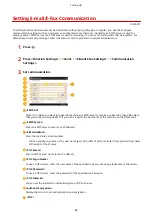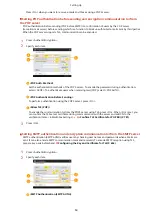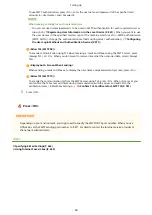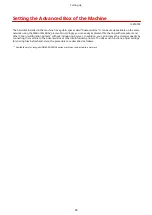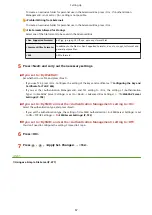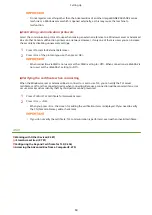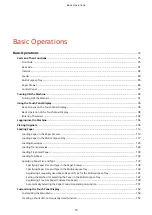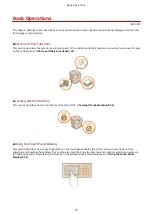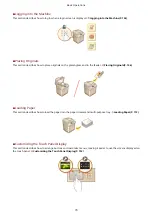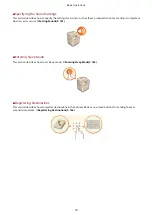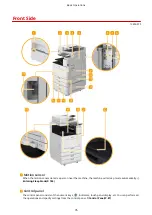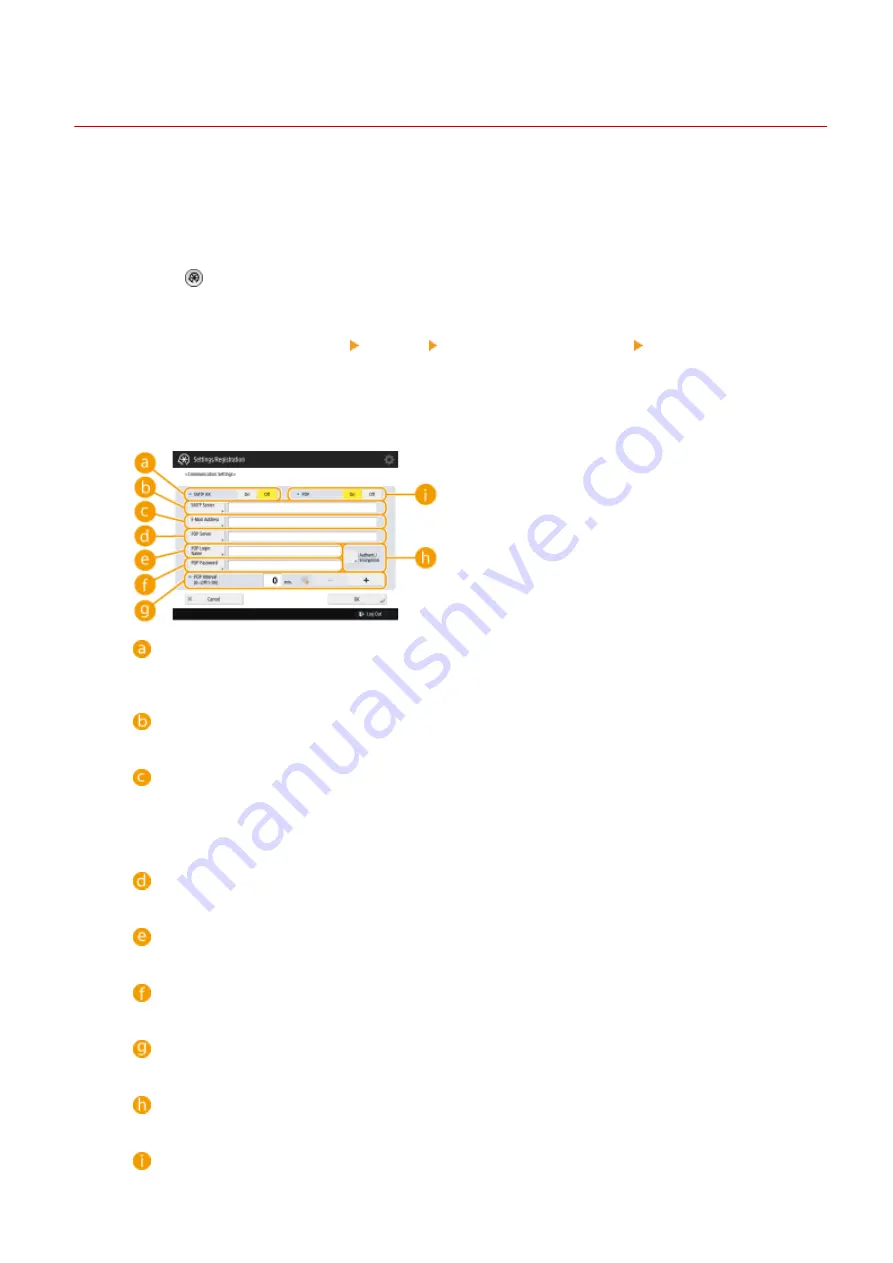
Setting E-mail/I-Fax Communication
13WK-017
To directly send scanned documents via e-mail/I-fax without going through a computer, you need to configure
communication settings such as a mail server, authentication methods, etc. Generally, an SMTP server is used for
sending, and an SMTP server or a POP3 sever is used for receiving. You can set encoding and other parameters. For
details about necessary settings, contact the Internet service provider or network administrators.
1
Press .
2
Press <Function Settings> <Send> <E-Mail/I-Fax Settings> <Communication
Settings>.
3
Set communication.
<SMTP RX>
Press <On> when you want to make the machine an SMTP server to receive e-mails and I-faxes. Be aware
that you cannot receive via SMTP if you don't register the host name of the machine on the DNS server.
<SMTP Server>
Enter an SMTP server name (or an IP address).
<E-Mail Address>
Enter the machine's e-mail address.
●
You can specify any name as the user name (part at the left of @ mark). Enter the registered host name
at the right of the @ mark.
<POP Server>
Enter a POP3 server name (or an IP address).
<POP Login Name>
To use a POP3 server, enter the user name of the specified mail account using alphanumeric characters.
<POP Password>
To use a POP3 server, enter the password of the specified mail account.
<POP Interval>
You can set the interval to automatically issue POP in minutes.
<Authent./Encryption>
Display the screen to set authentication and encryption.
<POP>
Setting Up
62
Содержание imagerunner advance C5535i
Страница 73: ...LINKS Faxing P 314 Options P 1088 Setting Up 61 ...
Страница 173: ... You can also change the settings you recall after pressing Yes 5 Press Copying starts Basic Operations 161 ...
Страница 190: ... If you do not want to register settings select Unassigned Basic Operations 178 ...
Страница 249: ...8 Press Start Copying Copying starts Copying 237 ...
Страница 273: ...7 Press OK Close 8 Press Copying starts Copying 261 ...
Страница 275: ...8 Press Copying starts LINKS Making Booklets Booklet Copying P 255 Copying 263 ...
Страница 290: ... Copying starts LINKS Inserting Sheets and Chapter Pages Insert Sheets P 272 Copying 278 ...
Страница 311: ...8 Press Copying starts Copying 299 ...
Страница 330: ...Registering Destinations P 186 Faxing 318 ...
Страница 346: ...Checking Status and Log for Sent and Received Documents P 361 Faxing 334 ...
Страница 379: ...3 Click General Settings 4 Click Add Destination Faxing 367 ...
Страница 388: ...LINKS Registering Destinations P 186 Registering the LDAP Server P 49 Set Destination P 803 Faxing 376 ...
Страница 400: ...LINKS Canceling Printing P 385 Printing 388 ...
Страница 422: ...Registering Destinations P 186 Scanning 410 ...
Страница 448: ...Erasing Dark Borders When Scanning Erase Frame P 430 Scanning 436 ...
Страница 453: ...Specifying E Mail Settings P 462 Scanning 441 ...
Страница 547: ...6 Click Fax Fax sending starts Linking with Mobile Devices 535 ...
Страница 613: ...LINKS Specifying IP Addresses in Firewall Settings P 597 Managing the Machine 601 ...
Страница 615: ...4 Press Apply Set Changes Yes Managing the Machine 603 ...
Страница 644: ...LINKS Configuring the Forced Hold Printing Settings P 625 Managing the Machine 632 ...
Страница 663: ...Settings Registration P 731 Managing the Machine 651 ...
Страница 668: ...Starting the Remote UI P 648 Managing the Machine 656 ...
Страница 677: ...Managing the Machine 665 ...
Страница 836: ...Consumables 898 Maintenance 824 ...
Страница 855: ...Adjusting Color Tone P 874 Maintenance 843 ...
Страница 877: ... Push the punch waste tray in as far as it will go 5 Close the front cover of the finisher Maintenance 865 ...
Страница 879: ... Push the punch waste tray in as far as it will go 5 Close the front cover of the finisher Maintenance 867 ...
Страница 912: ...Waste Toner Container WT 202 Maintenance 900 ...
Страница 915: ... When a paper jam staple jam occurs Clearing Paper Jams P 977 Clearing Staple Jams Optional P 1007 Troubleshooting 903 ...
Страница 922: ...Binding Location Long Edge Troubleshooting 910 ...
Страница 1032: ...Third Party Software 13WK 0F3 For information related to third party software click the following icon s Appendix 1020 ...
Страница 1055: ... 6 When the auxiliary tray is extended Appendix 1043 ...
Страница 1064: ... 1 Available depending on settings of the other party capability setting of the receiving machine Appendix 1052 ...
Страница 1084: ...Managing MEAP Applications P 1076 Managing MEAP Application Licenses P 1081 Appendix 1072 ...
Страница 1132: ...5 Close the right cover of the machine Appendix 1120 ...
Страница 1150: ...Manual Display Settings 13WK 0J7 Appendix 1138 ...
Страница 1156: ...3 Check the port settings Click the Ports tab Make sure that the correct port is selected for the printer Appendix 1144 ...
Страница 1159: ...Other product and company names herein may be the trademarks of their respective owners Appendix 1147 ...
Страница 1175: ...Adjust Image Quality Adjust Action Maintenance Adjustment Maintenance ...
Страница 1179: ...Common Copy Printer Send Receive Forward Store Access Files Print Hold Web Access Function Settings ...
Страница 1204: ...Settings Version Version Display Only Yes Yes No No No ...
Страница 1206: ...User Management Device Management License Other Data Management Security Settings Management Settings ...
Страница 1219: ... 5 webkit 266 OSGi Release 4 336 ...
Страница 1273: ... 59 libjpeg this software is based in part on the work of the Independent JPEG Group ...
Страница 1280: ... 66 MD4 RSA Data Security Inc MD4 Message Digest Algorithm ...
Страница 1302: ... 88 Department s Table of Denial Orders ...
Страница 1450: ... 236 This file is distributed without any expressed or implied warranty ...