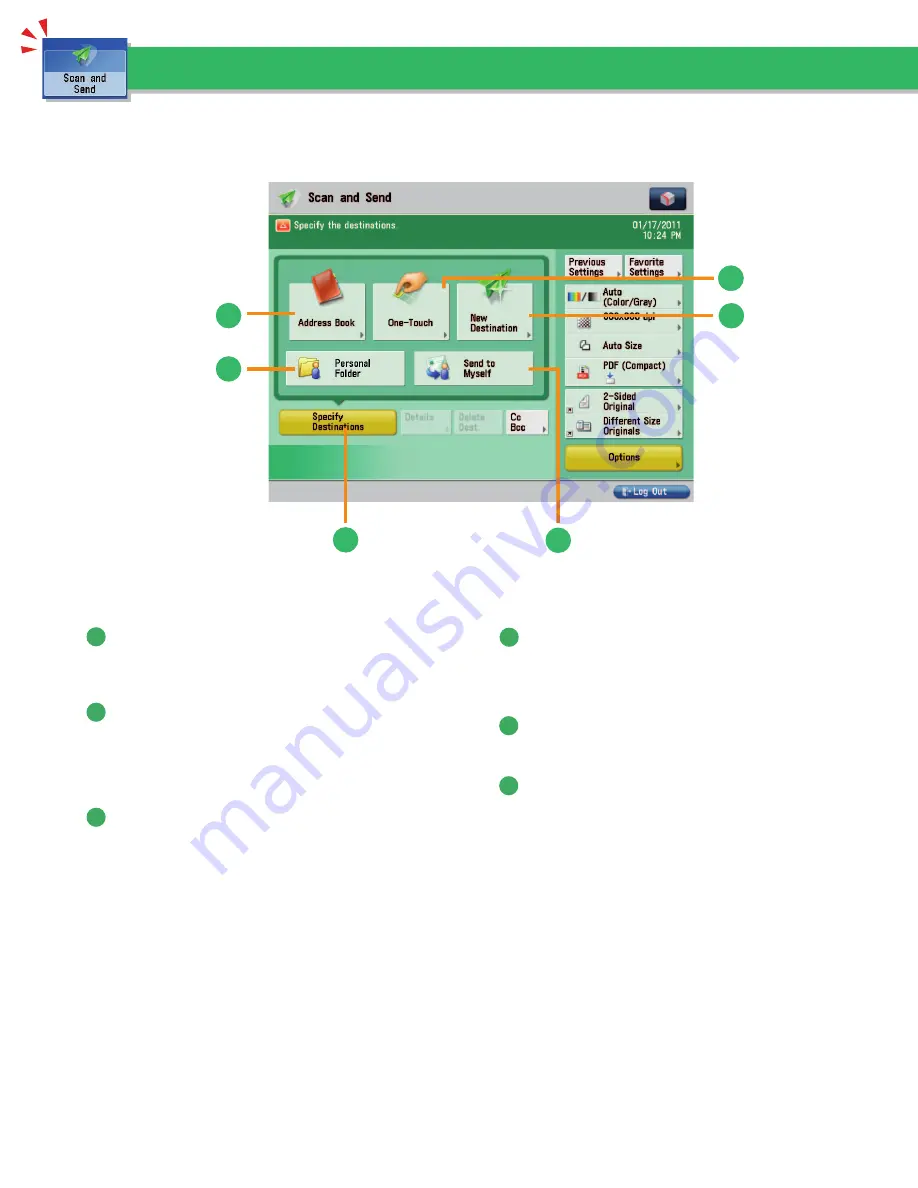
40
To use the Send functions, press [Scan and Send] on the Main Menu screen. This section describes the main functions on the Scan and
Send Basic Features screen.
Things You Can Do with the Scan and Send Functions
1
4
3
2
3
5
6
Scan and Send Basic Features Screen
1
[Address Book]
Press to select a destination from the Address Book. You
can also register frequently used e-mail, I-fax, or fi le server
destinations in the Local Address Book.
2
[One-Touch]
If a frequently used destination is stored in a one-touch
button, you can specify the destination quickly. Press [To
Remote Add. Book] to specify destinations registered in the
one-touch buttons of a server machine by accessing from a
client machine on the network.
3
[New Destination]
Press to specify a new destination not stored in the Address
Book or one-touch buttons.
4
[Send to Myself]
You can specify your own e-mail address as the destination.
The administrator can restrict general users to send e-mail
only to their addresses.
* This option appears if SSO-H is set as the login service.
5
[Specify Destinations]
Press to display the methods for specifying destinations or the
destination list.
6
[Personal Folder]
You can specify your personal folder as the destination. You
need to specify settings before using personal folders. The
administrator can restrict destination for fi le transmission to
the operator’s personal folder.
* This option appears if login service such as SSO-H is used.
Basic Operation Guide: imageRUNNER ADVANCE (iRA) C5235, iRA C5240, iRA C5250, iRA C5255 - 04/2012
Содержание imageRUNNER ADVANCE C5235
Страница 8: ...8 MEMO Basic Operation Guide imageRUNNER ADVANCE iRA C5235 iRA C5240 iRA C5250 iRA C5255 04 2012 ...
Страница 62: ...62 MEMO Basic Operation Guide imageRUNNER ADVANCE iRA C5235 iRA C5240 iRA C5250 iRA C5255 04 2012 ...
Страница 207: ...Basic Operation Guide imageRUNNER ADVANCE iRA C5235 iRA C5240 iRA C5250 iRA C5255 04 2012 ...






























