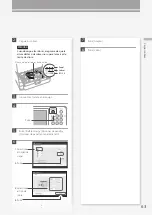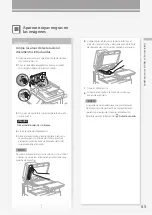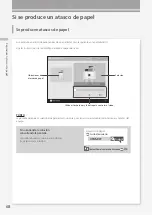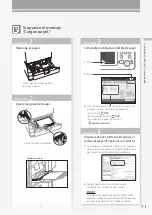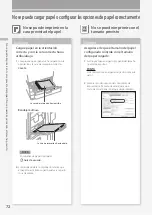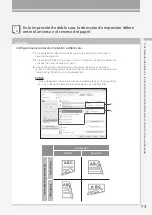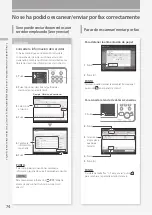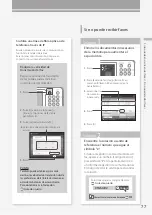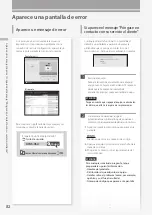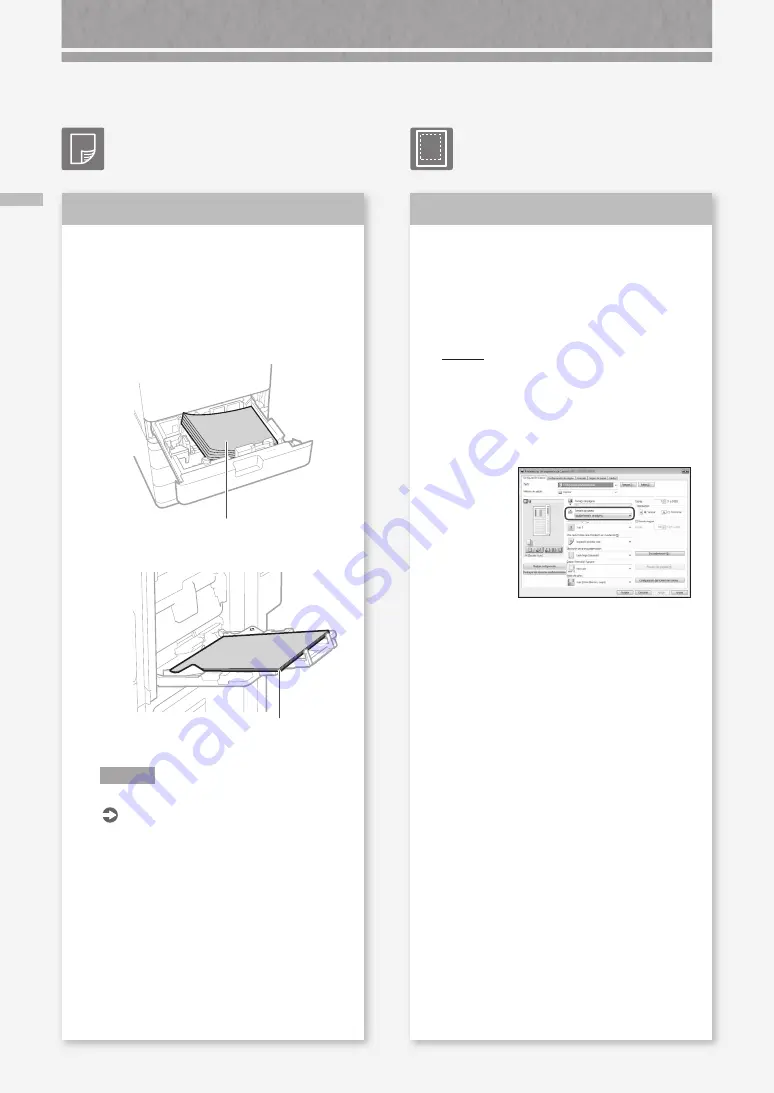
72
No se puede impr
imir en la car
a pr
evista del papel / No se puede impr
imir c
on el tamaño pr
evist
o
No se puede cargar papel o configurar las opciones de papel correctamente
No se puede imprimir en la
cara prevista del papel
Cargue papel en la orientación
correcta y con la cara correcta hacia
arriba/abajo.
1.
Compruebe que el papel se ha cargado con la
orientación y la cara de impresión correctas.
Casete
La cara de impresión hacia arriba
Bandeja multiuso
La cara de impresión hacia abajo
NOTA
En orígenes de papel opcionales
Guía de usuario
2.
Si el resultado de la comprobación indica que
el papel no está bien cargado, vuelva a cargarlo
correctamente.
Solución
Asegúrese de que el tamaño del papel
configurado coincide con el tamaño
del papel cargado.
1.
Sustituya el papel cargado por papel del tamaño
que desee imprimir.
PUNTO
Si desea imprimir en el papel cargado, omita este
paso 1.
2.
Cambie la configuración del controlador de
impresora de [Tamaño de salida] para que
coincida con el papel en el que desee imprimir.
Solución
No se puede imprimir con el
tamaño previsto
A
Содержание imageRUNNER ADVANCE C246iF III
Страница 1: ...What is Your Question FAQ Guide English P 3 Español P 51 ...
Страница 2: ......
Страница 48: ......
Страница 50: ......
Страница 95: ......