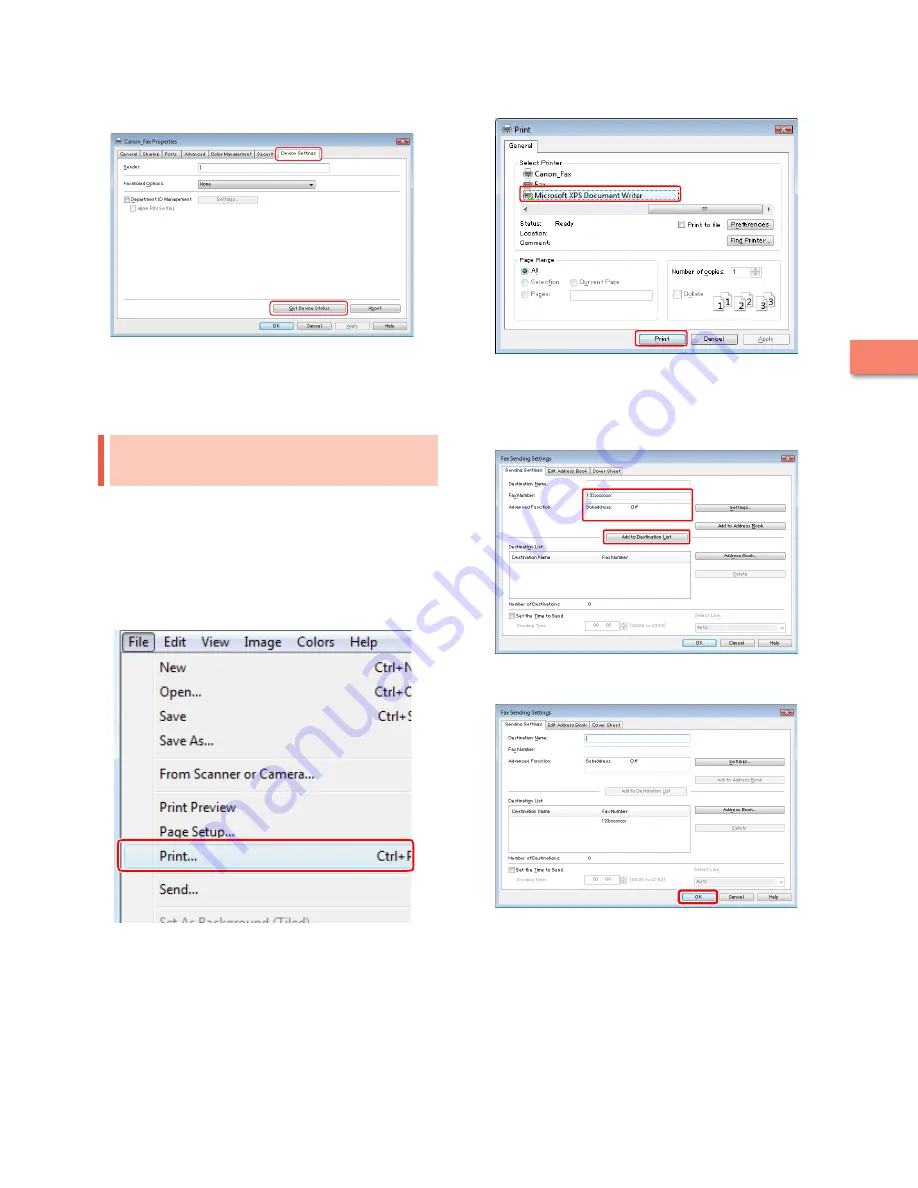
9
Setting Up the M
achine f
or the F
irst
Time
2
6
Click the [Device Settings] tab
→
[Get Device
Status].
7
Click [OK].
The fax environment settings are now specified.
Sending Faxes from a
Computer
Specify a destination and send a fax. The following example
describes the procedure for sending a document, created
using Microsoft Word 2007.
On your computer, open the document to send
using the fax function.
Select [Print] from the menu.
The [Print] dialog box is displayed.
Select the fax name to use
→
click [Print].
The [Fax Sending Settings] dialog box is displayed.
On the [Sending Settings] sheet, enter the
recipient's name and fax number
→
click [Add to
Destination List].
5
Click [OK].
The fax is sent.
Содержание imageRUNNER ADVANCE C2020
Страница 52: ...50 Setting Up the Machine for the First Time 2 MEMO...
Страница 67: ......






























