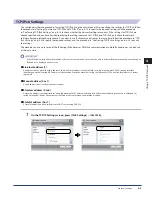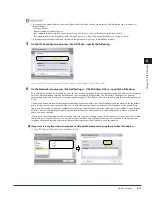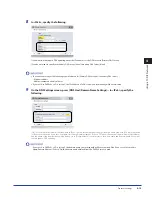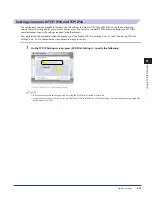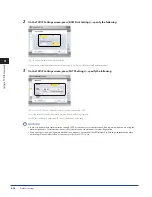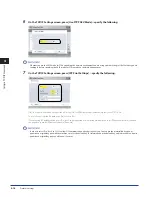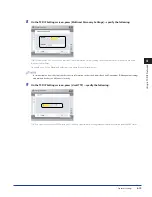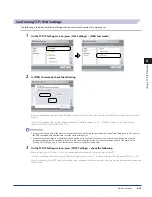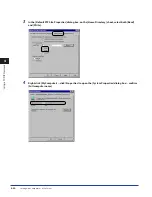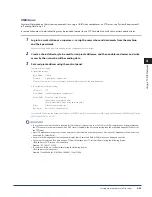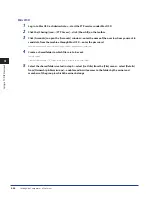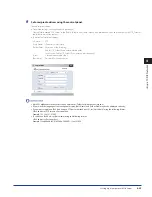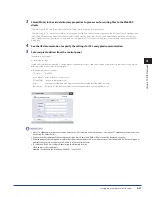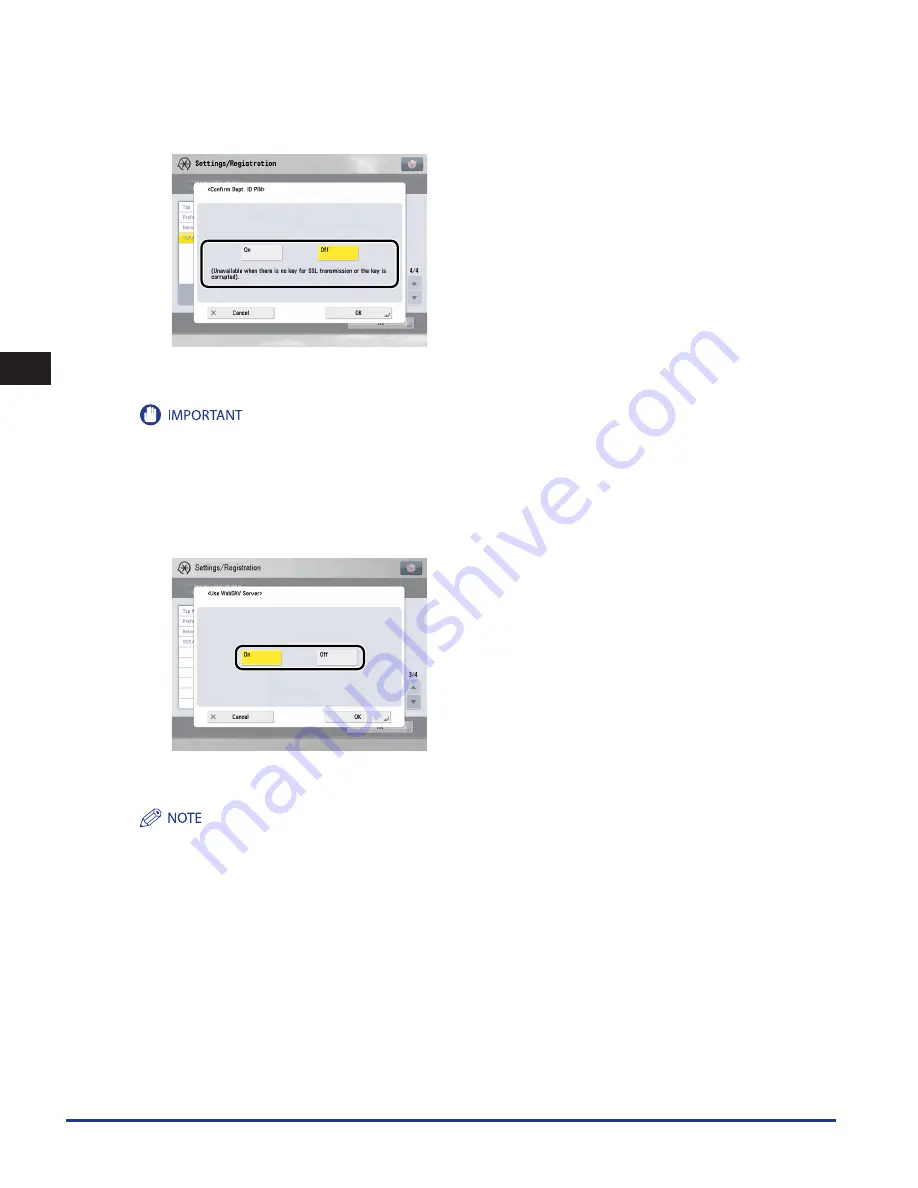
Protocol Settings
4-22
4
Using a TCP/IP Network
12
On the TCP/IP Settings screen, press [Confirm Dept . ID PIN]
→
specify the following .
[On]: You can confirm the Department ID and password when printing using a driver that supports Windows Vista. [Use HTTP] is
automatically set to 'On' if you select [On].
A key pair to use for encrypted SSL communication is required to confirm Department IDs and passwords. Even if you set <Confirm
Dept. ID PIN> to 'On', Department IDs and passwords cannot be confirmed if the key pair is corrupted or invalid. In this case, erase the
key pair and see e-Manual > Security to register a new key pair.
If there is no key pair, you cannot set <Confirm Dept. ID PIN> to 'On'. You can use the preinstalled key pair, or generate an original key
pair with the machine, to set as the default key. For information on the default key, and instructions on how to generate an original key,
see e-Manual > Security.
13
On the TCP/IP Settings screen, press [Use WebDAV Server]
→
specify the following .
[On]: You can access the Advanced Box of the machine from a computer using a WebDAV server. [Use HTTP] is automatically set to 'On' if
you select [On].
Authentication of a computer accessing the Advanced Box, and SSL encrypted communication between the computer and the
machine, are possible using a WebDAV server.
•
•
Содержание imageRUNNER ADVANCE 8105
Страница 2: ......
Страница 3: ...imageRUNNER ADVANCE 8105 8095 8085 Getting Started...
Страница 19: ...xvii Copying Printing data scanned from an original followed by finishing options such as stapling...
Страница 38: ...xxxvi...
Страница 86: ...Communication Environment Setup 3 14 3 Settings Common to the Network Protocols...
Страница 126: ...Setting Up a Computer as a File Server 4 40 4 Using a TCP IP Network...
Страница 132: ...Protocol Settings 5 6 5 Using a NetWare Network Windows...
Страница 148: ...Protocol Settings 7 4 7 Using an AppleTalk Network Macintosh...
Страница 190: ...Managing by Using the Remote UI 11 10 11 Managing the Register Update Software Function...
Страница 198: ...Advanced Box Open to Public Settings 12 8 12 Before Using the Advanced Box...
Страница 208: ...Other Software Programs 13 10 13 Before Printing from Computers...
Страница 214: ...Settings Required Prior to Remote Scanning 14 6 14 Before Using the Remote Scan Function...
Страница 241: ...Specifications 15 27 15 Appendix...
Страница 242: ...Specifications 15 28 15 Appendix...
Страница 254: ...Index 15 40 15 Appendix...
Страница 255: ......