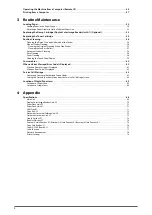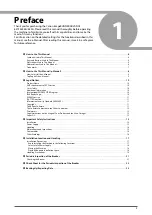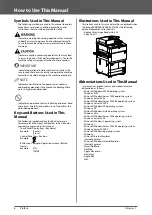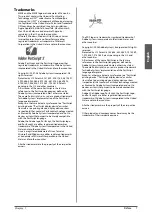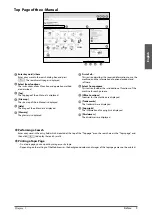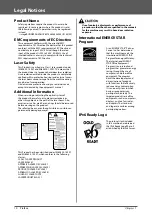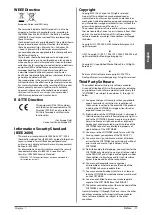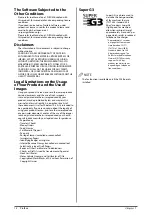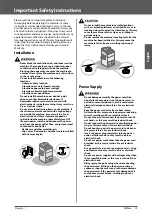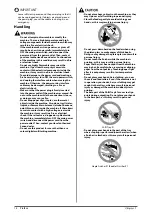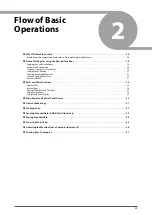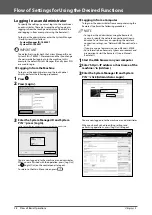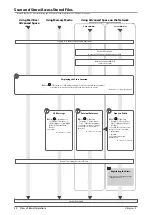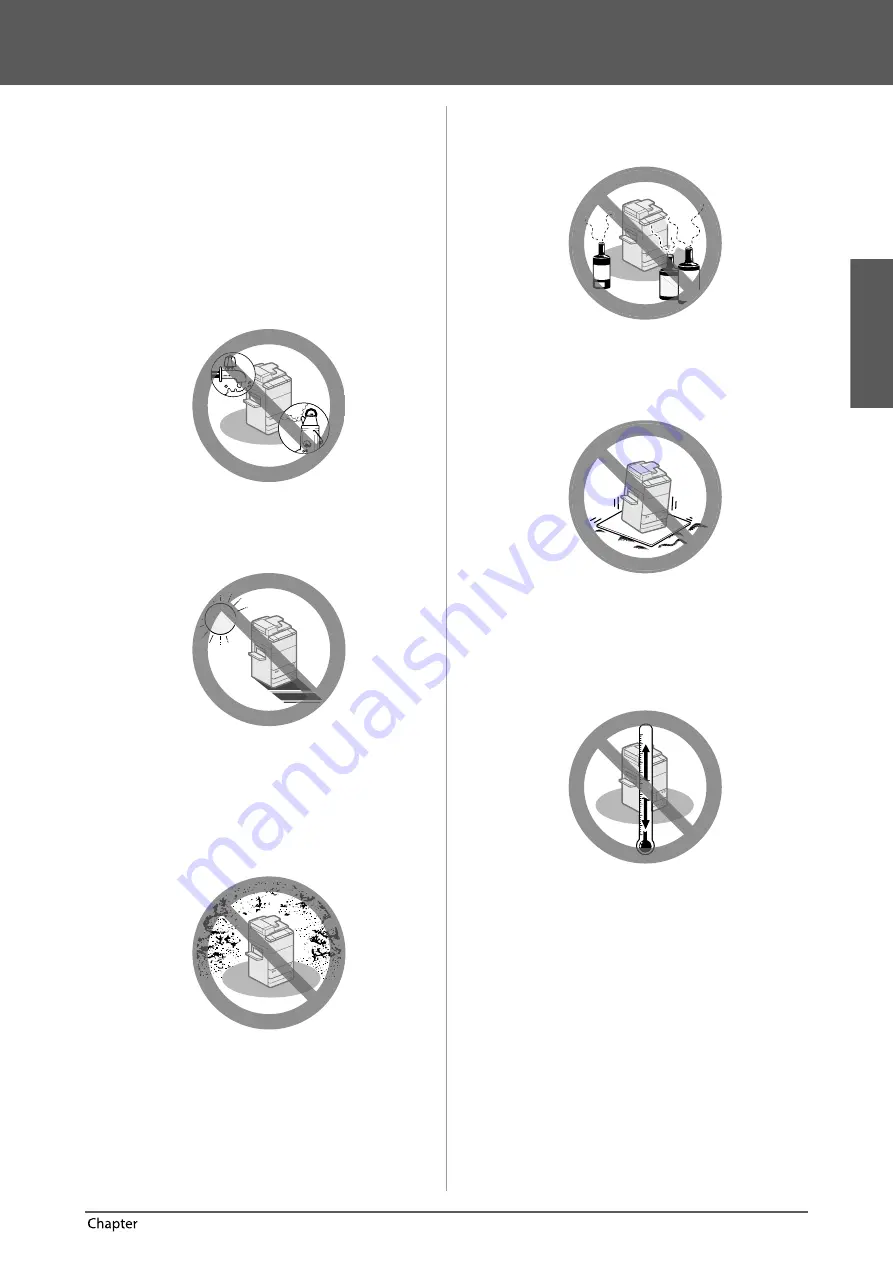
English
17
Preface
1
Installation Location and Handling
This section describes precautions for installation
location and handling. We recommend that you read
this section prior to using this machine.
Installation Precautions
■
Avoid Installing the Machine in the
Following Locations
•
Avoid locations subject to temperature and
humidity extremes, whether low or high.
For example, avoid installing the machine near water
faucets, hot water heaters, humidifi ers, air conditioners,
heaters, or stoves.
•
Avoid installing the machine in direct sunlight.
If this is unavoidable, use curtains to shade the
machine. Be sure that the curtains do not block the
machine’s ventilation slots or louvers, or interfere with
the electrical cord or power supply.
•
Avoid poorly ventilated locations.
This machine generates a slight amount of ozone
etc. during normal use. Although sensitivity to ozone
etc. may vary, this amount is not harmful. Ozone etc.
may be more noticeable during extended use or long
production runs, especially in poorly ventilated rooms.
It is recommended that the room be appropriately
ventilated, suffi
cient to maintain a comfortable working
environment, in areas of machine operation.
•
Avoid locations where a considerable amount
of dust accumulates.
•
Avoid locations where ammonia gas is emitted.
•
Avoid locations near volatile or fl ammable
materials, such as alcohol or paint thinner.
•
Avoid locations that are subject to vibration.
For example, avoid installing the machine on unstable
fl oors or stands.
•
Avoid exposing the machine to rapid changes
in temperature.
If the room in which the machine is installed is cold
but rapidly heated, water droplets (condensation) may
form inside the machine. This may result in a noticeable
degradation in the quality of the copied image, the
inability to properly scan an original, or the copies
having no printed image at all.
•
Avoid installing the machine near computers
or other precision electronic equipment.
Electrical interference and vibrations generated by
the machine during printing can adversely aff ect the
operation of such equipment.
Содержание imageRUNNER ADVANCE 6255i
Страница 2: ......
Страница 3: ...1 imageRUNNER ADVANCE 6275i 6265i 6255i User s Guide ...
Страница 50: ...48 Flow of Basic Operations 2 ...
Страница 81: ...1 imageRUNNER ADVANCE 6275i 6265i 6255i Guide de I utilisateur ...
Страница 128: ...48 Flux des opérations de base 2 ...
Страница 159: ...1 imageRUNNER ADVANCE 6275i 6265i 6255i Anwenderhandbuch ...
Страница 206: ...48 Arbeitsablauf für einfache Vorgänge 2 ...
Страница 237: ...1 imageRUNNER ADVANCE 6275i 6265i 6255i Guida per l utente ...
Страница 284: ...48 Flusso delle operazioni principali 2 ...
Страница 315: ...1 imageRUNNER ADVANCE 6275i 6265i 6255i Guía de usuario ...
Страница 362: ...48 Flujo de funciones básicas 2 ...
Страница 393: ......