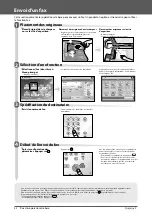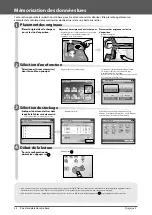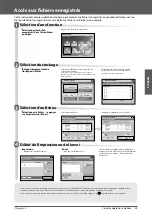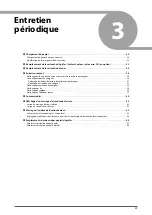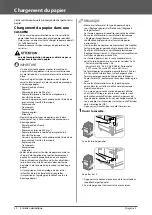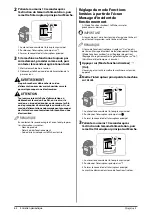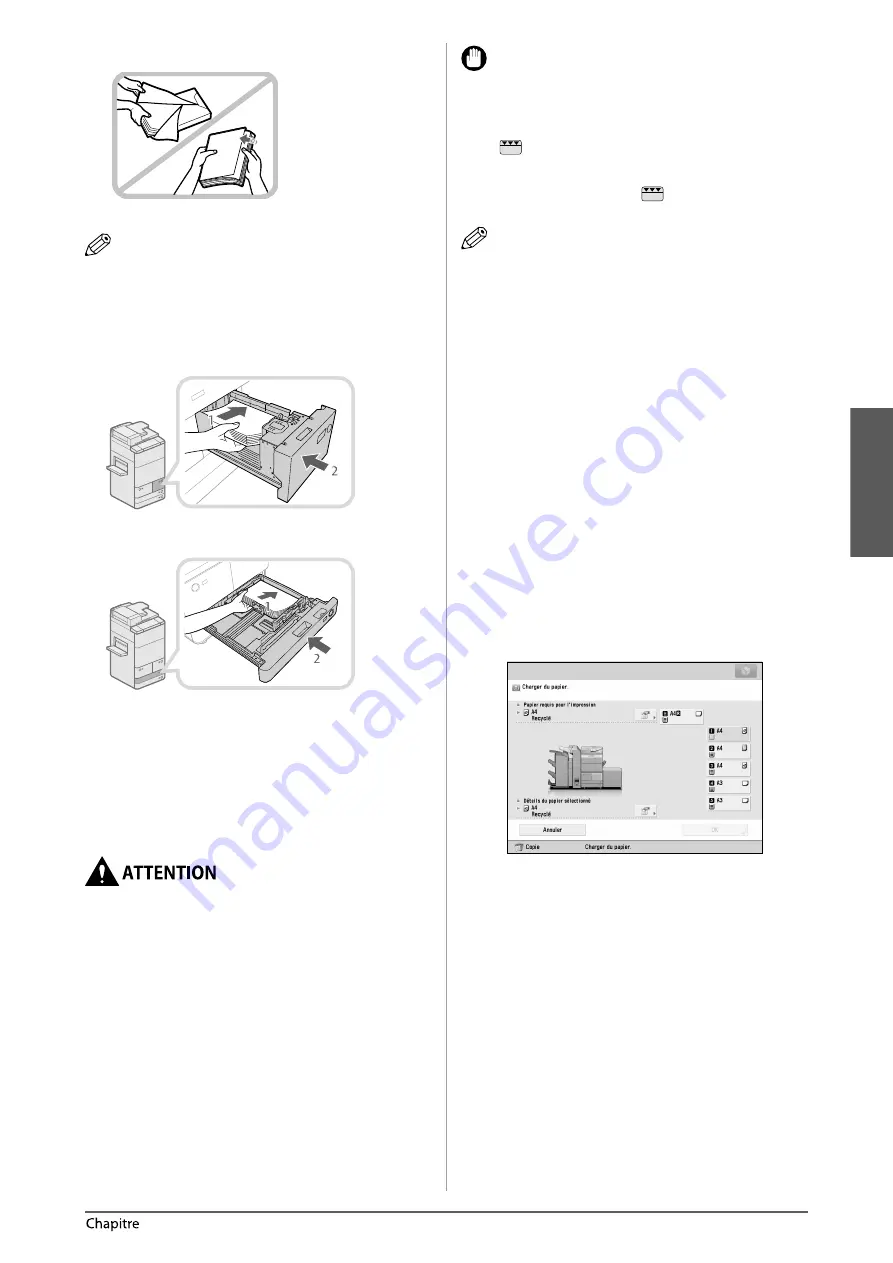
F
rançais
51
Entretien périodique
3
2
Préparer le papier à charger.
Ouvrir l’emballage du papier et dégager la pile.
REMARQUE
•
Pour des impressions de qualité, utiliser le papier
recommandé par Canon.
•
Déramer plusieurs fois les feuilles juste avant de
les charger, puis aligner leurs bords pour faciliter
l’alimentation.
3
Charger la pile de papier dans la cassette.
Cassette (droite/gauche)
Cassettes 3 et 4
1. Veiller à ce que le réglage du format papier de la
cassette corresponde bien au papier chargé dans cette
dernière.
2. Placer la pile de papier contre le bord droit de la
cassette.
3. Repousser doucement la cassette dans son logement,
jusqu’à ce qu’un déclic se fasse entendre.
Lors de la remise en place de la cassette, veiller à ne
pas se coincer les doigts.
IMPORTANT
•
Le papier tuilé doit être redressé avant d’être chargé
dans le magasin latéral.
•
Il n’est pas possible de faire des copies ou d’imprimer
lorsque la pile de papier dépasse le repère de capacité
(
) ou quand la cassette de papier est mal insérée
dans la machine.
•
S’assurer que la hauteur de la pile de papier ne dépasse
pas le repère de capacité (
).
•
Toujours vérifi er l’installation des cassettes.
REMARQUE
•
Lors du premier chargement du papier dans la cassette,
défi nir la position de la molette de réglage du format
pour qu’elle corresponde au format de papier chargé.
(Voir la section “Modifi cation du format papier d’une
cassette”, p. 52.)
•
La capacité de la cassette (droite/gauche) est de 1 500
feuilles de papier (80 g/m
2
) ou 1 700 feuilles de papier
(64 g/m
2
).
•
La capacité des cassettes 3 et 4 est de 550 feuilles de
papier (80 g/m
2
) ou 680 feuilles de papier (64 g/m
2
).
•
Suivre les instructions éventuellement indiquées sur
l’emballage du papier, qui concernent son chargement.
•
La face du papier à imprimer doit être tournée vers le
bas dans la cassette lors du chargement du papier.
•
En cas de problème de qualité d’impression ou de
bourrage papier, retourner la pile de papier et la
charger de nouveau.
•
Pour plus d’informations sur l’orientation des feuilles
préimprimées (comportant un logo ou un motif ), voir le
Manuel électronique > Copie.
•
Remettre le papier qui ne serait pas utilisé dans son
emballage et le conserver dans un endroit sec à l’abri
du soleil.
•
Si le papier vient à manquer et que l’impression s’arrête,
charger une nouvelle pile de papier. L’impression
reprend dès que la nouvelle pile de papier a été
chargée.
•
A l’impression sur du papier humide, la zone de sortie
peut évacuer la vapeur de la machine en raison de la
température élevée lorsque le toner est appliqué sur
le papier. Ceci n’est pas un dysfonctionnement. (Cette
situation survient dans des pièces à basse température.)
Содержание imageRUNNER ADVANCE 6255i
Страница 2: ......
Страница 3: ...1 imageRUNNER ADVANCE 6275i 6265i 6255i User s Guide ...
Страница 50: ...48 Flow of Basic Operations 2 ...
Страница 81: ...1 imageRUNNER ADVANCE 6275i 6265i 6255i Guide de I utilisateur ...
Страница 128: ...48 Flux des opérations de base 2 ...
Страница 159: ...1 imageRUNNER ADVANCE 6275i 6265i 6255i Anwenderhandbuch ...
Страница 206: ...48 Arbeitsablauf für einfache Vorgänge 2 ...
Страница 237: ...1 imageRUNNER ADVANCE 6275i 6265i 6255i Guida per l utente ...
Страница 284: ...48 Flusso delle operazioni principali 2 ...
Страница 315: ...1 imageRUNNER ADVANCE 6275i 6265i 6255i Guía de usuario ...
Страница 362: ...48 Flujo de funciones básicas 2 ...
Страница 393: ......