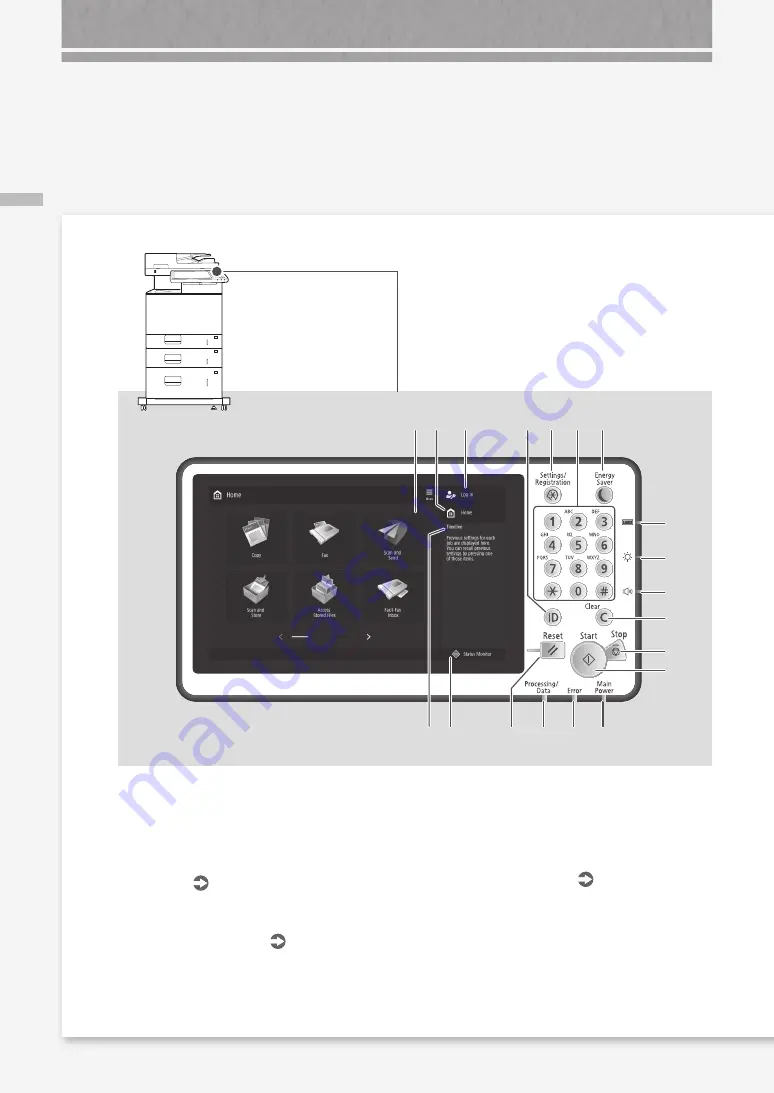
36
Co
nt
ro
l P
an
el
7
5
8 9
10
11
19
15
13
14
12
6
4
16
1
17
2
18
3
Illustrated Index
1
Login user name
The user name that is currently logged in is
displayed.
2
[Home]
P.17
Press to display the Home screen.
3
Touch panel display
P.6
Displays the settings screen and messages.
Touch the panel to perform setting and other
operations.
4
[Timeline]
Displays a log for settings specified in Copy/
Scan and Send.
5
[Status Monitor]
P.19
Press to check the status of a job or cancel a
job.
6
Reset key
Press to cancel the settings and restore the
previously specified settings.
Control Panel
Содержание imageRUNNER ADVANCE 525iF III
Страница 1: ...What is Your Question FAQ Guide English P 3 Español P 49 ...
Страница 2: ......
Страница 46: ......
Страница 48: ......
Страница 91: ......
















































