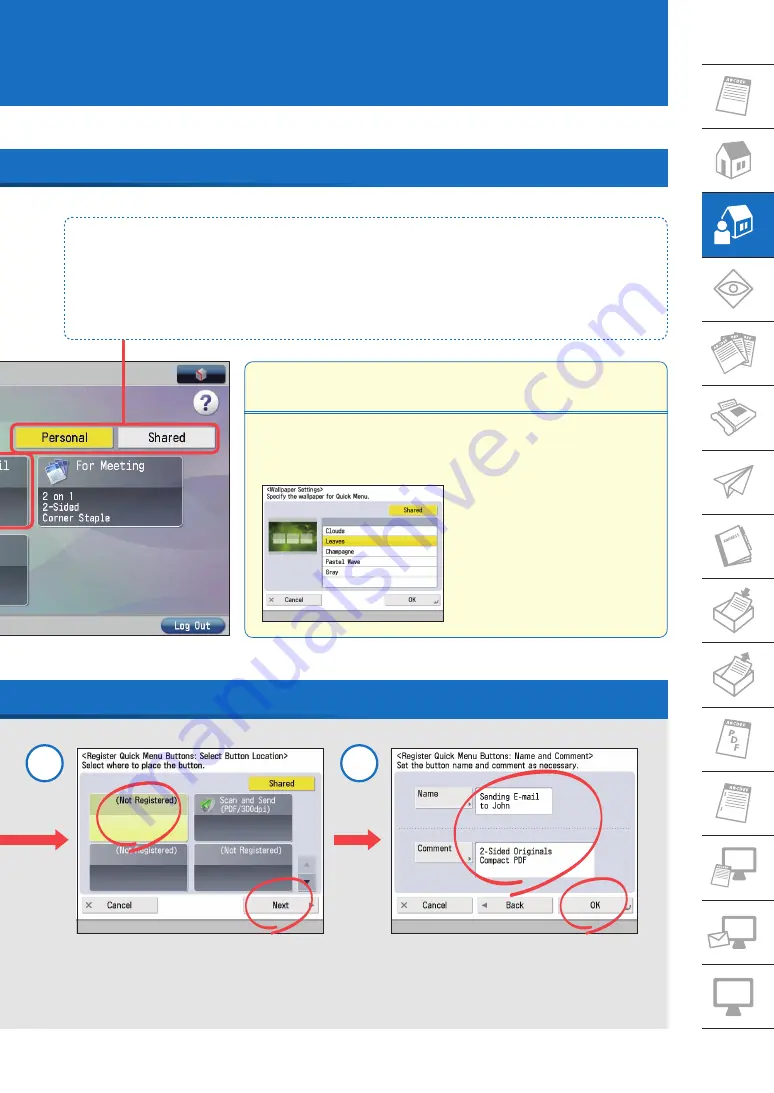
7
You can register combinations of frequently used settings as a single item in the Quick Menu. By adding the
login function to the combination, you can register different Quick Menu Buttons for each user, customizing
the Quick Menu for each user's needs.
Select the button to register
→
press [Next].
Enter the Quick Menu button name, and a
comment if necessary
→
press [OK].
3
4
Personal/Shared Button
When logging in through Single Sign On-H, you can register a Personal button. Settings registered under the Shared
button are available to all users. You can add your individual setting combinations under the Personal button, and
settings you want to share with coworkers under the Shared button.
Press This Button at First
Customizing the Quick Menu Screen
You can customize how a button's number, size, order, and background appear in
the Quick Menu screen, just like with the Main Menu screen.








































