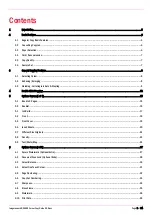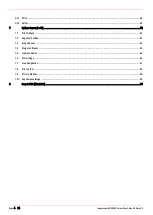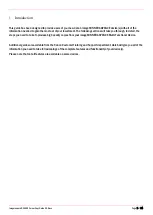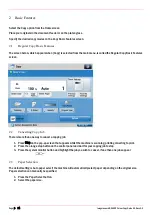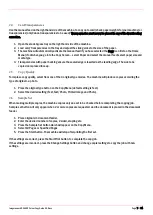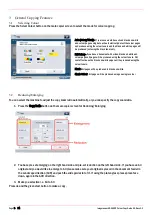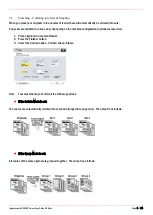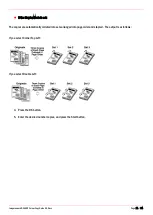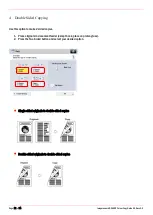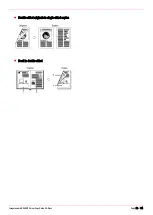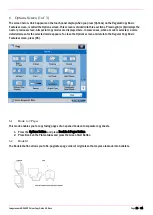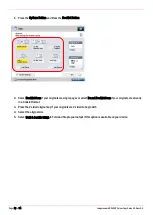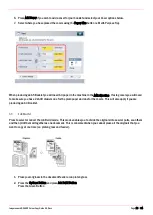Imagerunner ADVANCE Colour Copy Guide G3.Docx
Page 7 of 54
2.4
Card/Transparencies
Use the manual feed on the right hand side of the machine, to copy onto card (check paper weights for your machine) or
transparencies (only Canon transparencies to be used). Transparencies must never be placed in any of the front loading
cassettes.
1.
Open the stack bypass tray on the right hand side of the machine.
2.
Load card/transparencies in the tray and adjust the slide guides to the size of the paper.
3.
The machine will automatically activate the manual feed if you have selected the Copy icon first on the Home
Menu (if not when you go into the Copy Screen – select Paper and select the manual feed) select paper size and
media type.
4.
Transparencies with paper backing ensure the sealed edge is inserted as the leading edge. The side to be
copied on is placed face up.
2.5
Copy Quality
To improve copy quality, select from one of the 4 original type modes. The machine will produce copies according the
type of original i.e. photo.
1.
Press the original type button on the Copy Menu (default setting is Text).
2.
Select the desired setting (Text, Text/Photo, Printed Image and Photo).
2.6
Sample Set
When making multiple copies, the machine copies only one set to be checked before completing the copying job.
Sample set button will only appear when 2 or more copies are requested, and the document is placed in the document
feeder.
1.
Place originals in document feeder.
2.
Enter the desired number of copies, 2 sided, stapling etc.
3.
Press the Sample Set button which will appear on the Copy Menu.
4.
Select All Pages or Specified Pages
5.
Press the Start button. The machine will stop after printing the first set.
If the settings are correct, press the Start Print button, to complete the copy job.
If the settings are incorrect, press the Change Settings button and change copier settings to copy the job with new
settings.