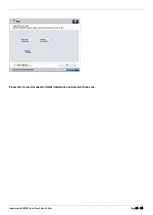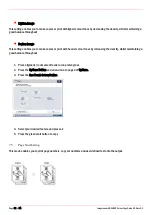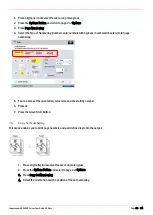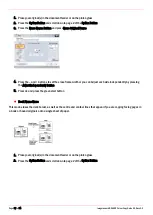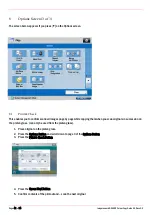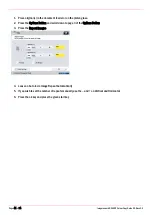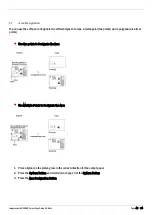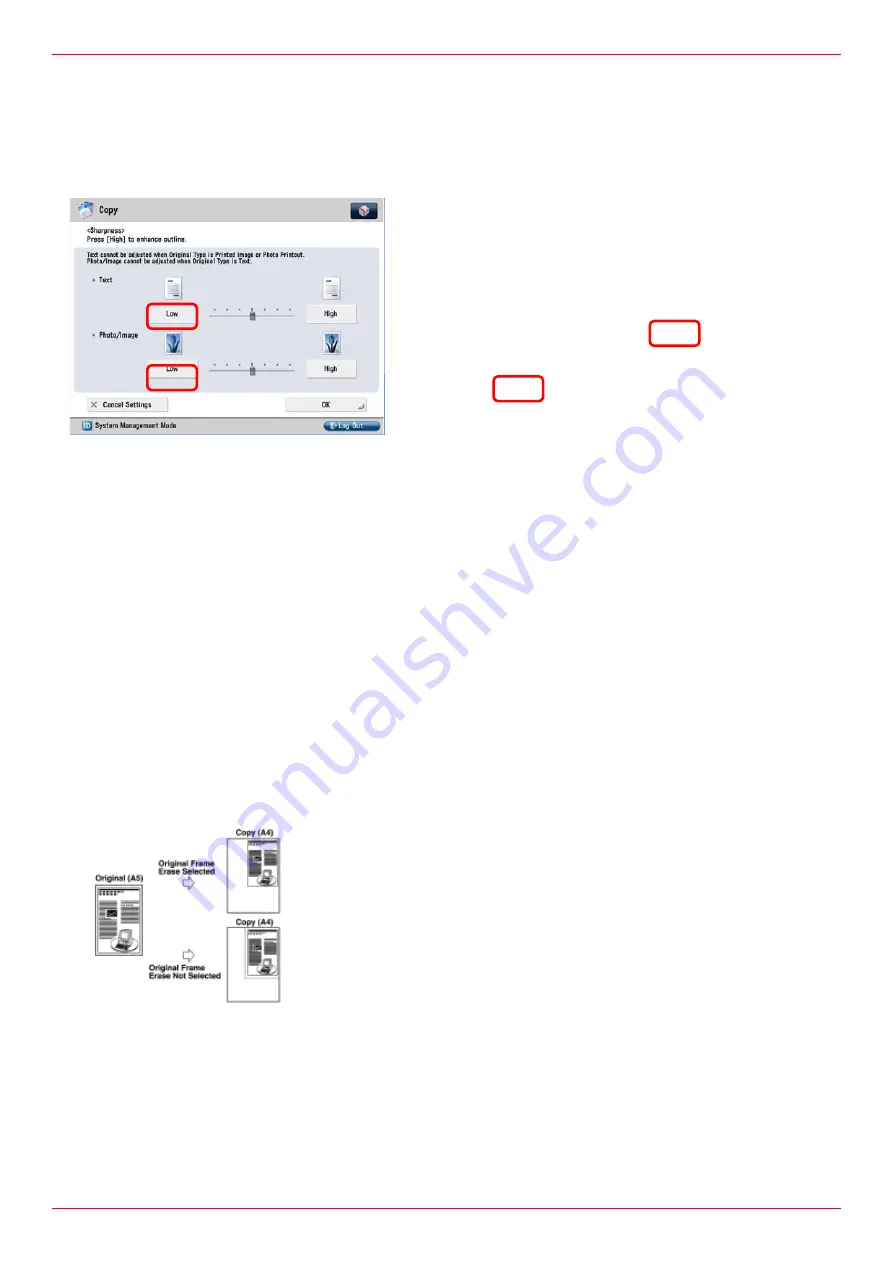
Imagerunner ADVANCE Colour Copy Guide G3.Docx
Page 35 of 54
1.
Place your original(s) in the document feeder or on the platen glass
2.
Press the Options Button and scroll to page 2 of Options
3.
Press the Sharpness Button
4.
Adjust the sharpness
5.
Press the ok button and press the green start button
7.8
Erase Frame
This mode enables you to erase shadows and lines that appear when copying various types of originals. There are three
types of Erase Frame:
•
Original Frame Erase
This mode erases the dark borders and frame lines that appear around the copy if the original is smaller than the
selected paper size. This is also useful if you have fax header markings on your original and you do not want these to
appear on the output copy