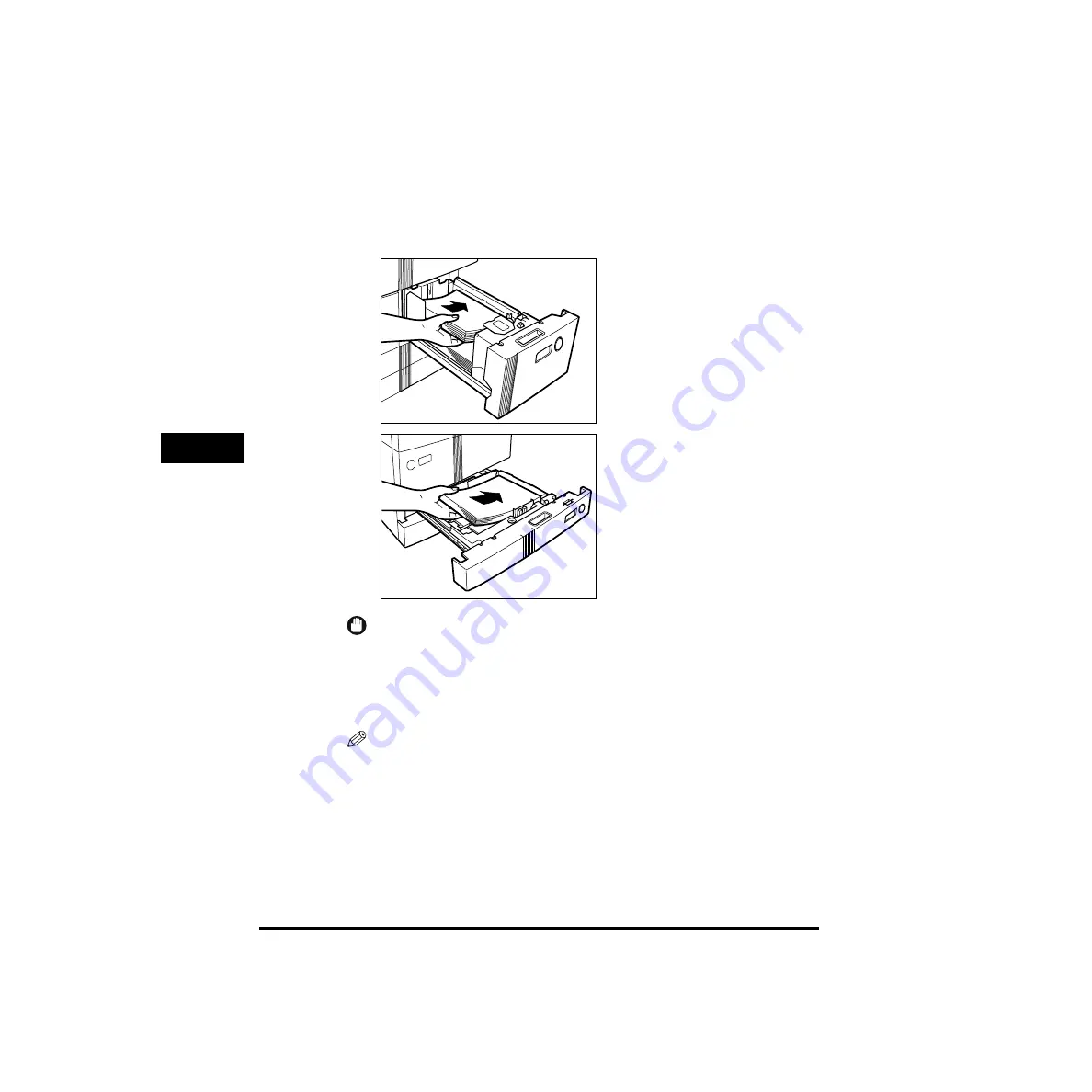
Loading Paper
5-6
5
Routine Maintenance
4
Load the paper.
Even out the edges of the paper stack. Load the paper stack against the right
wall of the paper drawer.
When loading paper in paper drawers 3 or 4 for the first time, make sure to label
the size plate to match the paper size loaded in the paper drawer.
IMPORTANT
•
If the paper is curled, curl it down before placing it in the paper drawer.
•
Make sure that the height of the paper stack does not exceed the limit mark at the
back of the paper drawer.
•
Make sure that the paper size setting on the paper drawer matches the size of the
paper that is loaded.
NOTE
•
Paper drawers 1 and 2 hold about 1,500 sheets of paper each (20 lb bond (80
g/m
2
)).
•
Paper drawers 3 and 4 hold about 550 sheets of paper each (20 lb bond (80 g/m
2
)).
•
For details about the print direction of paper already printed with logos or patterns,
see “Relationship between Original Orientation and Preprinted Paper Output
Chart,” on p. 8-19.
Содержание imageRUNNER 6020 Series
Страница 2: ......
Страница 3: ...imageRUNNER 6020i 5020i 6020 5020 Reference Guide ...
Страница 140: ...Priority Printing 2 32 2 Checking Job and Device Status 4 Press Done The display returns to the Basic Features screen ...
Страница 224: ...Report Settings 3 80 3 Customizing Settings ...
Страница 236: ...Setting Department ID Management Dept ID Management 4 12 System Manager Settings 4 7 Press OK 8 Press Limit Functions ...
Страница 340: ...LDAP Server Settings 4 116 System Manager Settings 4 ...
Страница 484: ...Card Reader C1 7 62 Optional Equipment 7 ...
Страница 512: ...Index 8 28 8 Appendix ...
Страница 520: ... viii ...
Страница 522: ... x ...
Страница 523: ......






























