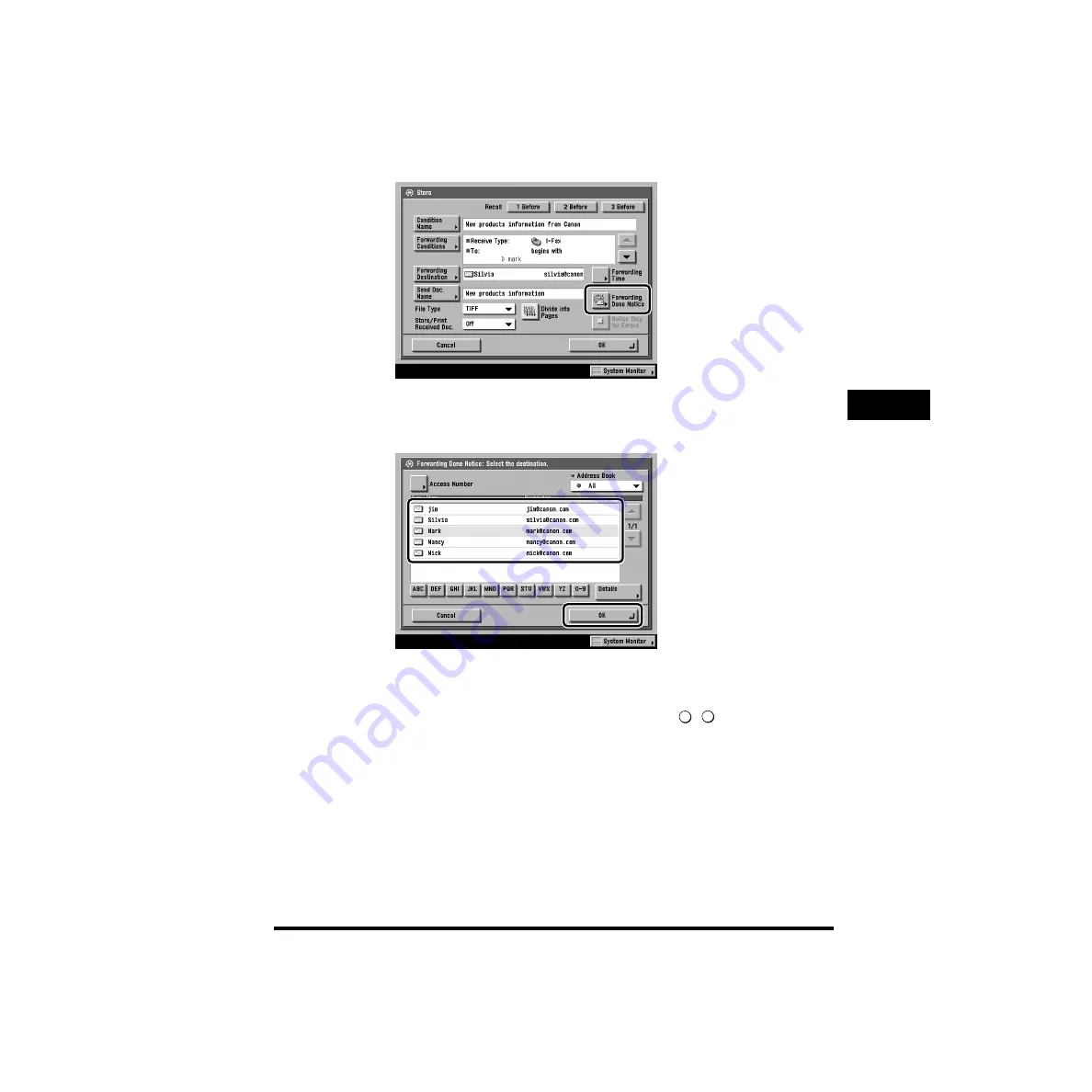
Setting Forwarding Conditions (Forwarding Settings)
4-71
System Manager Settings
4
18
Press [Forwarding Done Notice].
19
Select the destination where the forwarding done notice is to
be sent
➞
press [OK].
If a Confidential Fax Inbox is selected as a forwarding destination, this step is not
necessary.
If Access Number Management for an Address Book is set to ‘On’, press
[Access Number]
➞
enter the access number using
-
(numeric keys)
➞
specify the destination
➞
press [OK]. If you do not want to specify an access
number, press [No Access Number]. (See Chapter 4, “Registering/Editing
Address Book Settings,” in the
Sending Guide
.)
Press the alphabet keys (e.g., [ABC]) to display the range of entries.
If the desired destination is not displayed, press [
▼
] or [
▲
] to scroll to the
desired destination.
Press the Address Book drop-down list to display a list of subaddress books
(subaddress books 1 to 10 or One-touch Buttons). Subaddress books categorize
the addresses stored in the Address Book.
You cannot select multiple destinations.
0
9
Содержание imageRUNNER 6020 Series
Страница 2: ......
Страница 3: ...imageRUNNER 6020i 5020i 6020 5020 Reference Guide ...
Страница 140: ...Priority Printing 2 32 2 Checking Job and Device Status 4 Press Done The display returns to the Basic Features screen ...
Страница 224: ...Report Settings 3 80 3 Customizing Settings ...
Страница 236: ...Setting Department ID Management Dept ID Management 4 12 System Manager Settings 4 7 Press OK 8 Press Limit Functions ...
Страница 340: ...LDAP Server Settings 4 116 System Manager Settings 4 ...
Страница 484: ...Card Reader C1 7 62 Optional Equipment 7 ...
Страница 512: ...Index 8 28 8 Appendix ...
Страница 520: ... viii ...
Страница 522: ... x ...
Страница 523: ......






























