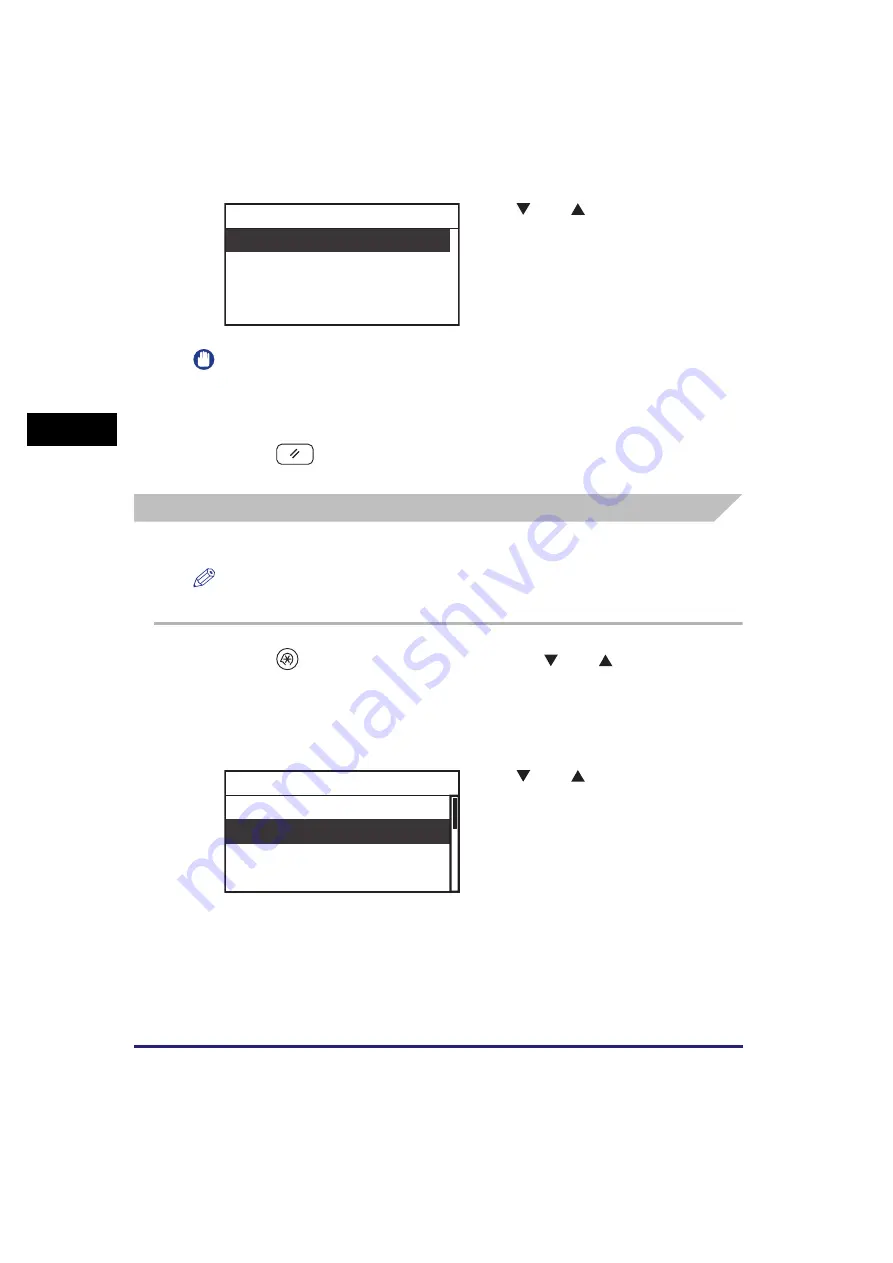
Specifying Common Settings
3-6
Usef
ul Fun
c
ti
o
n
s
a
nd Set
ti
ng
s
3
IMPORTANT
<Scan> is selectable only when the optional Network Kit is attached.
The selected mode is set.
5
Press
(Reset) to return to the Standby display.
Adjusting the LCD Display Contrast
If you want to change the contrast of the LCD display, follow the procedure below.
NOTE
The default setting is in the middle, ‘±0’, on a scale of ‘-2’ to ‘+2’.
1
Press
(Additional
Functions)
➞
use [
] or [
] to select
<Common Settings>
➞
press [OK].
For help, see the screen shots in step 2 of “Initial Function at Power ON,” on p. 3-5.
The Common Settings menu appears.
4
Use [
] or [
] to select <Copy>,
or <Scan>
➞
press [OK].
Select <Copy> to set the machine to the
Copy function when the power is turned ON.
Select <Scan> to set the machine to the
Network Scan function when the power is
turned ON.
2
Use [
] or [
] to select
<Contrast>
➞
press [OK].
The Contrast menu appears.
Copy
Scan
Initial Function
Initial Function
Contrast
Invert Screen Colors
Auto Clear Setting
Common Settings
Содержание imageRUNNER 2320
Страница 2: ......
Страница 3: ...imageRUNNER 2320 2318 Reference Guide ...
Страница 32: ...xxx ...
Страница 52: ...System Settings 1 20 Before You Start Using This Machine 1 ...
Страница 138: ...Printing the User s Data List 3 44 Useful Functions and Settings 3 ...
Страница 176: ...Accepting Jobs through the USB Interface Port 4 38 System Manager Settings 4 ...
Страница 188: ...Cassette Feeding Module J1 K1 5 12 Optional Equipment 5 ...
Страница 228: ...Consumables 6 40 Routine Maintenance 6 ...
Страница 273: ...Sample Reports 8 7 Appendix 8 Sample Reports Department ID List User s Data List ...
Страница 290: ...Index 8 24 Appendix 8 ...
Страница 291: ......






























