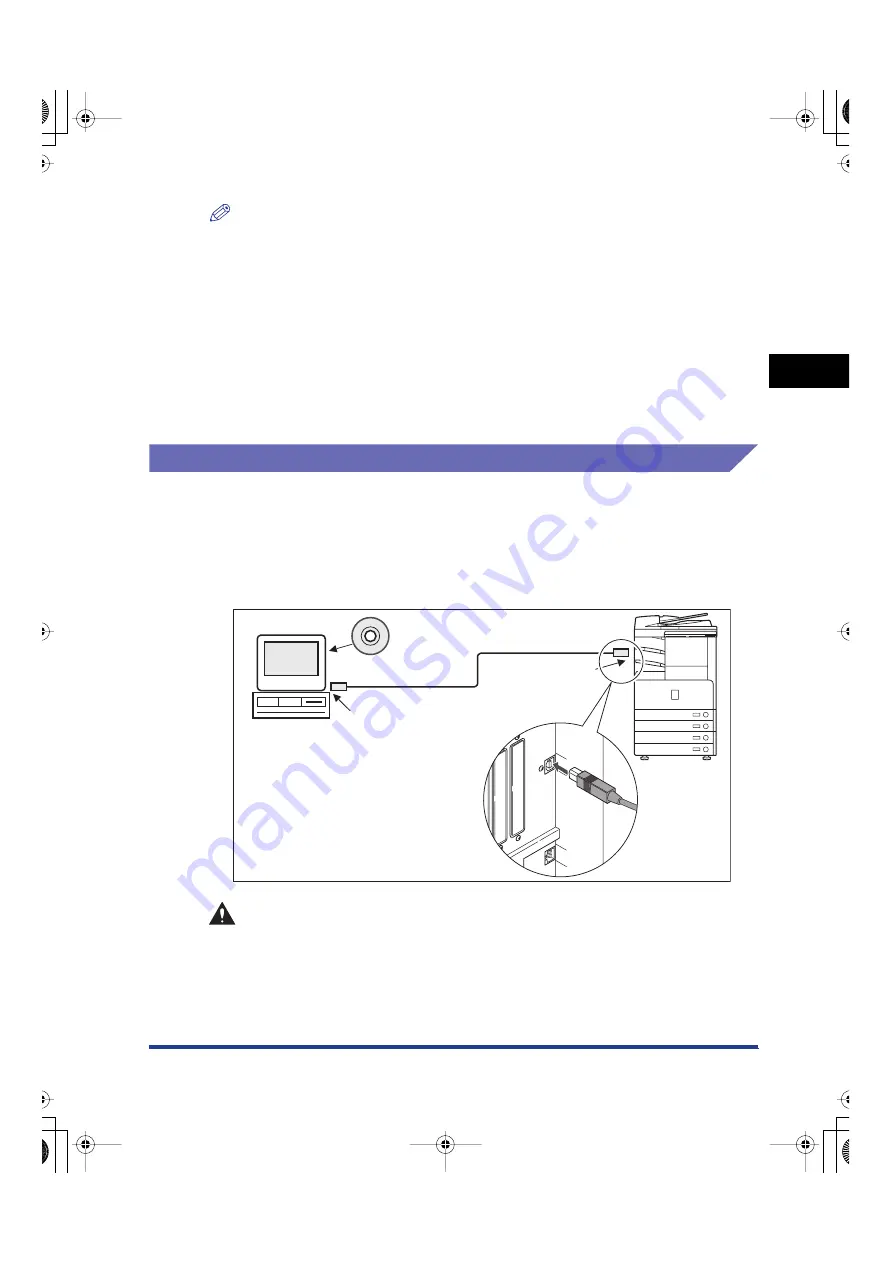
Connecting the Machine to a Computer or Network
2-5
2
Settings Common to the Netw
o
rk
Protocols
NOTE
•
The machine can automatically detect the type of Ethernet (10Base-T or 100Base-TX).
•
If you are using a mixed 10 Base-T/100 Base-TX environment, devices on the network
(hubs, routers, etc.) must support the mixed environment. For more information, consult
your local authorized Canon dealer.
•
After connecting the network cable, perform the following operations. (For more
information, see the relevant descriptions.)
- Set the date and time, and System Manager settings. (See Chapter 6, "System
Manager Settings," in the
Reference Guide
.)
- Set the network settings.
- Install a printer driver if necessary. (See the
PCL Driver Guide,
the
PS Driver Guide,
or
the
UFR II Driver Guide
.)
Connecting to a USB Interface
You can connect the machine to a computer with a USB port via a USB cable. The
machine is USB 2.0 Hi-Speed compatible. The printer drivers, USB class driver,
and utility that matches the operating system on your computer will be installed. For
more information on installing the printer driver through a USB connection, see
Chapter 2, "Getting Started," in the
PCL Driver Guide
, the
PS Driver Guide
, or the
UFR II Driver Guide
.
CAUTION
If you connect or disconnect the USB cable while the main power switch is ON,
do not touch the metal parts around the connector, as this may result in
electrical shock.
USB Port
USB Cable
USB Connector
Printer Driver Software
E210_NWG_US.book Page 5 Wednesday, August 18, 2004 3:40 PM






























