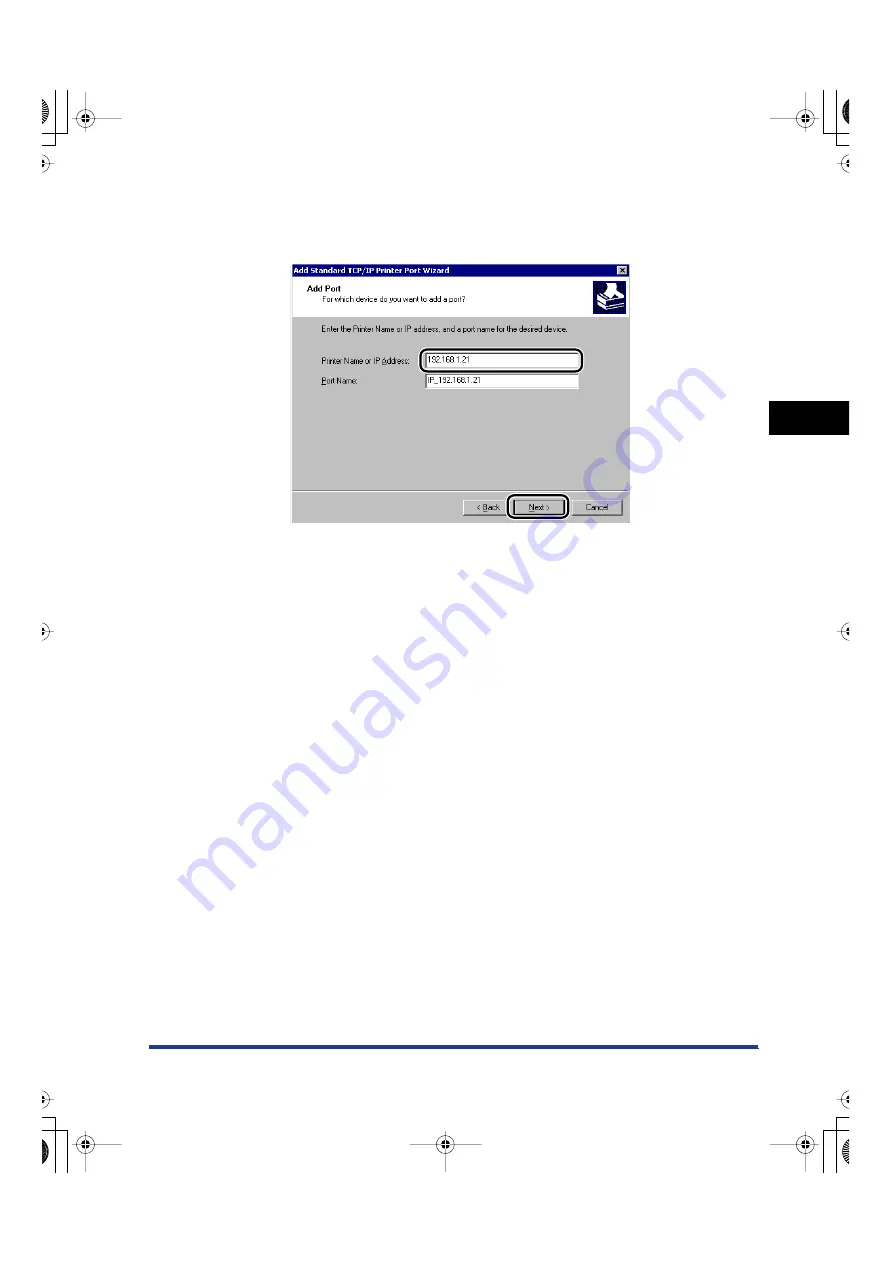
Setting Up a Computer for Printing/Sending a Fax (Windows/UNIX)
3-59
3
Using a
TCP/IP Netw
o
rk
❑
In [Printer Name or IP Address], enter the printer IP address or printer host
name
➞
click [Next].
❑
After the computer has confirmed that there is a printer in which the entered IP
address is assigned, the [Completing the Add Standard TCP/IP Printer Port
Wizard] window appears
➞
click [Finish].
If the dialog box displays <Additional Port Information Required>, follow the
instructions on the screen to search again, or click [Standard]
➞
click [Canon
Network Printing Device with P9100] under [Device type]
➞
click [Next] to exit
the Wizard.
9
Click [Close] to close the [Printer Ports] dialog box.
10
If you want to use LPD, change the port configuration
information. If you want to use Raw, proceed to step 11.
❑
In the printer properties dialog box, click [Configure Port].
For Windows 2000
E210_NWG_US.book Page 59 Wednesday, August 18, 2004 3:40 PM






























