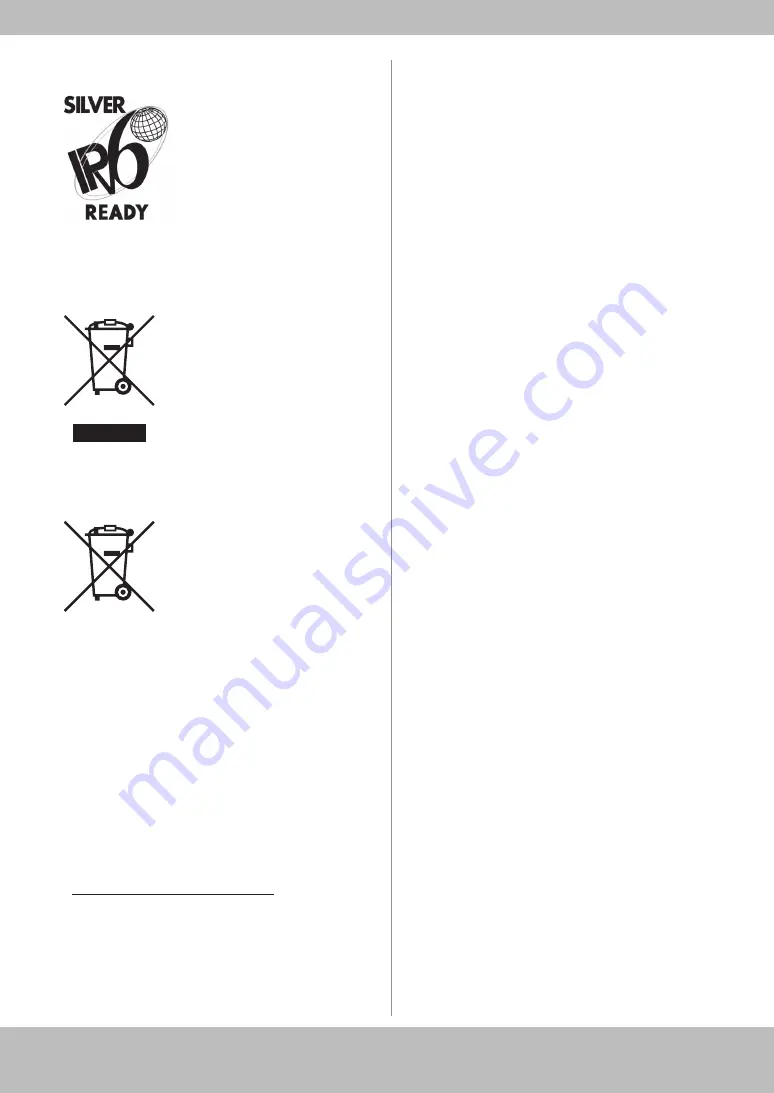
53
Legal Notices
IPv6 Ready Logo
The protocol stack included
in this machine has obtained
the IPv6 Ready Logo Phase-1
established by the IPv6 Forum.
WEEE Directive / Rule
-European Union (and EEA) only-
This symbol attached on the product is according to the
WEEE Directive (2002/96/EC).
-India only-
This product is not to be disposed of with your
household waste, according to the e-waste
(Management and Handling) Rules, 2011. This product
should be handed over to a designated collection
point, e.g., to an authorized collection site for recycling
waste electrical and electronic equipment (EEE).
Improper handling of this type of waste could have
a possible negative impact on the environment and
human health due to potentially hazardous substances
that are generally associated with EEE. At the same
time, your cooperation in the correct disposal of
this product will contribute to the effective usage of
natural resources. For more information regarding
return and recycling of WEEE products, please visit
<http://www.canon.co.in/environment>.
Also, this product complies with the "India E-waste
Rule 2011" and prohibits use of lead, mercury,
hexavalent chromium, polybrominated biphenyls or
polybrominated diphenyl ethers in concentrations
exceeding 0.1 % by weight and 0.01 % by weight for
Cadmium, except for the exemptions set in Schedule II
of the Rule.
Copyright
Copyright CANON INC. 2013
No part of this publication may be reproduced,
transmitted, transcribed, stored in a retrieval system,
or translated into any language or computer language
in any form or by any means, electronic, mechanical,
magnetic, optical, chemical, manual, or otherwise,
without the prior written permission of Canon Inc.
Disclaimers
The information in this document is subject to change
without notice.
CANON INC. MAKES NO WARRANTY OF ANY KIND
WITH REGARD TO THIS MATERIAL, EITHER EXPRESS OR
IMPLIED, EXCEPT AS PROVIDED HEREIN, INCLUDING
WITHOUT LIMITATION, THEREOF, WARRANTIES AS TO
MARKETABILITY, MERCHANTABILITY, FITNESS FOR A
PARTICULAR PURPOSE OF USE OR NON-INFRINGEMENT.
CANON INC. SHALL NOT BE LIABLE FOR ANY DIRECT,
INCIDENTAL, OR CONSEQUENTIAL DAMAGES OF ANY
NATURE, OR LOSSES OR EXPENSES RESULTING FROM THE
USE OF THIS MATERIAL.
Legal Limitations on the Usage of Your
Product and the Use of Images
Using your product to scan, print or otherwise
reproduce certain documents, and the use of such
images as scanned, printed or otherwise reproduced by
your product, may be prohibited by law and may result
in criminal and/or civil liability. A non-exhaustive list of
these documents is set forth below. This list is intended
to be a guide only. If you are uncertain about the
legality of using your product to scan, print or otherwise
reproduce any particular document, and/or of the use of
the images scanned, printed or otherwise reproduced,
you should consult in advance with your legal advisor for
guidance.
• Paper Money
• Travelers Checks
• Money Orders
• Food Stamps
• Certificates of Deposit
• Passports
• Postage Stamps (canceled or uncanceled)
• Immigration Papers
• Identifying Badges or Insignias
• Internal Revenue Stamps (canceled or uncanceled)
• Selective Service or Draft Papers
• Bonds or Other Certificates of Indebtedness
• Checks or Drafts Issued by Governmental Agencies
• Stock Certificates
Содержание imageRUNNER 2202N
Страница 8: ...06 ...
Страница 28: ...26 Flow of Settings for Using the Desired Functions ...
Страница 40: ...38 Operating the Machine from a Computer Remote UI For the imageRUNNER 2202N 2002N ...
Страница 62: ...60 Important Safety Instructions ...
Страница 63: ......










































