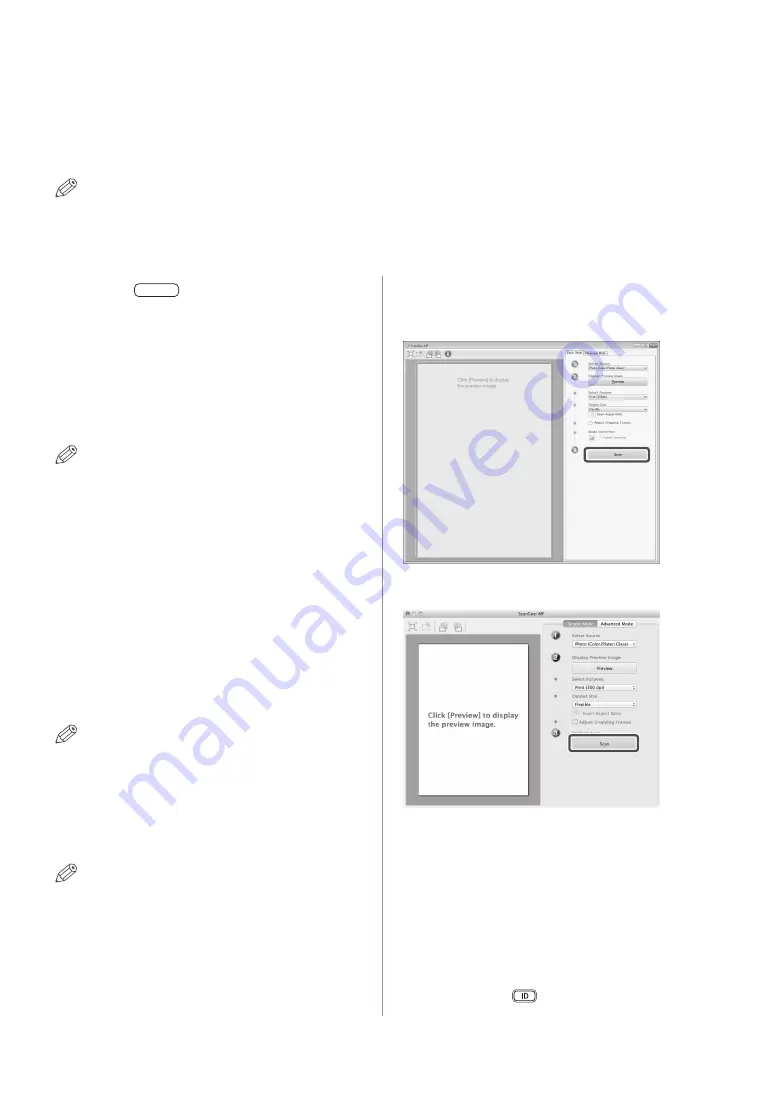
36
Basic Remote Scanning
Basic Remote Scanning
Remote Scanning is a scanning method in which scans are loaded to a TWAIN-compliant application (such
as Adobe Photoshop, Adobe Acrobat, and Microsoft Word/Excel/PowerPoint 2000 or later) on your computer
desktop. This section describes the flow of basic remote scanning operations. For more details, see e-Manual
> Scanner.
NOTE
Before remotely scanning your originals, you must set the machine configurations, and install the scanner driver in the
computer. For more information, see the e-Manual.
01
Press [
] (COPY/SCAN).
For the imageRUNNER 2202N/2002N:
If a log in screen for Department ID Management
appears, you must enter the applicable authentication
information (ID, password/PIN).
02
Place your originals.
NOTE
For help, see e-Manual > Basic Operations.
03
If you are scanning for the first time
after the driver installation, select the
ScanGear MF as the scanner to be used.
04
Open a TWAIN-compliant application
on your computer desktop.
05
Select the command to start scanning
operation (such as [Scan New] or [Acquire]).
NOTE
For help, see the documentation provided with your
application.
06
Specify the scan settings that suit your
preferences.
NOTE
For help, see e-Manual > Scanner.
07
Click [Scan].
■
For Windows
■
For Macintosh
When scanning is complete, the ScanGear MF Main
Window closes, and the scanned image is transferred to
the application.
08
When scanning is complete, remove
your originals.
For the imageRUNNER 2202N/2002N:
If a login service such as Department ID Management
has been set, press [
] (Log In/Out) to log out.
Содержание imageRUNNER 2202N
Страница 8: ...06 ...
Страница 28: ...26 Flow of Settings for Using the Desired Functions ...
Страница 40: ...38 Operating the Machine from a Computer Remote UI For the imageRUNNER 2202N 2002N ...
Страница 62: ...60 Important Safety Instructions ...
Страница 63: ......






























