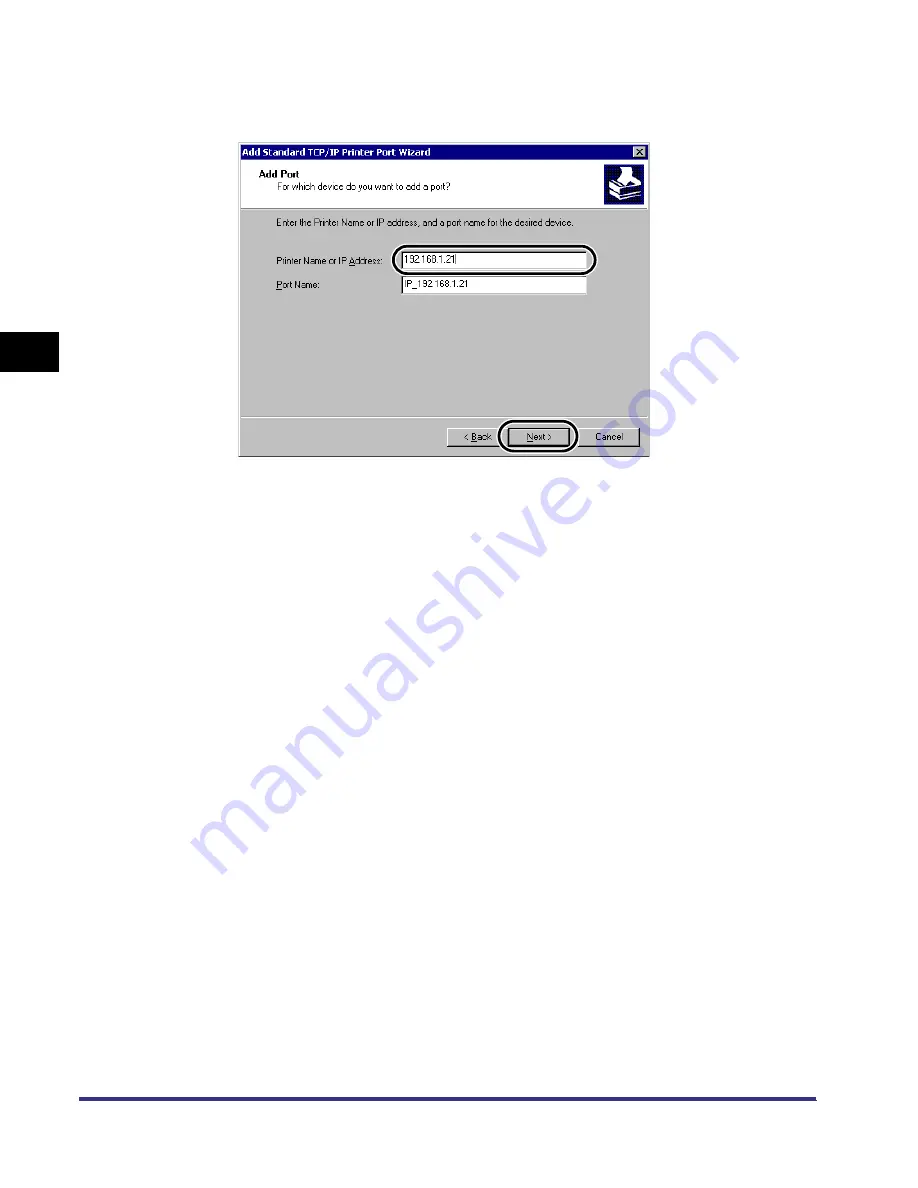
Setting Up a Computer for Printing (Windows/UNIX)
3-32
3
Using a
TCP/IP Netw
o
rk
(Windo
ws/ UNIX/Macintosh)
▼
In [Printer Name or IP Address], enter the printer IP address or printer host
name, and then click the [Next] button.
After the computer has confirmed that there is a printer at the IP address you entered,
the [Completing the Add Standard TCP/IP Printer Port Wizard] window appears.
If the dialog box displays <Additional Port Information Required>, follow the instructions
on the screen to search again, or select [Standard-Canon Network Printing Device with
P9100] from [Device type], and then click the [Next] button to exit the Wizard.
▼
Click the [Finish] button.
▼
Click the [Close] button to close the [Printer Ports] dialog box.
4
If you are using LPD, change the port configuration
information.
▼
In the [Properties] dialog box of your printer driver, click the [Configure Port...]
button.
For Windows 2000
201std(US)NWG.book Page 32 Wednesday, January 30, 2002 7:10 PM






























