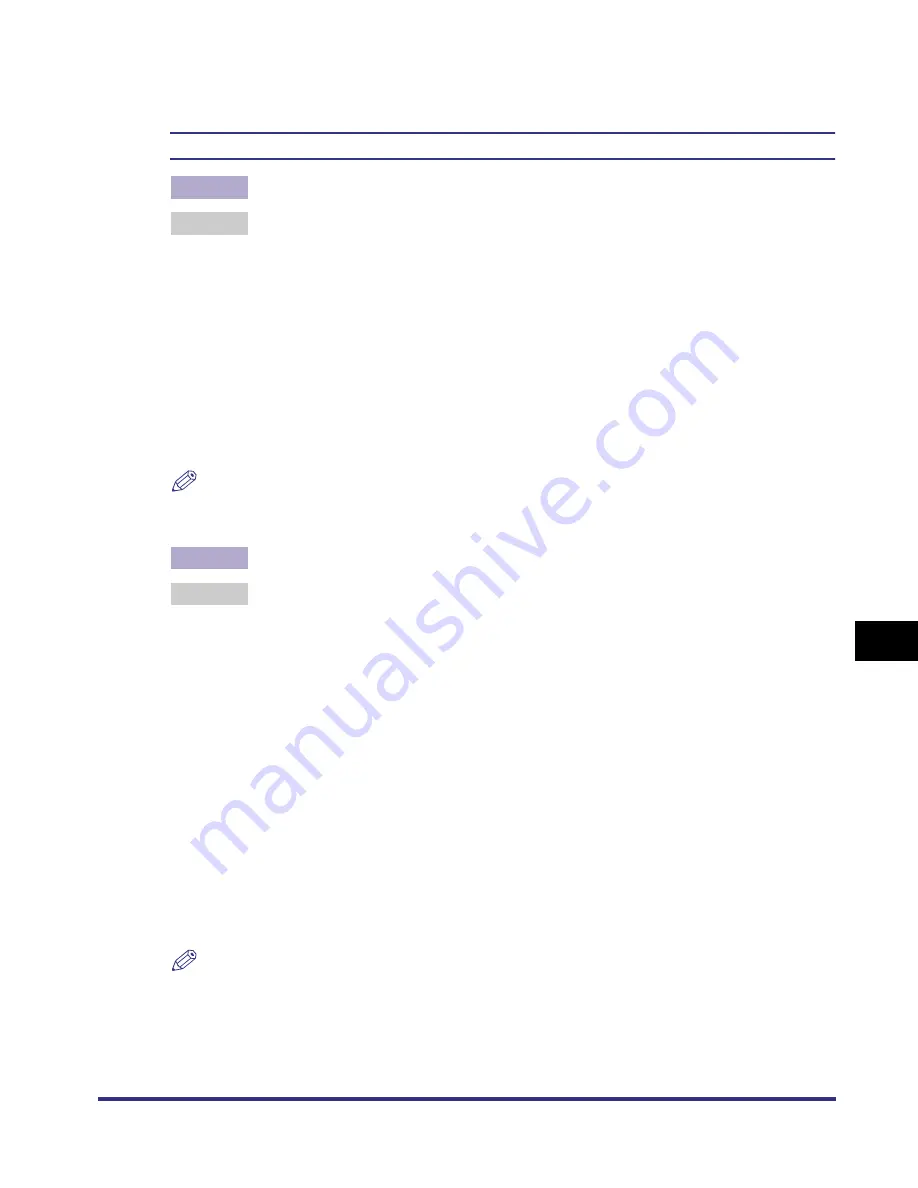
Data Sending/File Sharing Problems and Remedies
8-11
8
T
roub
leshooting
and sends the same data again. Stop the FTP server temporarily and delete the
data that has not finished sending, so it can be sent again.
Unable to Send Data/Share Files (NetWare)
Cause 1
: File sharing settings for the NetWare file server are incorrect. (In Bindery Mode.)
Remedy
: Check the following settings:
•
Use your computer to log in to NetWare file server. From Windows Explorer,
double-click [Entire Network], and then check that the NetWare server you
want to share is listed there. You can also check for the NetWare server as
follows: On the [Start] menu, point to [Find], click [Computer...], enter the name
of the server you want to share, and then check that the server is on the
network. The name of the server will be the [Host Name] specified when you
set up the address of the machine.
•
Open the server, and then open the folder for file sharing. (The path to this
folder will be the [File Path] when you set up the address of the machine.)
•
Check that files can be written to this folder.
NOTE
•
If data cannot be sent or file sharing will not work after you do the above, consult your
network manager.
Cause 2
: File sharing settings for the NetWare file server are incorrect. (In NDS Mode.)
Remedy
: Check the following settings:
•
Log in as a user with Admin or equivalent authority, then from Windows
Explorer, double-click [Entire Network], and check that the NetWare server you
want to share is listed there. You can also check for the NetWare server as
follows: On the [Start] menu, point to [Find], click [Computer...], enter the name
of the server you want to share, and then check that the server is on the
network.
•
Start the NWADMIN for this server. If [Root] is displayed at the upper left
corner of the screen, the layer below it is the context. If [Root] is not displayed,
go to the [View] menu, and select [Go Up a Level] to change to the display
below [Root]. (This context will be the value input to the right side of the
expression [o=] when you set up the [Host Name] of the recipient.)
•
With [Root] appearing on the screen, go to the [View] menu and select [Go Up
a Level], to open the [Set Context] dialog box. The tree name will be displayed
in the [Tree] space. (This tree name will be the value input to the right side of
the expression '.TREE=' when you set up the [Host Name] of the recipient.)
NOTE
•
If data cannot be sent or file sharing will not work after you do the above, consult your
network manager.
201std(US)NWG.book Page 11 Wednesday, January 30, 2002 7:10 PM






























