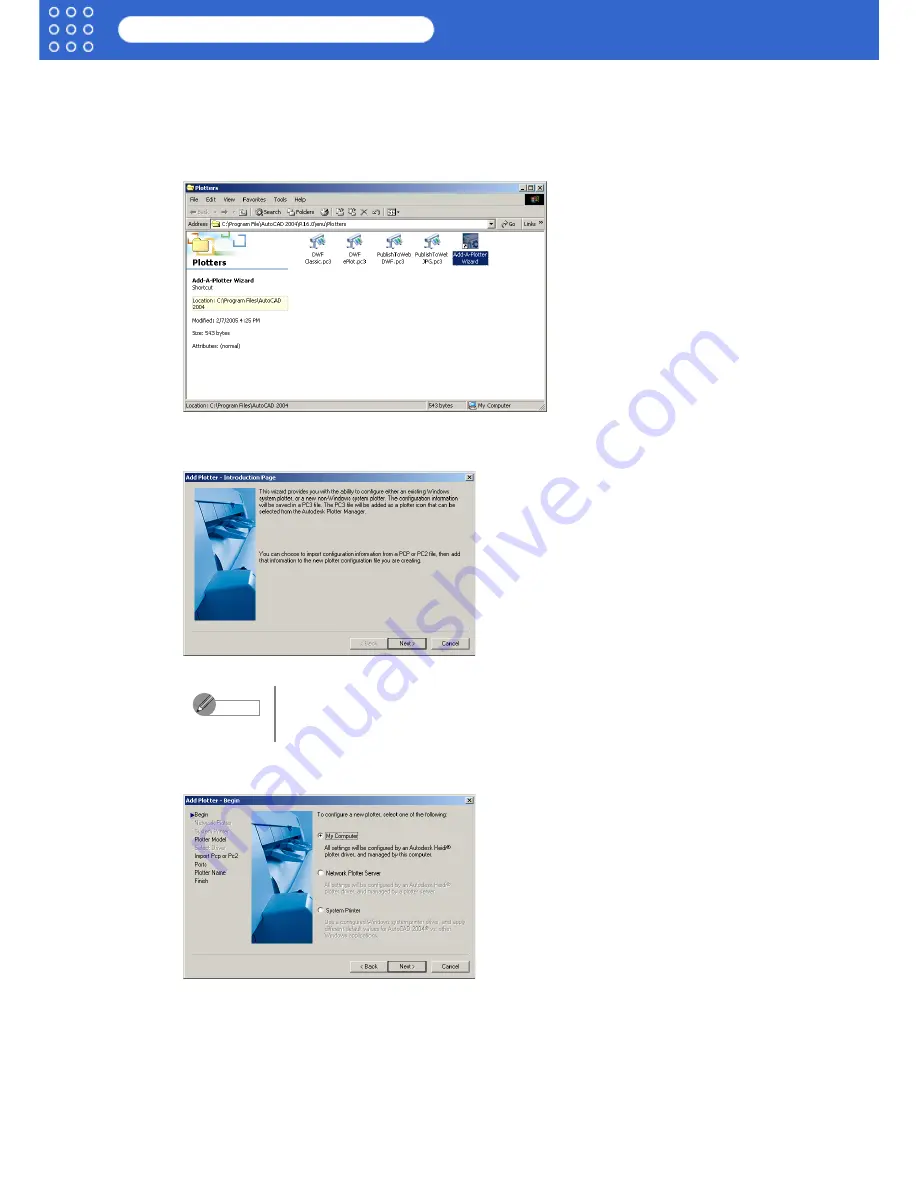
1-6
imagePROGRAF HDI Driver Guide
HDI Driver Installation
■
Installing with the Add-A-Plotter Wizard
Follow the procedure below to use the
Add-A-Plotter Wizard
to install the HDI driver without
the Canon installer.
1. After AutoCAD starts, select
Plotter Manager
from the
File
menu.
The
Plotters
window opens.
2. Click the
Add-A-Plotter Wizard
icon.
The
Add Plotter - Introduction Page
screen opens.
3. Check the displayed screen and then click the
Next
button.
The
Add Plotter - Begin
screen opens.
To open the
Add-A-Plotter Wizard
you can also click
Start
>
Settings
>
Control Panel
>
Autodesk Plotter Manager
> and then click the
Add-A-
Plotter Wizard
icon in the
Plotters
window.
Note























