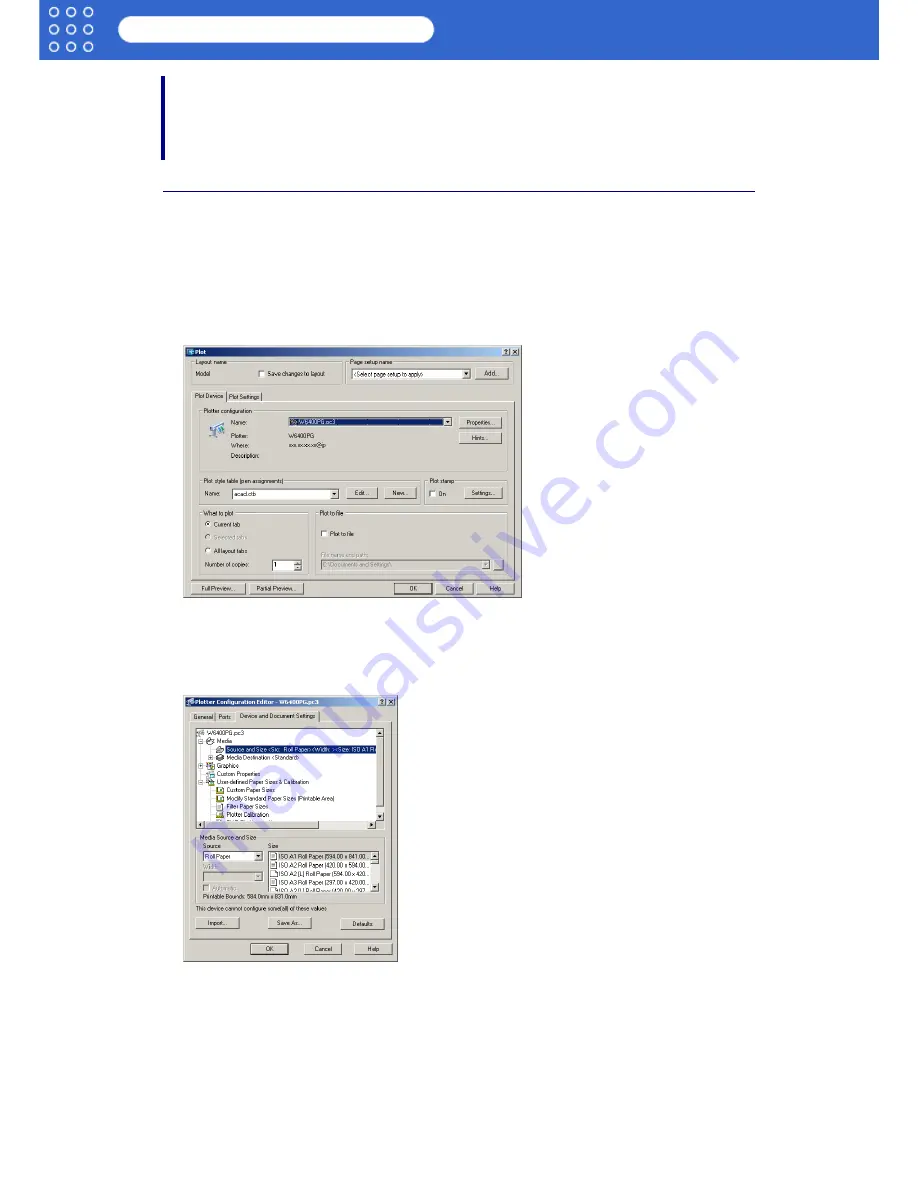
3-1
imagePROGRAF HDI Driver Guide
Setting Up a Print Job
Chapter 3 Setting Up a Print Job
This section describes the HDI driver settings.
The HDI driver settings are done in the
Plotter Configuration Editor
dialog box.
Opening the Plotter Configuration Editor Dialog Box
You can open the
Plotter Configuration Editor
dialog box from either the AutoCAD
File
menu
or with the Windows
Start
menu.
■
Opening from the AutoCAD File Menu
1. Select
Plot
from the AutoCAD
File
menu.
The
Plot
dialog box opens.
2. Check the
Name
setting under
Plotter configuration
and confirm that
W6400PG
(the name
of the printer you use) is displayed for the name of the printer to be used.
3. Click the
Properties
button.
The
Plotter Configuration Editor
dialog box opens.
■
Opening from the Start Menu
1. Click the
Start
button then select
Settings
>
Control Panel
.
The
Control Panel
window opens.
























