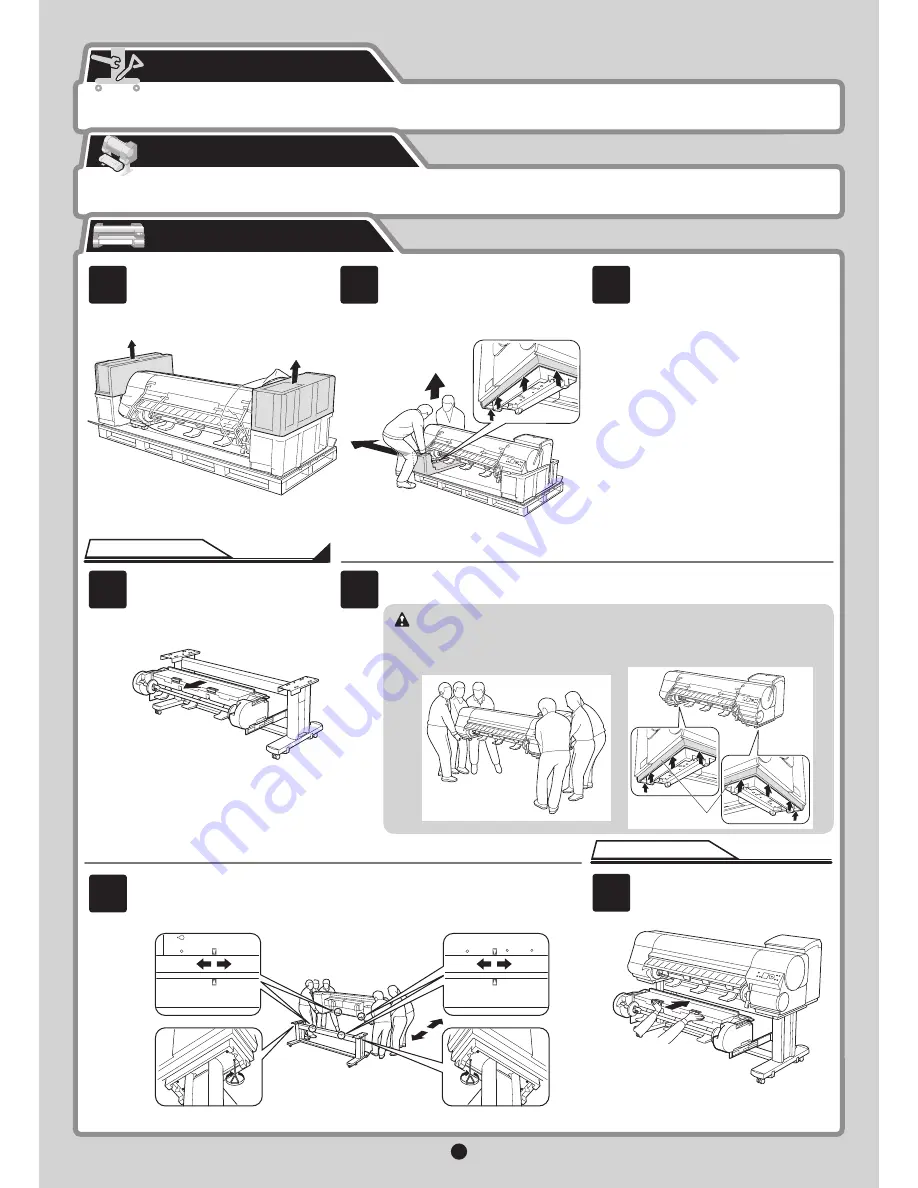
3
Caution
For stand assembly instructions, refer to the
Printer Stand Setup Guide
provided with the stand.
For roll unit installation instructions, refer to the
Printer Stand Setup Guide
provided with the stand.
Mount the printer on the stand.
Remove the packaging material on top
of the printer.
Pull out the roll unit.
The printer alone weighs approximately
112 kg. Moving the printer requires at least
six people, three on either side. Be careful
to avoid back strain and other injuries.
•
•
Push in the roll unit.
Instructions for iPF825
Assemble the stand, in preparation for printer installation.
Install the roll unit on the stand. (iPF825 only.)
Remove the packaging material and the
plastic covering from the other side of the
printer the same way.
While two people hold the carrying handles
under the printer on one end and lift the
printer a little, have a third person remove the
packaging material and the plastic covering
from under the printer. After the packaging
material has been removed, lower the printer.
Instructions for iPF825
Align the triangles on the back of the printer and
Stand
when setting the printer on the
Stand
. Secure the printer and
Stand
fi
rmly together using four M4 hex screws on each side
by the
Allen Wrench
.
With three people holding the carrying handles under the printer on both ends, lift the printer.
When moving the printer,
fi
rmly grasp the
carrying handles (a) under each side. Holding
the printer at other positions is dangerous
and cause injury and damage if the printer is
dropped.
Assemble the Stand
Install the Roll Unit
Install the Printer
2
3
1
5
4
6
7
a


































