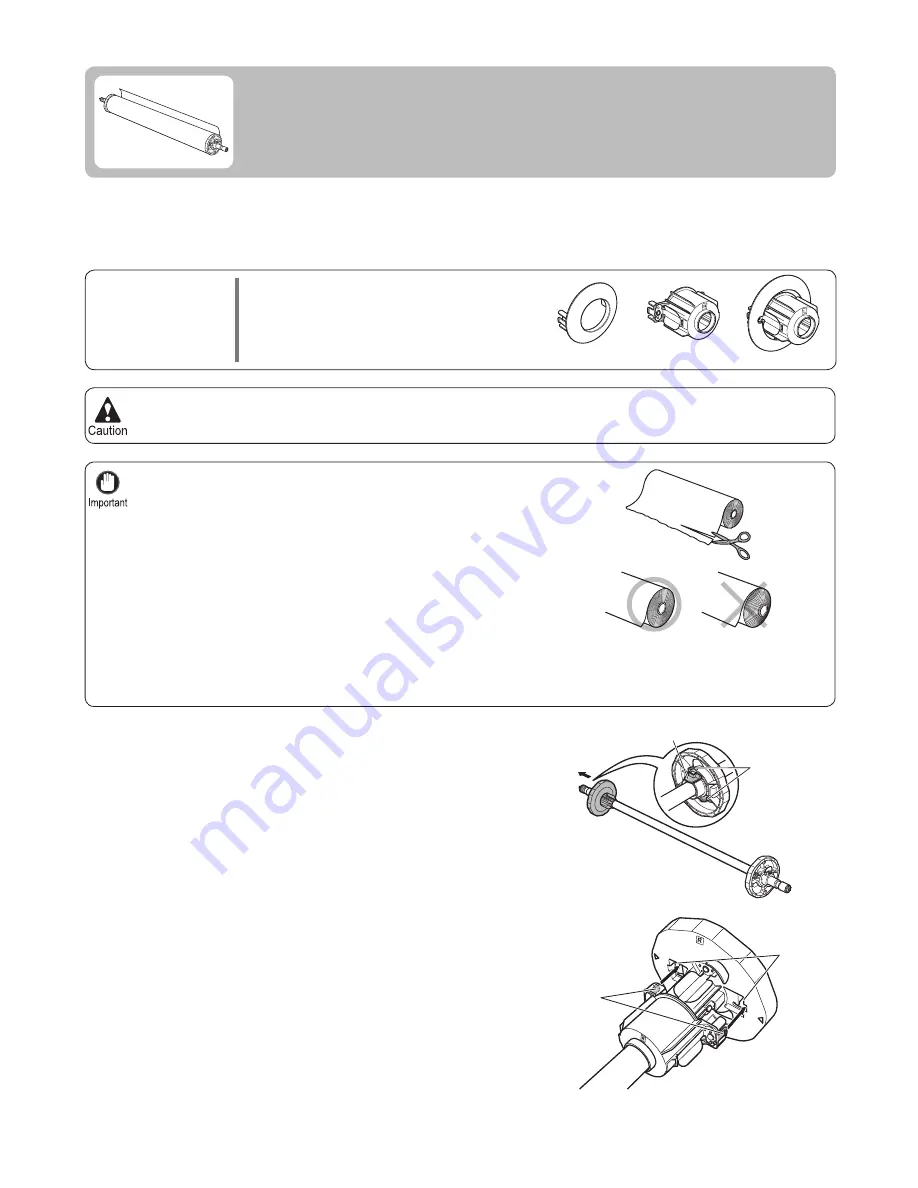
12
Cut the edge of the roll paper if it is uneven, dirty, or has tape
residue. Otherwise, it may cause feeding problems and affect the
printing quality.
•
Align the edges of the paper on both ends of the roll.
•
For details on supported sizes and types of rolls, see " Paper Sizes " or the Paper Reference Guide
.
•
Be careful not to cut through any barcodes printed on the roll.
After pressing the
Load/Eject
button, you can refer to instructions on the
Display Screen
as you load the paper.
•
(
→
"Paper Sizes," User Manual)
(
→
"Types of Paper," User Manual)
Set the roll on a table or other
fl
at surface so that it does not roll or fall. Rolls are heavy, and dropping a roll may
cause injury.
•
1
2
When printing on rolls, attach the
Roll Holder
to the roll.
Rolls have a two- or three-inch paper core. Use the correct attachment for the paper core. The printer comes
equipped with the
2-Inch Paper Core Attachment
installed.
Using the 2-Inch Paper Core Attachment
•
Using the 3-Inch Paper Core Attachment
•
2-Inch Paper Core Attachment
(a)
3-Inch Paper Core Attachment
#1 (b)
3-Inch Paper Core Attachment
#2 (c)
Lift the
Holder Stopper
lever (a) from the shaft side to
unlock it. Holding the
Holder Stopper
at the position
indicated (b), remove it from the
Roll Holder
.
When using a 3-inch paper core, align the tips (a) of
3-Inch Paper Core Attachment
#1 with the holes (b) of
the
Roll Holder
and insert it
fi
rmly.
Attaching the Roll Holder to Rolls
Attach the roll holder to rolls as follows.
Paper to
Prepare
(a)
(b)
(c)
a
b
a
b
Содержание imagePROGRAF iPF815
Страница 47: ......













































