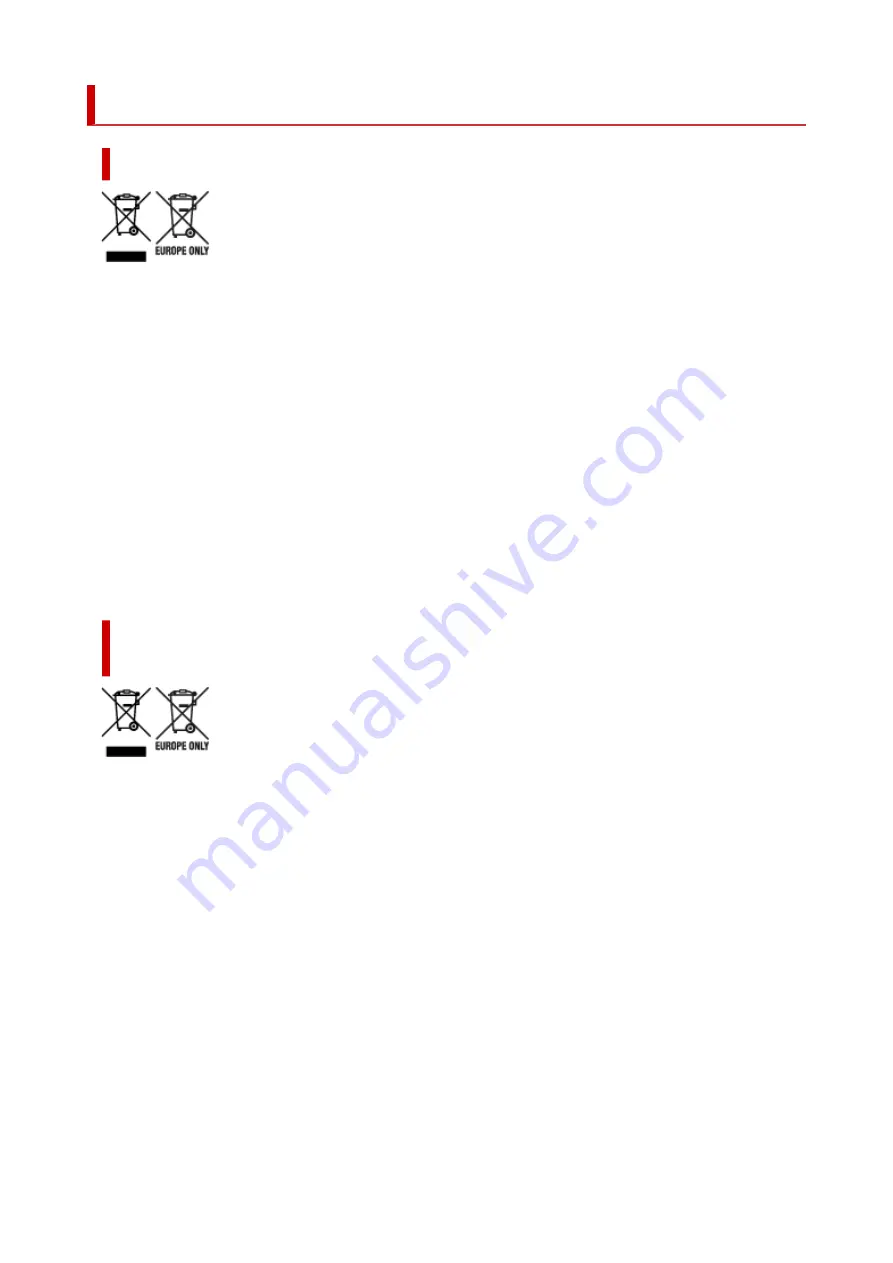
WEEE (EU&EEA)
Only for European Union and EEA (Norway, Iceland and Liechtenstein)
These symbols indicate that this product is not to be disposed of with your household waste, according
to the WEEE Directive (2012/19/EU), the Battery Directive (2006/66/EC) and/or national legislation
implementing those Directives. If a chemical symbol is printed beneath the symbol shown above,
in accordance with the Battery Directive, this indicates that a heavy metal (Hg = Mercury, Cd =
Cadmium, Pb = Lead) is present in this battery or accumulator at a concentration above an applicable
threshold specified in the Battery Directive. This product should be handed over to a designated
collection point, e.g., on an authorized one-for-one basis when you buy a new similar product or to an
authorized collection site for recycling waste electrical and electronic equipment (EEE) and batteries and
accumulators. Improper handling of this type of waste could have a possible impact on the environment
and human health due to potentially hazardous substances that are generally associated with EEE.
Your cooperation in the correct disposal of this product will contribute to the effective usage of natural
resources. For more information about the recycling of this product, please contact your local city
office, waste authority, approved scheme or your household waste disposal service or visit www.canon-
europe.com/weee, or www.canon-europe.com/battery.
Nur für Europäische Union und EWR (Norwegen, Island und
Liechtenstein)
Diese Symbole weisen darauf hin, dass dieses Produkt gemäß WEEE-Richtlinie (2012/19/EU; Richtlinie
über Elektro- und Elektronik-Altgeräte), Batterien-Richtlinie (2006/66/EG) und nationalen Gesetzen
zur Umsetzung dieser Richtlinien nicht über den Hausmüll entsorgt werden darf. Falls sich unter
dem oben abgebildeten Symbol ein chemisches Symbol befindet, bedeutet dies gemäß der Batterien-
Richtlinie, dass in dieser Batterie oder diesem Akkumulator ein Schwermetall (Hg = Quecksilber, Cd =
Cadmium, Pb = Blei) in einer Konzentration vorhanden ist, die über einem in der Batterien-Richtlinie
angegebenen Grenzwert liegt. Dieses Produkt muss bei einer dafür vorgesehenen Sammelstelle
abgegeben werden. Dies kann z. B. durch Rückgabe beim Kauf eines neuen ähnlichen Produkts
oder durch Abgabe bei einer autorisierten Sammelstelle für die Wiederaufbereitung von Elektro- und
Elektronik-Altgeräten sowie Batterien und Akkumulatoren geschehen. Der unsachgemäße Umgang
mit Altgeräten kann aufgrund potenziell gefährlicher Stoffe, die generell mit Elektro- und Elektronik-
Altgeräten in Verbindung stehen, negative Auswirkungen auf die Umwelt und die menschliche Gesundheit
haben. Durch Ihre Mitarbeit bei der umweltgerechten Entsorgung dieses Produkts tragen Sie zu einer
effektiven Nutzung natürlicher Ressourcen bei. Um weitere Informationen über die Wiederverwertung
dieses Produkts zu erhalten, wenden Sie sich an Ihre Stadtverwaltung, den öffentlich-rechtlichen
Entsorgungsträger, eine autorisierte Stelle für die Entsorgung von Elektro- und Elektronik-Altgeräten
372
Содержание imagePROGRAF GP-300
Страница 1: ...GP 300 GP 200 GP 5300 GP 5200 Online Manual English ...
Страница 17: ...B510 840 ...
Страница 50: ...Optional accessories Stand Roll Holder Set 50 ...
Страница 59: ...Start printing Important Do not move the release lever during printing 59 ...
Страница 68: ...Note The screen may differ slightly depending on the model you are using 68 ...
Страница 70: ...Pausing Printing Pausing Printing 70 ...
Страница 86: ...86 ...
Страница 117: ...5 Tap ON 5 117 ...
Страница 127: ...127 ...
Страница 128: ...Basket Using the Basket 128 ...
Страница 164: ... Prepare to move Select this to prepare for transporting the printer Preparing to Transfer the Printer 164 ...
Страница 192: ...Data on the hard disk are erased 192 ...
Страница 222: ...3 Select OK 3 The resending setting is completed 222 ...
Страница 234: ...4 Enter wireless LAN router password 4 Your device is connected to the printer 5 Start printing from application 5 234 ...
Страница 270: ...Adjusting the Print Head Adjusting the Print Head Troubleshooting Paper Abrasion and Blurry Images 270 ...
Страница 282: ...Adjusting Feed Amount Adjusting Feed Amount Adjusting Vacuum Strength 282 ...
Страница 286: ...6 Tap Auto 6 7 Tap paper to adjust 7 A test pattern is printed for adjustment and adjustment is finished 286 ...
Страница 295: ...Ink Tanks Ink Tanks Replacing Ink Tanks Checking Ink Tank Levels When to Replace Ink Tanks 295 ...
Страница 298: ...Note For instructions on replacing the ink tanks see Replacing Ink Tanks 298 ...
Страница 306: ...306 ...
Страница 308: ...Print Head Print Head Checking for Nozzle Clogging Cleaning the Print Head Replacing the Print Head 308 ...
Страница 330: ...Cutter Blade Cutter Blade Replacing the Cutter Blade 330 ...
Страница 341: ...Cleaning the Printer Cleaning the Printer Exterior Cleaning Inside the Top Cover Cleaning the Print Head 341 ...
Страница 346: ...346 ...
Страница 347: ...Other Maintenance Preparing to Transfer the Printer Reinstalling the Printer Firmware update 347 ...
Страница 357: ...Specifications Specifications Print Area 357 ...
Страница 365: ...Appendix Manuals and Their Contents Safety Online Manual Using This Online Manual Trademarks and Licenses 365 ...
Страница 367: ...Safety Safety Precautions Regulatory Information WEEE EU EEA When Repairing Lending or Disposing of the Printer 367 ...
Страница 404: ...Adjusting Color Balance Adjusting Brightness Adjusting Contrast 404 ...
Страница 420: ...Click Print When you print the document is expanded or reduced to match the roll paper width and then printed 420 ...
Страница 460: ...Printing from Printer Printing Data Saved on USB Flash Drive 460 ...
Страница 482: ...Printer Driver Windows Printer Driver macOS Printer Driver 482 ...
Страница 483: ...macOS Printer Driver Overview of the Printer Driver Description of Print Dialog Updating the Printer Driver 483 ...
Страница 499: ...Adjusting Color Balance Adjusting Brightness Adjusting Contrast 499 ...
Страница 530: ...3 Select Save in Job Box in Output Method 3 530 ...
Страница 531: ...531 ...
Страница 533: ...2 Select Job management 2 3 Select Print job 3 4 In the list select the target job 4 5 Select Prioritize 5 533 ...
Страница 543: ...5 In the list select the target job 5 6 Select Edit 6 7 Select Delete 7 8 Select Yes 8 543 ...
Страница 558: ...Media Type Selection does not Match Loaded Media Type 558 ...
Страница 583: ...583 ...
Страница 587: ...Check 8 Is the edge of the cutter blade blunt Replace the cutter blade Replacing the Cutter Blade 587 ...
Страница 594: ...6 Load roll 6 At this time be sure to press the Load button and select Load roll paper Loading Rolls in the Printer 594 ...
Страница 618: ...Cleaning the Printer Exterior 618 ...
Страница 620: ...Move the printer to a different environment or let the paper dry before rolling it 620 ...
Страница 691: ...1201 Cause The ink tank cover is open What to Do Close the ink tank cover 691 ...
Страница 692: ...1210 Cause The ink tank cover is open What to Do Close the ink tank cover 692 ...
Страница 714: ...1485 Cause Cannot use attached print head What to Do Attach the correct print head Replacing the Print Head 714 ...
Страница 718: ...1500 Cause The ink in the ink tank is running low What to Do Prepare a new ink tank 718 ...
Страница 720: ...1552 Cause A genuine Canon ink tank has been inserted What to Do To dismiss the message tap OK on the touch screen 720 ...
Страница 723: ...1660 Cause Ink tank not inserted What to Do Insert the ink tank correctly Replacing Ink Tanks 723 ...
Страница 730: ...1752 Cause The ink has run out What to Do Open the ink tank cover and then replace the ink tank Replacing Ink Tanks 730 ...
Страница 752: ...3331 Cause Print results may be abnormal as there is a large volume of print data What to Do Check the print job 752 ...
Страница 791: ...Contact your Canon dealer for assistance 791 ...
















































