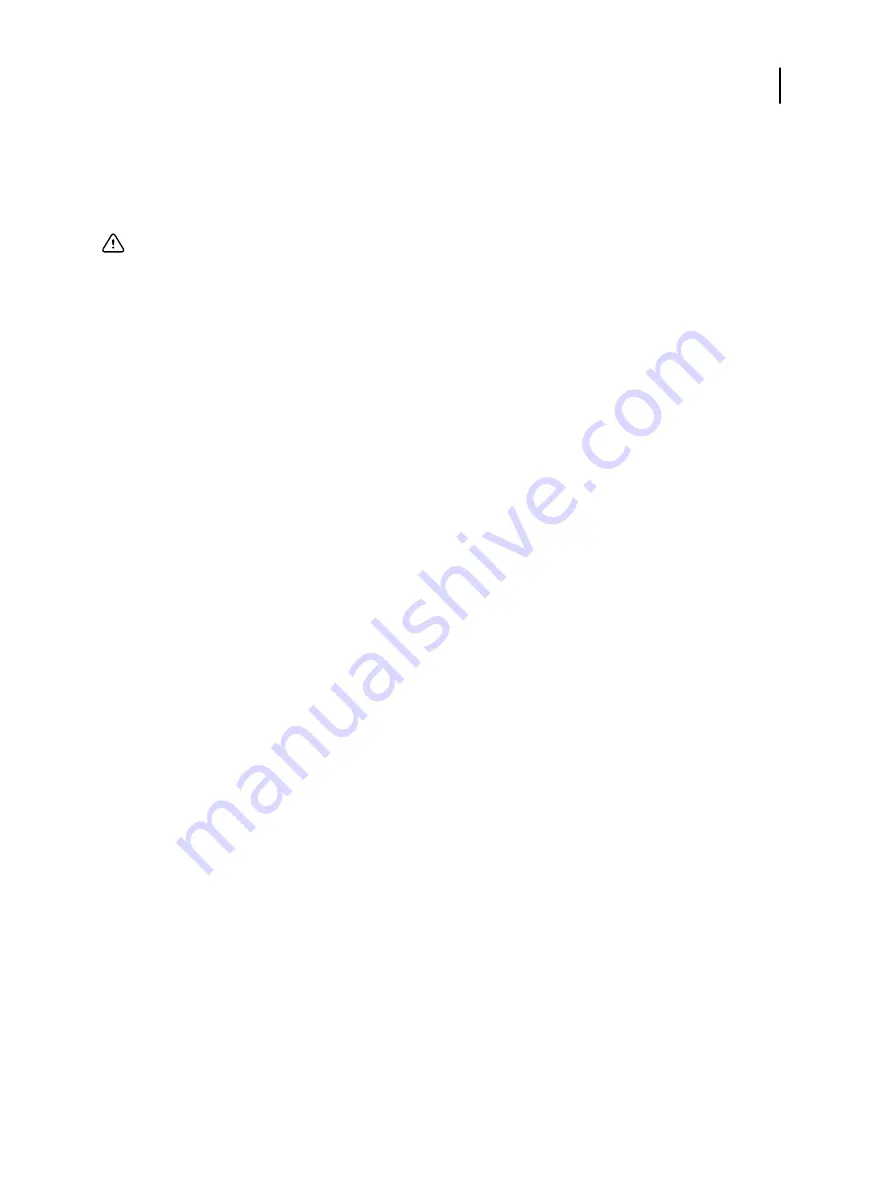
Install user software on a Windows computer from media
1
Insert the User Software DVD into the DVD drive of your computer.
2
Follow the on-screen instructions.
Important:
Do not attempt to install user software by opening the individual folders for the applications. To
modify or remove user software after you install it on your computer, use the Fiery User Software Installer.
Modify user software from media
1
Insert the User Software DVD into the DVD drive of your computer.
2
In the window that appears, select
Modify
,
Repair
, or
Remove
.
•
Modify
: Allows you to add new program features or remove currently installed features.
•
Repair
: Reinstalls all currently installed program features.
•
Remove
: Removes all currently installed program features.
3
Follow the on-screen instructions.
If your computer does not have a DVD drive, you can install the user software from the imagePRESS Server over
the network. Ask your network administrator for the IP address or DNS server name of the imagePRESS Server.
You can also install the user software from the imagePRESS Server over the Internet or your company intranet,
using WebTools. Ask your network administrator for the IP address of the imagePRESS Server.
Use your Internet browser to access WebTools. For complete information about browser and system
requirements, see
Configuration and Setup.
Install user software on Windows from WebTools
1
Start your Internet browser.
2
Type the IP address or DNS name of the imagePRESS Server.
3
Click the
Downloads
tab.
4
Click the link for the software that you want to install.
5
Choose
Run
to open the file or choose
Save
to save it to your computer.
a)
If you choose
Save
, browse to the location where you want to save the USERSWMI.exe file, and then click
Save
.
b)
Double-click the USERSWMI.exe file.
6
Type the imagePRESS Server URL, http://<IP address>, when prompted.
7
Follow the on-screen instructions.
Utilities
Installing user software
10
Содержание imagePRESS Server B5000
Страница 6: ...Utilities Contents 6...
Страница 38: ...For more information see Fiery Remote Scan Help Utilities Scan 38...
Страница 44: ...Utilities WebTools 44...
Страница 47: ......

























