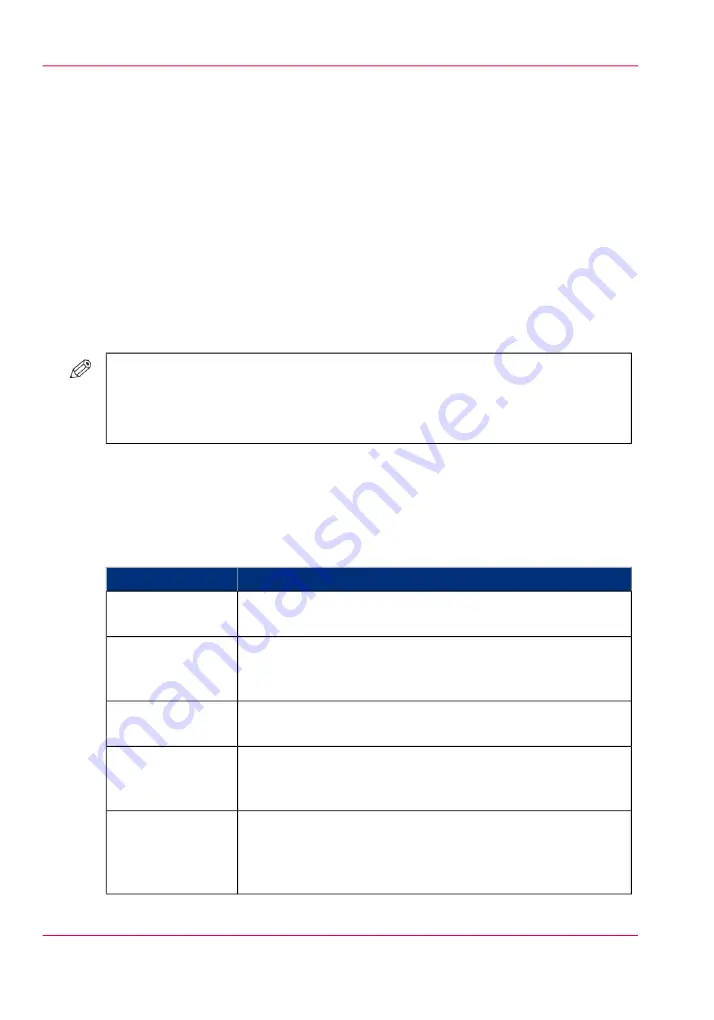
Work with the workflow profiles
Introduction
The machine is used in different printing environments. Each environment requires
other settings to optimize the workflow or to meet your personal workflow preferences.
The machine contains a number of default workflow profiles to help you optimize your
workflow. The default workflow profiles are combinations of frequently used settings for
print jobs ('Receive', 'Print' and 'Output'). However, the workflow profiles cannot cover
all the possible workflows you may need. Therefore, you can also define the settings indi-
vidually (custom workflow).
This section makes recommendations about when to use which workflow profile. Further-
more, this section describes the settings and the effects of the settings.
#
NOTE
The 'Workflow profile' button in the 'Setup' section of the 'System' view displays
the name of the selected workflow profile. When you customized the settings of a
workflow profile, the button displays the text 'Custom'.
The use of the default workflow profiles
The following table makes recommendations about when to use which default workflow
profile.
When to use which workflow
#
When to use
Profile
You need a productive workflow but you still want to have
sufficient control over the jobs.
'<html>Stan-
dard</html>'
You want to start the jobs one by one. Each time a job has been
printed, the machine goes on hold. Always touch 'Resume' in
the dashboard to start the next job.
'<html>Job by
job</html>'
You want to check the quality and layout of each first set of a
job before the remaining sets will be printed.
'<html>Check and
print</html>'
The jobs are sent to the machine in a random order. You can
manually define the most productive order in which the machine
will print the jobs.
'<html>Manual
planning</html>'
You want to continue printing while you are absent, for example
after working hours. Then the machine will print the scheduled
jobs, provided that all the required media, supplies and output
locations are available.
'<html>Unattend-
ed</html>'
Chapter 10 - Adapt printer settings to your needs
308
Work with the workflow profiles
Содержание IMAGEPRESS C6010S
Страница 1: ... Operating Information ...
Страница 8: ...8 Contents ...
Страница 9: ...Chapter 1 Preface ...
Страница 15: ...Chapter 2 Main parts ...
Страница 55: ...Chapter 3 Operating concept ...
Страница 78: ...Chapter 3 Operating concept 78 Manage production printing ...
Страница 79: ...Chapter 4 Operator panel views ...
Страница 88: ...Chapter 4 Operator panel views 88 The System view ...
Страница 89: ...Chapter 5 Power information ...
Страница 97: ...Chapter 6 Print jobs ...
Страница 120: ... Delete print jobs on page 125 Chapter 6 Print jobs 120 Reprint a job ...
Страница 167: ...Chapter 7 Copy jobs ...
Страница 205: ...Chapter 8 Scan jobs ...
Страница 220: ...Chapter 8 Scan jobs 220 Combine subsets into one file ...
Страница 221: ...Chapter 9 Paper toner and staples ...
Страница 305: ...Chapter 10 Adapt printer settings to your needs ...
Страница 331: ...Chapter 11 Maintenance and calibra tion ...
Страница 333: ...The maintenance section Chapter 11 Maintenance and calibration 333 Introduction to the Maintenance section ...
Страница 351: ...Chapter 12 Specifications ...
Страница 370: ...Chapter 12 Specifications 370 Specifications ...
Страница 371: ...Chapter 13 Third Party Software ...
Страница 376: ...BILITY OF SUCH DAMAGE fp s 8 1 Berkeley 6 10 93 Chapter 13 Third Party Software 376 FPU Emulation code ...






























