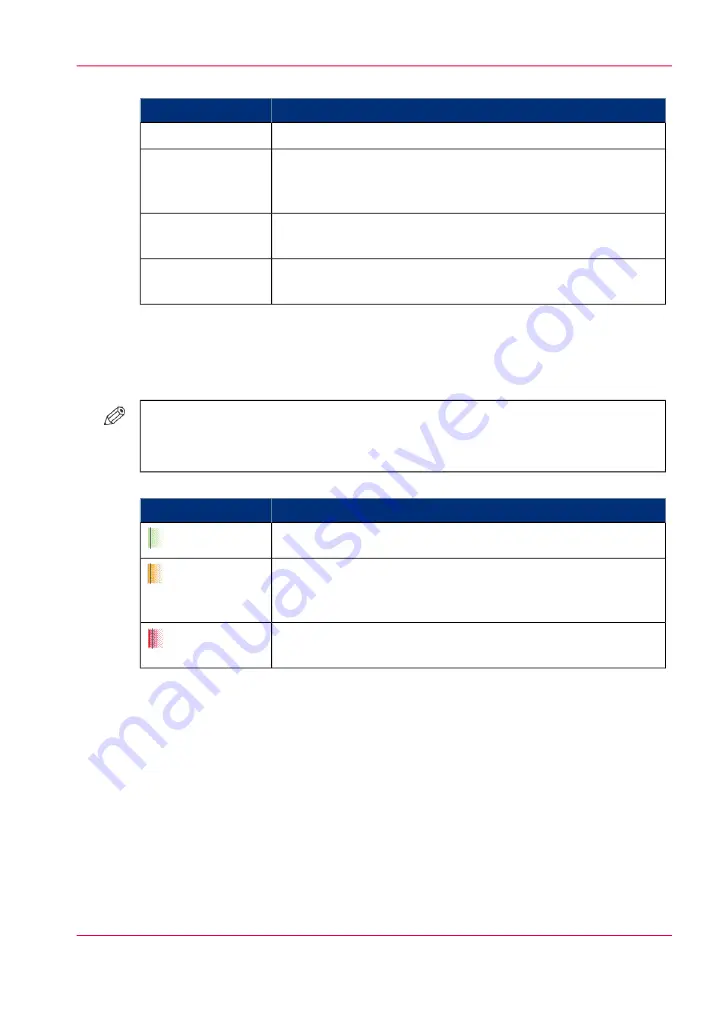
The colors of the bars
#
Description
Color of the bar
The required media is available.
Green
The media is required in the future, but not available then. For
example because the paper trays do not contain sufficient sheets
of the required media.
Orange
The system cannot determine the exact number of sheets that
is available in the paper trays.
Yellow
The media is required now, but not available. The job can only
start when you load the required media.
Red
When you print small jobs, the bars for these jobs may not be completely visible. To
prevent that you do not see the status of these small jobs, the operator panel can show
the following images.
#
NOTE
When you set the zoom control (5) to a shorter time-scale, in most cases the operator
panel will display bars for these small jobs.
The possible display of small jobs
#
Description
Image
Green. The required media is available.
Orange. The media is required in the future, but not available
then. For example because the paper trays do not contain suffi-
cient sheets of the required media.
Red. The media is required now, but not available. The job can
only start when you load the required media.
3. The media toolbar
The media toolbar displays the following information for the media that is selected in
the 'Required media' pane. Furthermore, the media type toolbar contains the 'Load'
button to load and assign the required media.
4. The output locations pane
The output locations pane displays the output locations that are required for the scheduled
jobs. The bars show the availability of the output locations. The bars can have the following
colors.
Chapter 6 - Print jobs
131
Introduction to the 'Schedule' view
Содержание IMAGEPRESS C6010S
Страница 1: ... Operating Information ...
Страница 8: ...8 Contents ...
Страница 9: ...Chapter 1 Preface ...
Страница 15: ...Chapter 2 Main parts ...
Страница 55: ...Chapter 3 Operating concept ...
Страница 78: ...Chapter 3 Operating concept 78 Manage production printing ...
Страница 79: ...Chapter 4 Operator panel views ...
Страница 88: ...Chapter 4 Operator panel views 88 The System view ...
Страница 89: ...Chapter 5 Power information ...
Страница 97: ...Chapter 6 Print jobs ...
Страница 120: ... Delete print jobs on page 125 Chapter 6 Print jobs 120 Reprint a job ...
Страница 167: ...Chapter 7 Copy jobs ...
Страница 205: ...Chapter 8 Scan jobs ...
Страница 220: ...Chapter 8 Scan jobs 220 Combine subsets into one file ...
Страница 221: ...Chapter 9 Paper toner and staples ...
Страница 305: ...Chapter 10 Adapt printer settings to your needs ...
Страница 331: ...Chapter 11 Maintenance and calibra tion ...
Страница 333: ...The maintenance section Chapter 11 Maintenance and calibration 333 Introduction to the Maintenance section ...
Страница 351: ...Chapter 12 Specifications ...
Страница 370: ...Chapter 12 Specifications 370 Specifications ...
Страница 371: ...Chapter 13 Third Party Software ...
Страница 376: ...BILITY OF SUCH DAMAGE fp s 8 1 Berkeley 6 10 93 Chapter 13 Third Party Software 376 FPU Emulation code ...






























