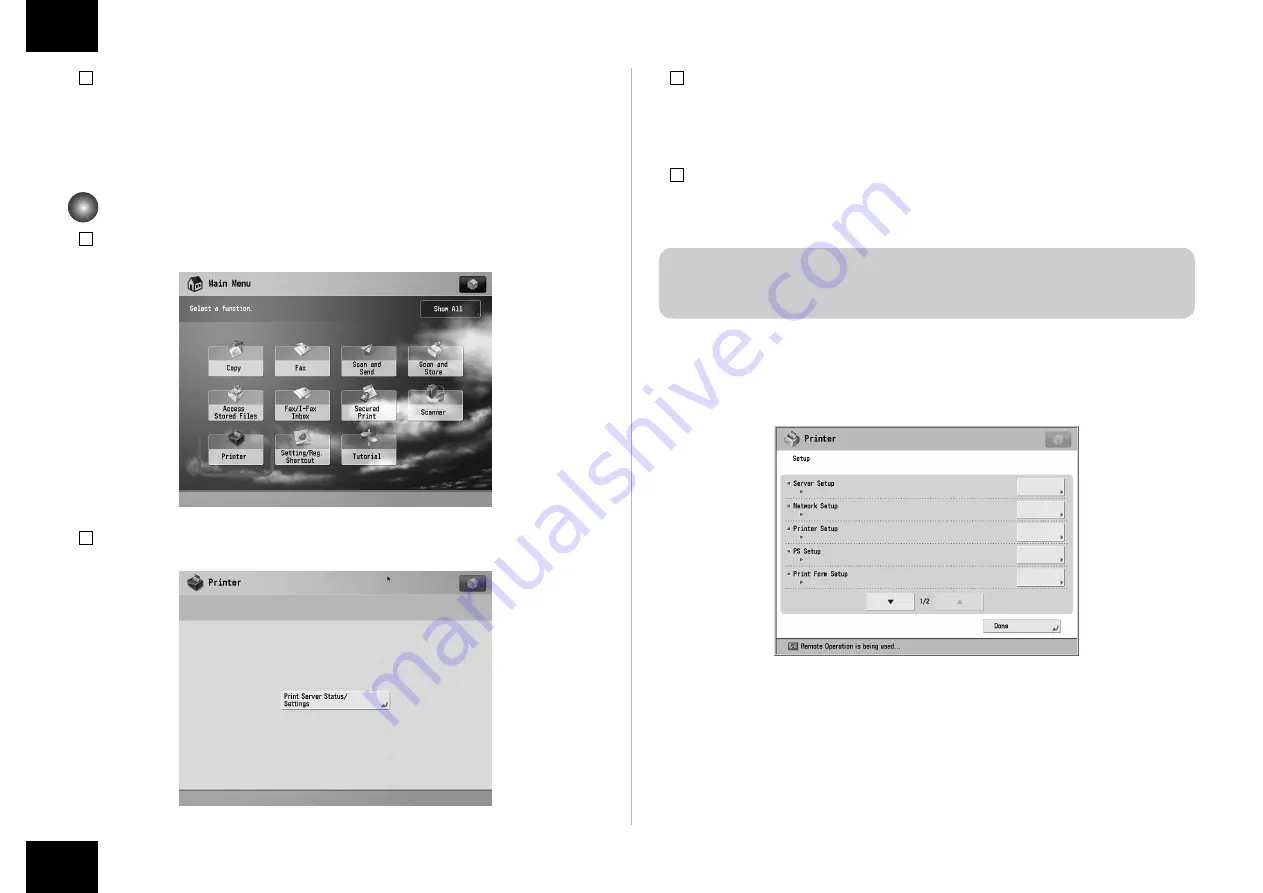
9
9
Installation Procedure > Settings after Installation
Installation Procedure > Settings after Installation
12)
Turn ON the main power switch of the host machine.
13)
"Turn ON the main power of the host machine again." is displayed on the touch panel,
turn OFF the main power switch of the host machine.
14)
Turn ON the main power switch of the host machine again.
Settings after Installation
1) At the Main menu, press [Printer].
2) Press [Printer Status/Settings].
F-1-25
F-1-26
3) At the Languages Setup screen, select the name of the language you want to use, and
then select OK.
Wait a few minutes.
<Input of password>
When setting it up, the password input screen is displayed.
Entering "Fiery.1" in the password field displays the setting screen.
NOTE:
Use single-byte upper case to enter F of "Fiery.1". Use single-byte lower case to enter
other characters.
In response, the machine will automatically show the Settings menu. Be sure to at least select
the following and make the appropriate settings in the indicated order: [Server Setup], [Network
Setup], and [Printer Setup]. For more information, see Configuration and Setup on the User
Documentation.
For instance, once you have made the various settings under [Server Setup], you will be
shown a screen asking you if you want to store the settings. Select [yes] so that the system
will be stored in memory. Unless you have made appropriate settings in the correct order and
saved them, you will not be able to go on to the next item.
F-1-27
























