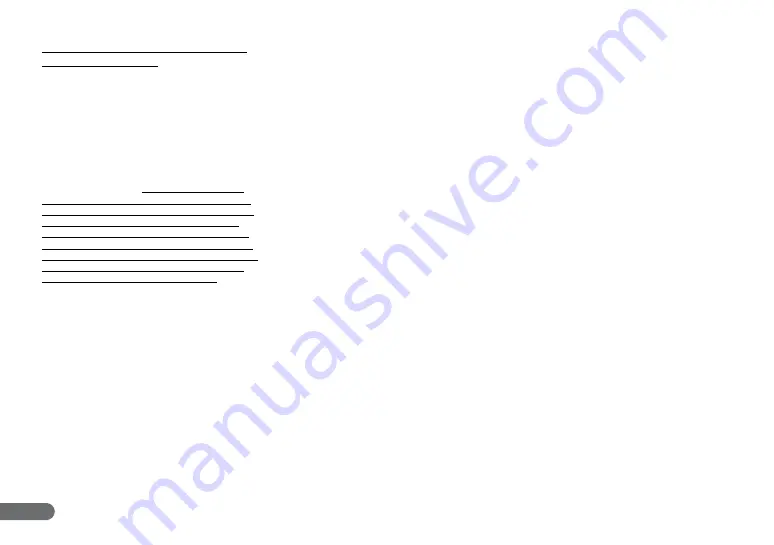
2
READ CAREFULLY BEFORE OPENING THE
SEALED DISK PACKAGE
CANON SOFTWARE LICENSE AGREEMENT
IMPORTANT-READ THIS AGREEMENT BEFORE
OPENING THE SEALED DISK PACKAGE! BY
OPENING THE SEALED DISK PACKAGE, YOU ARE
DEEMED TO AGREE TO BE BOUND BY THIS
AGREEMENT.
This legal document is a license agreement between you and CANON
ELECTRONICS INC. (“Canon”). BY OPENING THE SEALED DISK
PACKAGE, YOU ARE DEEMED TO AGREE TO BE BOUND BY THE
TERMS OF THIS AGREEMENT. IF YOU DO NOT AGREE TO THE
TERMS OF THIS AGREEMENT, DO NOT OPEN THE SEALED DISK
PACKAGE AND PROMPTLY RETURN THE CANON SCANNER, THE
DISK PACKAGE CONTAINING SCANNER DRIVER SOFTWARE
PROGRAMS AND/OR SCANNER UTILITY SOFTWARE PROGRAM
PROPRIETARY TO CANON OR ITS LICENSOR (THE “SOFTWARE”)
AND THE ACCOMPANYING DOCUMENTATION AND OTHER ITEMS
TO THE PLACE WHERE YOU OBTAINED THEM FOR A REFUND
BEFORE THEY ARE USED OR OPENED OR UNPACKED.
In consideration of the right to use the SOFTWARE, you agree to abide
by the terms and conditions of this Agreement.
1. GRANT OF LICENSE:
Canon grants you the personal, non-
exclusive right to use the SOFTWARE only on a single computer. You
shall need to obtain multiple licenses separately from Canon when
you shall install the SOFTWARE on multiple computers.
You shall not assign, sublicense, sell, rent, lease, loan, convey or
transfer to any third party, or send or bring the SOFTWARE out of the
country where you originally obtain it to other countries without
required authorization of applicable governments, or copy, duplicate,
translate or convert to another programming language the SOFTWARE
or accompanying documentation, except as expressly provided
herein.
Except as expressly permitted under the applicable law, you shall not
alter, modify, disassemble, decompile or otherwise reverse engineer
the SOFTWARE or accompanying documentation and you also shall
not have any third party do so.
2. BACK-UP COPY:
You may make one copy of the SOFTWARE
solely for a back-up purpose or copy the SOFTWARE onto the
permanent storage device (e.g. a hard disk) of your computer and
retain the original for a back-up purpose. Except as expressly
permitted under the applicable law, any other copying of the
SOFTWARE is a violation of this Agreement. You must reproduce and
include the copyright notice on the back-up copy.
3. SUPPORT AND UPDATE:
Canon, Canon’s affiliate, their
distributor or dealer is not responsible for maintaining or helping you
to use the SOFTWARE. No updates, fixes or support will be made
available for the SOFTWARE.
4. LIMITED WARRANTY AND DISCLAIMER OF INDEMNITY:
Canon, Canon’s affiliate, their distributor or dealer will not guarantee
uninterrupted service, or absence or correction of errors. Therefore,
the SOFTWARE is licensed on an “AS IS” basis without warranty of
any kind. The diskette on which the SOFTWARE is recorded is
warranted against defective material or workmanship under normal
use for a period of ninety (90) days from the date you purchased the
same as evidenced by a receipt or otherwise. The limited warranty
does not apply if the failure of the diskette resulted from accident,
abuse or misapplication of the SOFTWARE and shall not extend to
anyone other than the original user of the SOFTWARE.
CANON, CANON’S AFFILIATE, THEIR DISTRIBUTOR OR DEALER
DISCLAIMS ALL IMPLIED WARRANTIES, INCLUDING ANY
WARRANTY OF MERCHANTABILITY OR FITNESS FOR A
PARTICULAR PURPOSE, WITH RESPECT TO THE SOFTWARE OR
ACCOMPANYING DOCUMENTATION.
NEITHER CANON, CANON’S AFFILIATE, THEIR DISTRIBUTOR NOR
DEALER IS LIABLE FOR ANY LOSS OR DAMAGE INCLUDING
CONSEQUENTIAL OR INCIDENTAL LOSS OR DAMAGE SUCH AS
LOSS OF PROFITS, EXPENSE OR INCONVENIENCE, WHATSOEVER
CAUSED BY OR ARISING OUT OF THE SOFTWARE,
ACCOMPANYING DOCUMENTATION OR THE USE THEREOF.
CANON, CANON’S AFFILIATE, THEIR DISTRIBUTOR OR DEALER
SHALL HAVE NO OBLIGATION TO INDEMNIFY YOU AGAINST ANY
CLAIM OR SUIT BROUGHT BY A THIRD PARTY ALLEGING THAT THE
SOFTWARE, ACCOMPANYING DOCUMENTATION OR THE USE
THEREOF INFRINGES ANY INTELLECTUAL PROPERTY OF SUCH
THIRD PARTY.
THE ABOVE IS CANON’S ENTIRE LIABILITY AND YOUR EXCLUSIVE
REMEDY IN CONNECTION WITH THE SOFTWARE AND
ACCOMPANYING DOCUMENTATION.
5. TERM:
This Agreement is effective upon opening the sealed disk
package and remains in effect until terminated. You may terminate this
Agreement by destroying the SOFTWARE and any copy thereof. This
Agreement will also terminate if you fail to comply with any of the
terms of this Agreement. In addition to Canon enforcing its respective
legal rights, you must then promptly destroy the SOFTWARE and any
copy thereof.
6. U.S. GOVERNMENT RESTRICTED RIGHTS NOTICE:
The
SOFTWARE is provided with RESTRICTED RIGHTS. Use, duplication
or disclosure is subject to restrictions as set forth in either
subparagraph (c) (1) (ii) of the Rights in Technical Data and Computer
Software clause at DFARs 252.227-7013 or subparagraph (c) (1) and
(2) of the Commercial Computer Software Restricted Rights Clause at
FAR 52.227-19, as applicable.
7. SEVERABILITY:
In the event that provision of this Agreement is
declared or found to be illegal by any court or tribunal of competent
jurisdiction, such provision shall be null and void with respect to the
jurisdiction of that court or tribunal and all the remaining provisions
of this Agreement shall remain in full force and effect.
8. ACKNOWLEDGEMENT:
BY OPENING THE SEALED DISK
PACKAGE, YOU ACKNOWLEDGE THAT YOU HAVE READ THIS
AGREEMENT, UNDERSTOOD IT, AND AGREE TO BE BOUND BY ITS
TERMS AND CONDITIONS. YOU ALSO AGREE THAT THIS
AGREEMENT IS THE COMPLETE AND EXCLUSIVE STATEMENT OF
AGREEMENT BETWEEN YOU AND CANON CONCERNING THE
SUBJECT MATTER HEREOF AND SUPERSEDES ALL PROPOSALS
OR PRIOR AGREEMENTS, VERBAL OR WRITTEN, AND ANY OTHER
COMMUNICATIONS BETWEEN YOU AND CANON RELATING TO
THE SUBJECT MATTER HEREOF. NO AMENDMENT TO THIS
AGREEMENT SHALL BE EFFECTIVE UNLESS SIGNED BY A DULY
AUTHORIZED REPRESENTATIVE OF CANON.
Should you have any questions concerning this Agreement, or if you
desire to contact Canon for any reason, please write to Canon’s local
affiliate.



































