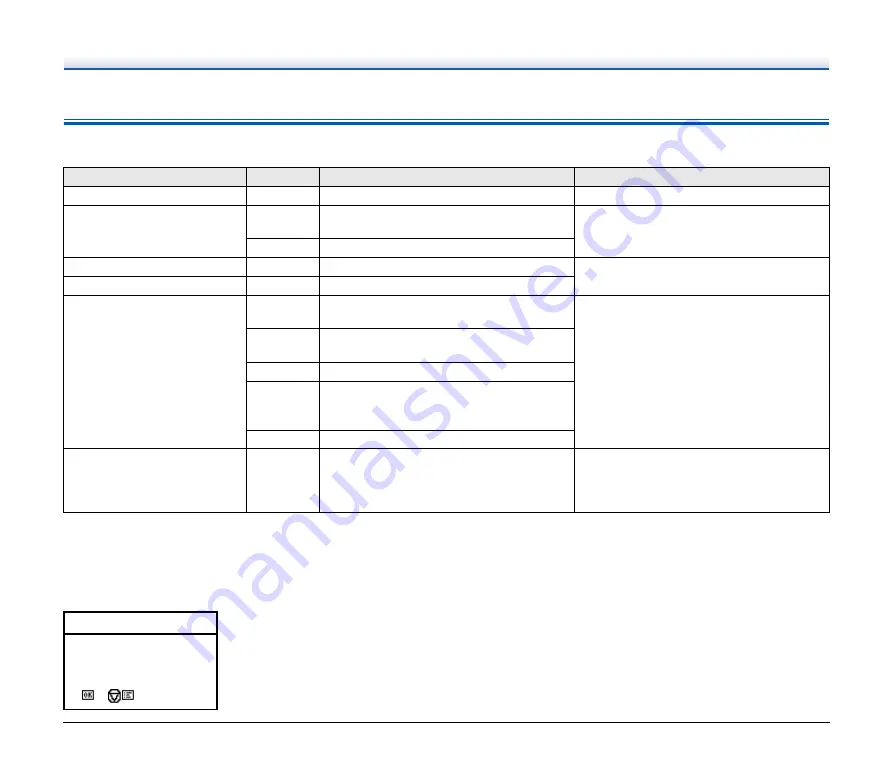
78
Error message
When one of the following messages appears on the display panel, an error has occurred in the scanner. Follow the indicated procedure to resolve
the error.
Time to Replace Roller
When starting the scanner, the message screen requesting for replacement of roller is displayed.
Click the OK or Stop button to go to the Jobs Screen, or after the scanning operation is complete according to the scanning instructions from the
computer, the Jobs Screen will be displayed, click the Menu button to go to the Menu Screen.
This screen will not be displayed until the power is turned OFF when the Jobs Screen or Menu Screen appears after this screen.
Message
Error Code Problem
Solution
Scanner cover is open.
C001
The scanner’s front unit is open.
Close the front unit.
A double paper-feed has
occurred.
D002
A double feed was detected by the document
length.
Remove the double fed document page(s),
return them to the Document Feed Tray, and
scan again.
D004
A double feed was detected ultrasonically.
A document was skewed.
J018
A skewed document was detected.
Remove and reposition the document page.
Paper feed error detected.
J080
Paper feed error detected.
Paper jammed in scanner.
P000
Documents still remain after removing the
jammed paper.
Open the front unit and remove the jammed
paper.
P001
P002
The document is jammed near the feed inlet.
P004
The document is jammed inside the scanner.
P006
P007
P010
The document is jammed near the eject outlet.
P050
It is possible that the document is too short.
Scanner hardware problem.
Exxx
Internal scanner error.
Turn the power OFF, and restart the scanner. If
this does not solve the problem, make a note
of the error code, and contact your Canon
service representative.
7LPHWR5HSODFH5ROOHU
,WLVWLPHWRUHSODFH
WKHUROOHU










































