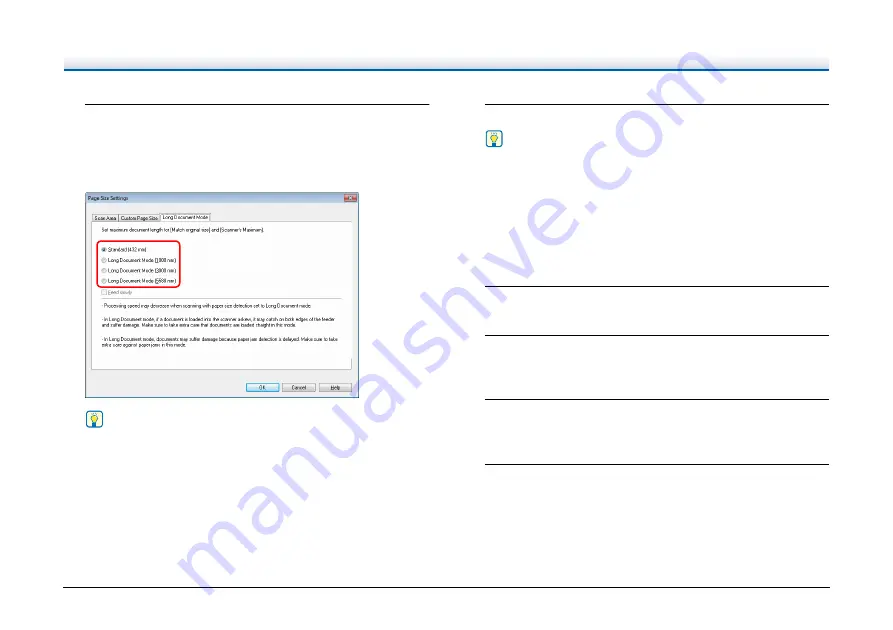
52
3
Click the [Long Document Mode] tab and specify the
Long mode.
Depending on the length of the document, select [Long Document
Mode (1000 mm)], [Long Document Mode (3000 mm)], or [Long
Document Mode (5588 mm)].
Hint
• The [Long Document Mode (5588mm)] setting is not available
in the DR-G2090.
• If you select the [Feed slowly] check box, documents are fed at
a slow rate, regardless of resolution or mode settings.
4
Click the [OK] button to close the Settings screen.
Hint
When you set the Long mode, [(Long Document)] will be
displayed in [Page Size] in the [Basic] tab.
Setting with User Mode
The Long Document Mode can be set from User Mode.
To make this setting in the User Mode, first allow it by the Canon
imageFORMULA Driver Setting Tool.
1
Press the Menu key on the operation panel.
User Mode is activated.
"User Mode Operations" (See p. 61)
2
Press the
▲▼
keys to select [Scan Setting], and press
[OK].
The scan setting items are displayed.
3
Press the
▲▼
keys to select [Long Document], and press
[OK].
The long document setting items are displayed.
4
Press the
▲▼
keys to select [Max Document Length], and
press [OK].






























