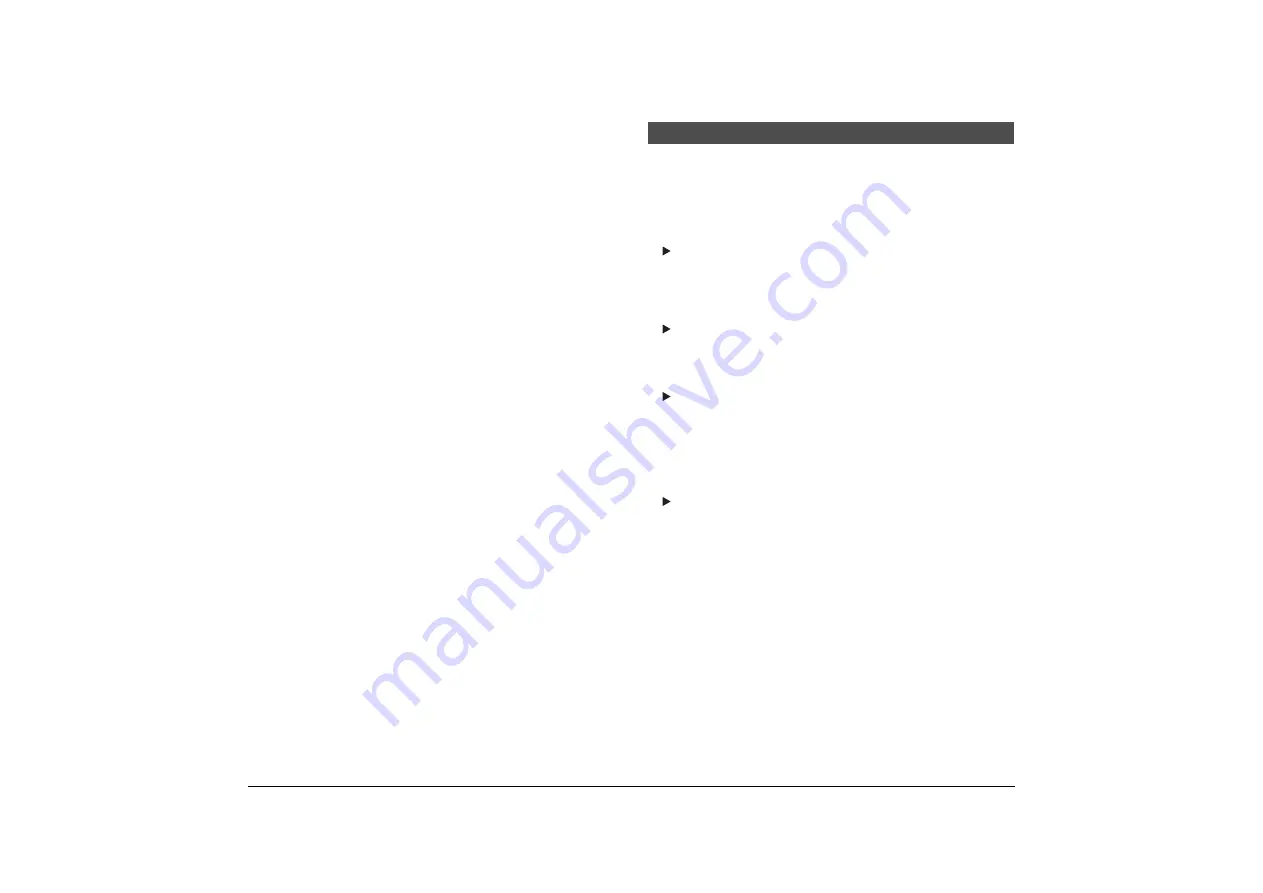
31
If there is a problem with the scanned image (the image is not sharp or stripes
appear), one of the following conditions may be a probable cause. Check the
following conditions, and take the appropriate action.
The scanning glass or rollers are dirty.
If the scanning glass or rollers are dirty, the dirt will appear on the scanned
image.
Clean the scanning glass and rollers. For details, see “Cleaning the
Scanning Glass and Rollers,” on p. 32.
The scan conditions are inappropriate.
If the scan conditions are inappropriate, the scanned image will not be sharp
or will appear as dark.
Check the brightness and other scanner settings.
If the scanned image is blurry or the document has not been scanned at all,
the brightness may be set too high.
If the scanned image appears dark, the brightness may be set too low.
Also, check the settings on the driver and the software application.
Check the basic Scanning Conditions. (UV models only)
If other than [16-level Gray] or [256-level Gray] is selected for Mode menu in
the scanner driver, the scanned image may not be appropriate.
Also, check the settings on the driver and the software application.
The driver or application does not run correctly.
If the document cannot be scanned correctly even if the scan conditions are
adjusted, the driver or the application may not be functioning correctly.
Reinstall the driver or application.
For details on how to install the driver, see “Installing the Software,” on p. 5.
For details on how to install the application, see the applications instruction
manual.
Other Causes
Even if the computer may be recognizing the scanner correctly, and the
driver and the application is installed correctly, scanning may not be
performed correctly. If this happens, the interface card is not compatible.
Use the recommended interface card.
If the above remedies do not rectify the problem, contact your local authorized
Canon dealer or service representative to have the scanner serviced.
Other
Causes
The ink cartridge may be empty.
Condition
Documents get dirty when using the imprinter.
Cause and
Remedy
Ink from the imprinter has been placed on the feed path. Clean the
ink off the feed path. (See “Cleaning the Ink Jet Nozzles,” on
p. 34 and “Cleaning the Inside of the Scanner” on p. 32.)
When the Scanned Image Is Not Normal
















































