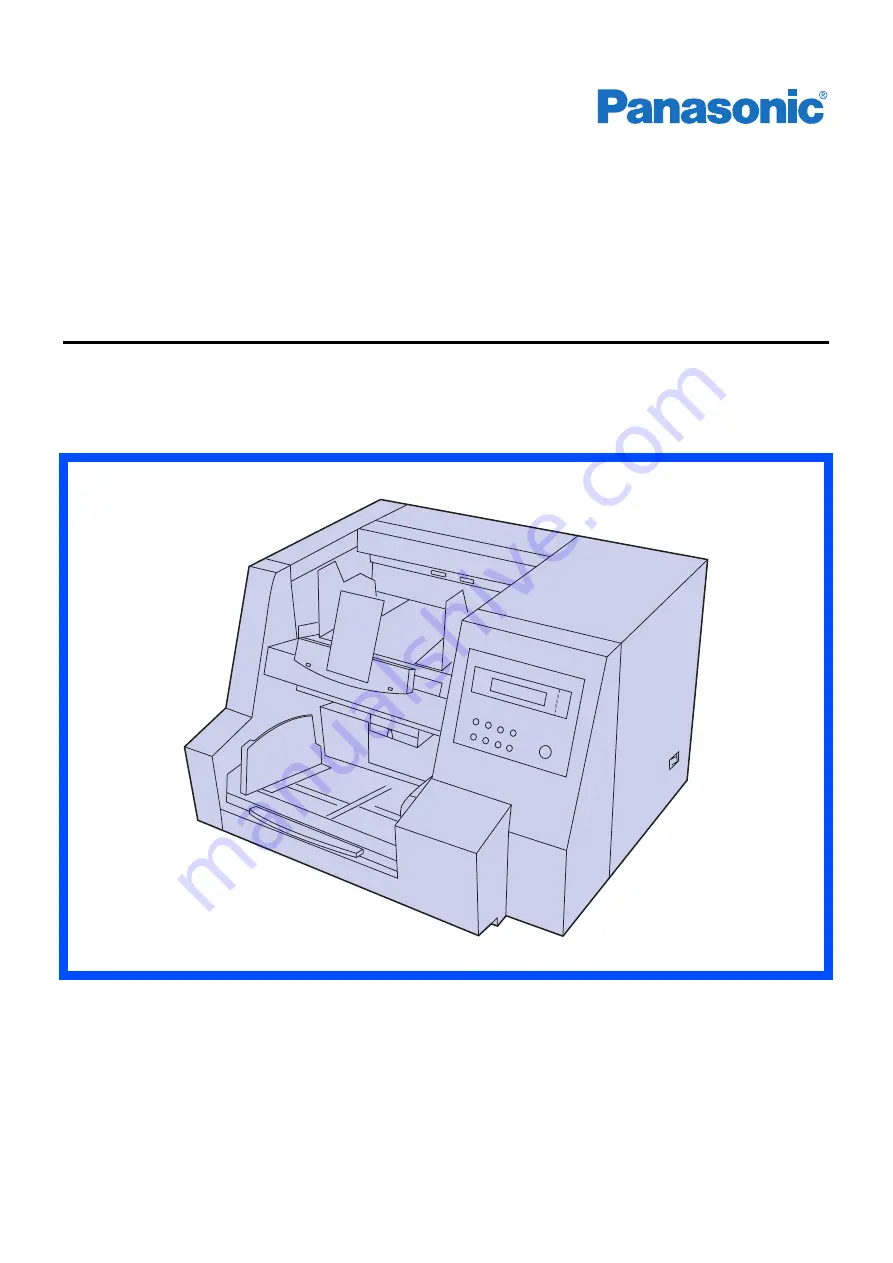
High speed Scanner
Model No. KV-S3085
This manual contains information on installing the scanner. Please read this manual before
operating unit.
For information on operating the scanner, please read the operating instructions recorded on the
CD-ROM enclosed with this unit.
For information on maintaining the scanner, please read the maintenance manual enclosed with
this unit.
Please carefully read this manual, the operating instructions and maintenance manual.
Keep these documents in a safe place for future reference.
Installation Manual
High Speed Color Scanner
Model No. KV-S3105C

































