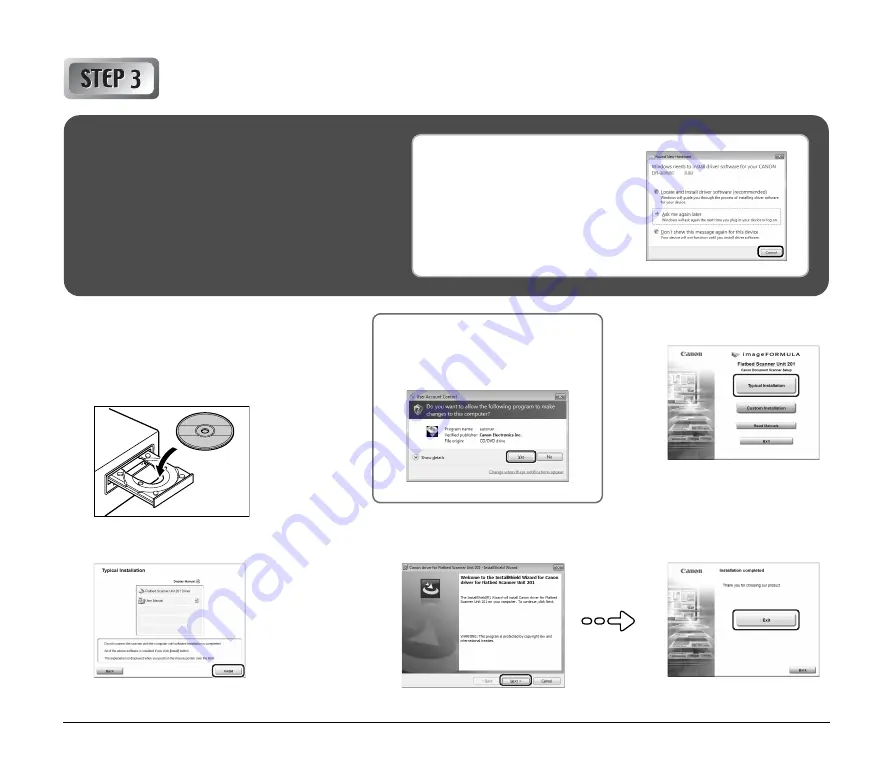
6
Installing the Software
1
Insert the Setup Disc into the computer’s
CD-ROM drive.
The setup menu automatically starts up when
you insert the CD-ROM into the drive. (If the
menu does not start up, execute setup.exe
from the CD-ROM.)
2
Click [Typical Installation].
3
Click [Install].
4
Follow the instructions on the
screen to complete the installation.
5
Click [Exit] to close the
setup menu.
Before Installation
●
Do not connect the scanners to the computer before
installing the software.
●
Log on to Windows as an Administrator.
●
Close all other applications before installing the
software.
●
Make sure that the driver for the connected Canon
DR-series document scanner is already installed.
If you connect a scanner and turn it
ON before you install the software,
the following wizard screen will
appear. If this wizard is displayed,
click the [Cancel] button to exit the
wizard, and turn the scanner OFF.
For Windows 7/Vista
If the following screen appears, click
[Yes] or [Permissions].







































