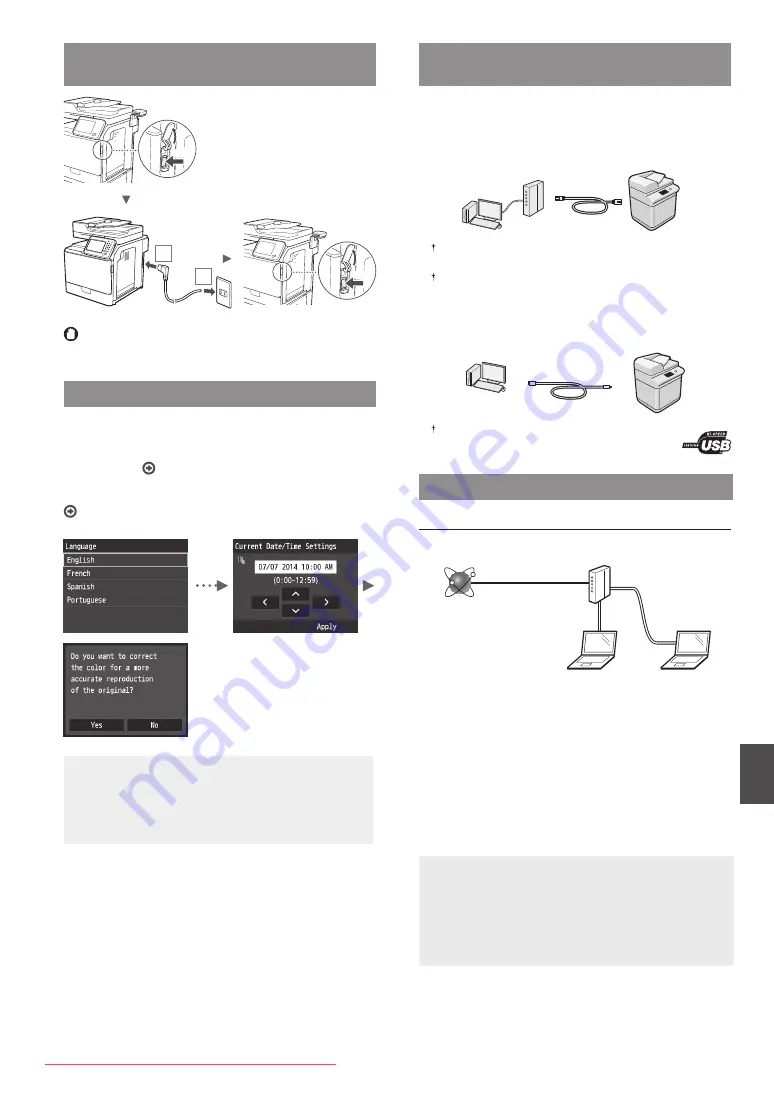
11
En
Connecting the Power Cord and Turning ON
the Power
OFF
2
1
ON
Do not connect the USB cable at this time. Connect it when
installing software.
Specifying the Initial Settings
Follow the instructions on the screen, set the language, region,
and date and time. For details on navigating the menu and
how to input the numbers, see “Navigating the Menu and Text
Input Method” ( P.10). You can also select whether or not to
perform color correction. For details on how to perform color
correction, see the e-Manual.
e-Manual “Maintenance”
▶
“Maintaining and Improving
Print Quality”
▶
“Correcting the Gradation”
NOTE
• Even if you select <No> on the last screen shown
above, you can start the color correction at your
convenience. Please refer the “Correcting the
Gradation” in the e-manual.
Choosing the Method to Connect the
Machine to the Computer
●
Connecting via a Wired LAN
You can connect the machine to the computer through a
wired router. Use the LAN cables to connect the machine to
the wired router (access point).
Make sure that there is an available port in the router to connect
the machine and the computer.
Have a LAN Cable of Category 5 twisted-pair cable or higher ready.
●
Connecting via a USB cable
You can connect the machine to the computer using a USB
cable.
Make sure that the USB cable you use has the following
mark.
Connecting via a Wired LAN
Checking Before the Setup
Internet
Router
or
hub
LAN cable
Are the computer and the router (or hub) properly
connected using a LAN cable?
For more information, see the instruction manual for the
network device you are using, or contact the networking
device manufacturer.
Have the network settings on the computer been
completed?
If the computer is not properly configured, you may not use
the wired LAN connection even after completing the following
settings.
NOTE
• When you connect to a network environment that is not
security protected, your personal information could be
disclosed to third parties. Please use caution.
• If you connect through a LAN in the office, contact your
network administrator.
Содержание imageclass mf820cdn
Страница 3: ...3 Downloaded from ManualsPrinter com Manuals ...
Страница 4: ...4 Installing the Machine 3 2 1 4 9 10 2 3 4 1 Downloaded from ManualsPrinter com Manuals ...
Страница 5: ...5 A4 LTR LGL 1 2 Downloaded from ManualsPrinter com Manuals ...
Страница 6: ...6 Installing the Machine Downloaded from ManualsPrinter com Manuals ...
Страница 7: ...7 Downloaded from ManualsPrinter com Manuals ...
Страница 9: ...9 Downloaded from ManualsPrinter com Manuals ...
Страница 46: ...46 Es Downloaded from ManualsPrinter com Manuals ...
Страница 47: ...47 Es Downloaded from ManualsPrinter com Manuals ...












































