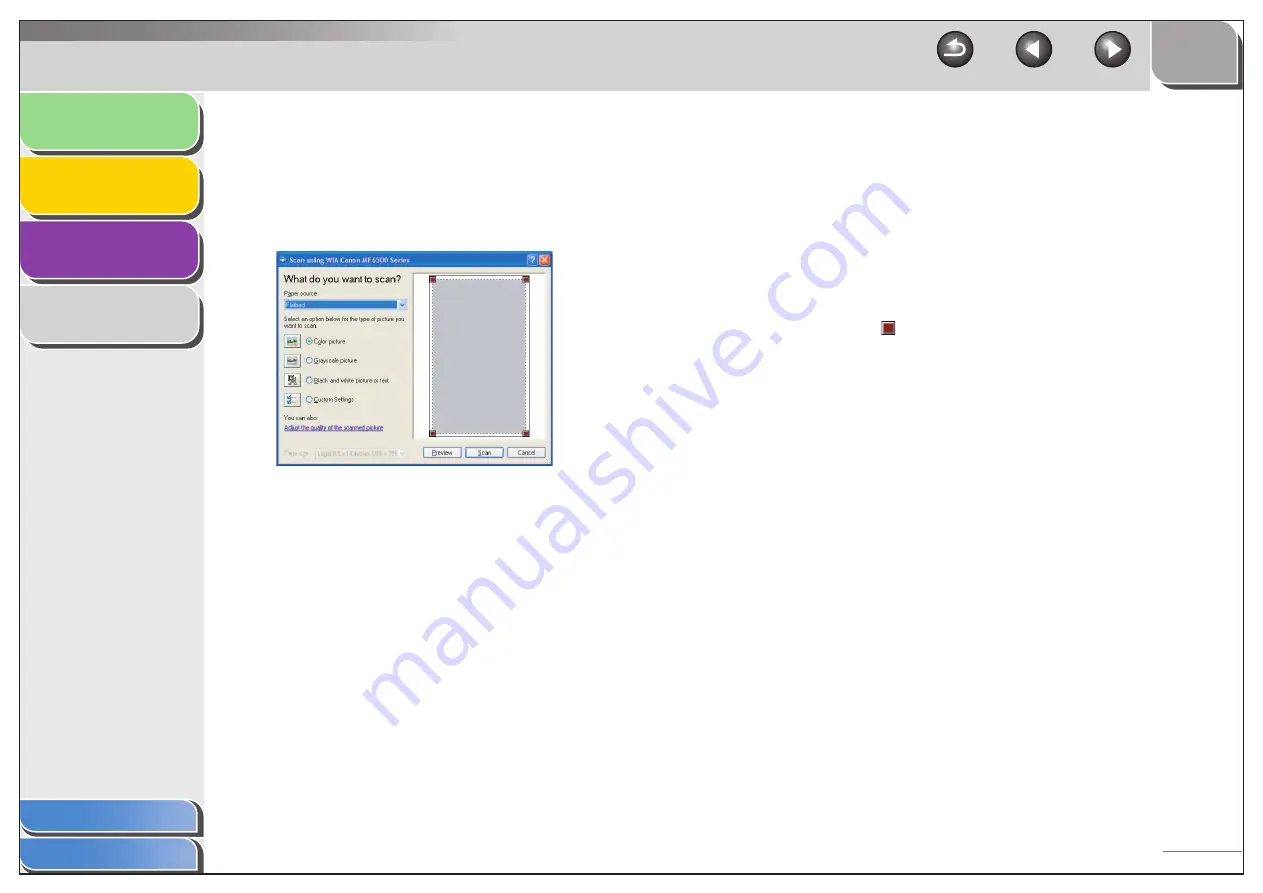
1
2
3
4
2-48
■
Scanning from an Application
(Windows XP/Vista Only)
With the WIA driver dialog box open, follow the procedure
below. On how to display the WIA driver, see “Scanning an
Image from an Application,” on p. 2-15.
1.
Select the paper source.
You can select from [Flatbed] or [Document Feeder].
2.
Select the picture type.
You can select from [Color picture], [Grayscale picture], [Black
and white picture or text], and [Custom Settings].
3
.
If necessary, click [Adjust the quality of the
scanned picture].
The [Advanced Properties] dialog box appears.
4.
Adjust the quality of the image
→
click [OK].
For details on the settings, see “Advanced Properties,” on
p. 2-49.
5.
Specify the scanned area.
If you have selected [Flatbed] as the paper source, click [Preview]
→
drag
to specify the scanned area.
If you have selected [Document Feeder] as the paper source,
select the page size in [Page size].
6.
Click [Scan].
















































