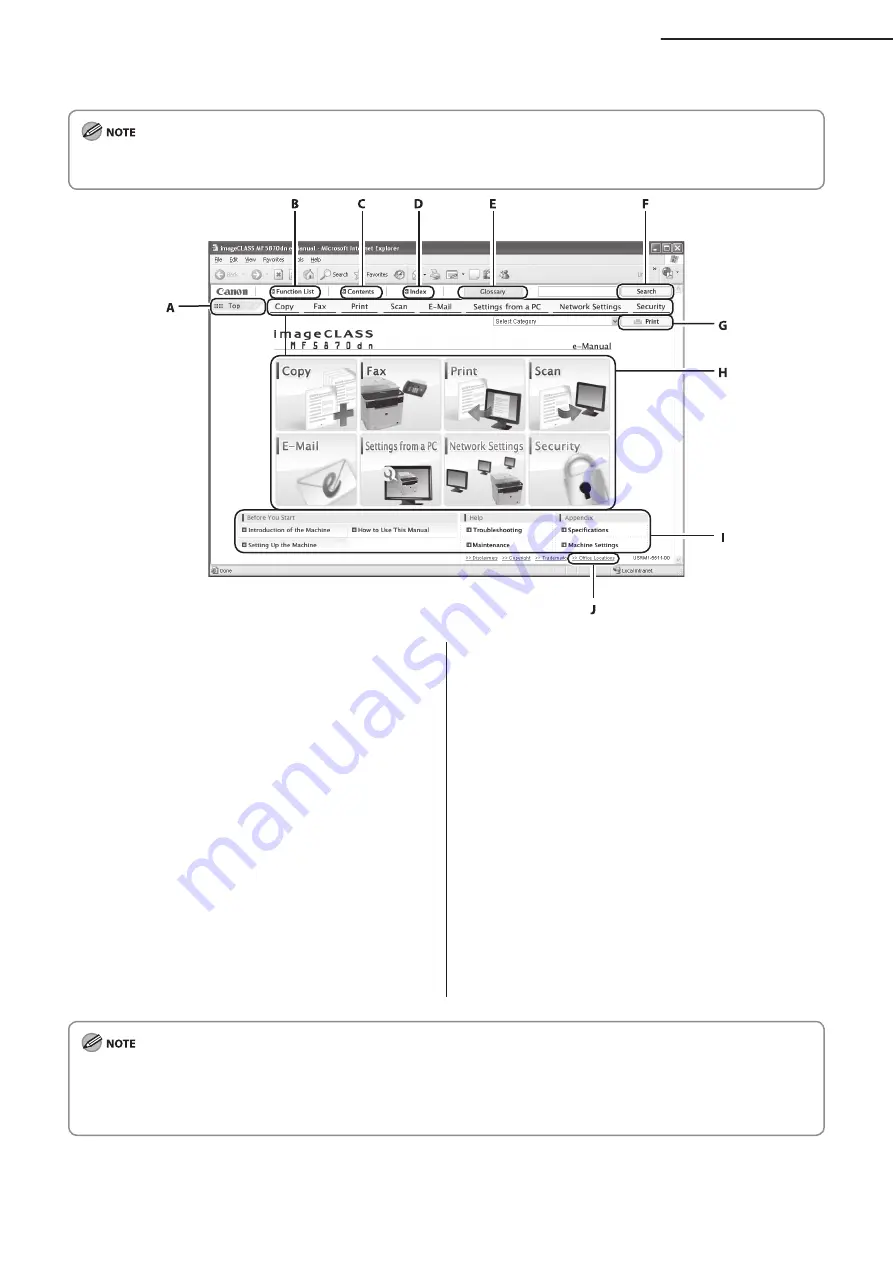
3
2 Set Up the Machine
When you start the e-Manual, the screen below is displayed.
If you are using a browser such as Internet Explorer for Windows XP, ActiveX blocks pop-ups in the background. If the e-Manual is
not displayed properly, look for an information bar at the top of the page and click the information bar.
A [Top]
Click to return to the top page.
B [Function List]
Click to display the topic pages for function
categories.
C [Contents]
Click to display the topic pages for Contents.
D [Index]
Click to display the topic pages for Index.
E [Glossary]
Click to display the glossary in a separate
window.
F [Search]
Click to display a list of the topic page titles that
include the phrase you enter. Click a title to
display the corresponding topic page.
G [Print]
Click to print all categories or a single category.
H Function Categories
Select a function category to display the list of
image icons for the topics corresponding to that
function. Click an image icon or [Display
Function List] to display the topic pages for the
function category.
I Appendix Categories
Select an appendix category to display the topic
pages not related to functions, such as
maintenance and troubleshooting topics.
J [Office Locations]
Click to display Canon contact details in a
separate window.
When performing a search, make sure to enter a phrase that will match a keyword. Depending on the phrase you enter, the
correct search results may not be displayed.
Topic pages can be printed by page or by category.
The background color and images of the top page may not be printed, depending on the web browser settings.
–
–
–
Содержание imageCLASS MF5870dn
Страница 3: ...Preparation Setup Preparation Setup ...
Страница 4: ......
























