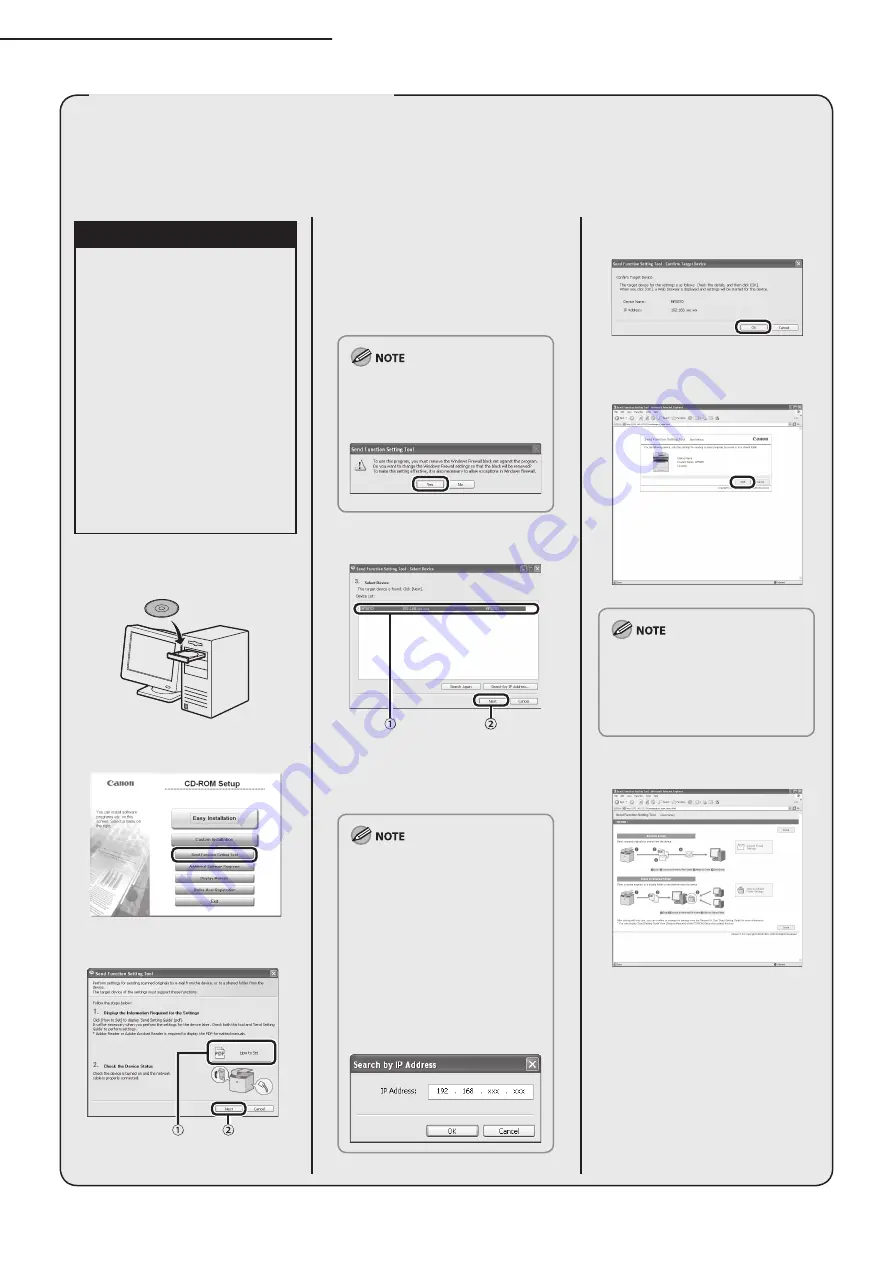
14
5 Set Up Computers and Software
The Send Function Setting Tool enables you to make the settings required in order to use the following features:
Store scanned documents to shared folders on the network
Send a scanned image as an e-mail attachment to the specified e-mail address without using a computer
Follow the procedure in this section to start the Send Function Setting Tool.
‒
‒
Use Send Function Setting Tool
Precautions
POP before SMTP authentication is
not supported by this tool.
The following procedure is
described using sample screens
from Windows XP Professional.
The screen may differ according to
the operating system.
Click on the circled button on each
screen to go to the next step.
Make sure the machine is turned
ON. (See “Connect the LAN Cable,”
on p. 9.)
Make sure to log on as an
Administrator to use the software.
Make sure an IP address is
assigned to the machine. (See
“Check IP Address Setting,” on p. 9.)
–
–
–
–
–
–
–
1
2
3
①
Click [How to Set] to display the
Send Setting Guide, then
minimize the guide until the
tool is activated in step 7.
②
Click [Next] to proceed to step
4.
If the firewall is applied to the
operating system, the dialog box
below appears. Click [Yes] and
continue the installation.
4
①
Select your machine on the list.
Make sure that the machine
name is highlighted.
②
Click [Next].
If nothing appears or your
machine does not appear in the
list, click [Search Again].
If your model does not appear
even after clicking [Search
Again], click [Search by IP
Address], then specify the IP
address of the machine. For
instructions on how to check
the machine’s IP address, see
“Check IP Address Setting,” on
p. 9.
–
–
5
6
If the management mode
(Department ID/User
Management) is registered to the
machine, you are prompted to
enter your ID and/or password.
7
The Select Setting window is
displayed.
Return to the Send Setting Guide
that you minimized in step 3, and
then proceed to configure the
Send Setting Tool.
Содержание imageCLASS MF5870dn
Страница 3: ...Preparation Setup Preparation Setup ...
Страница 4: ......



























