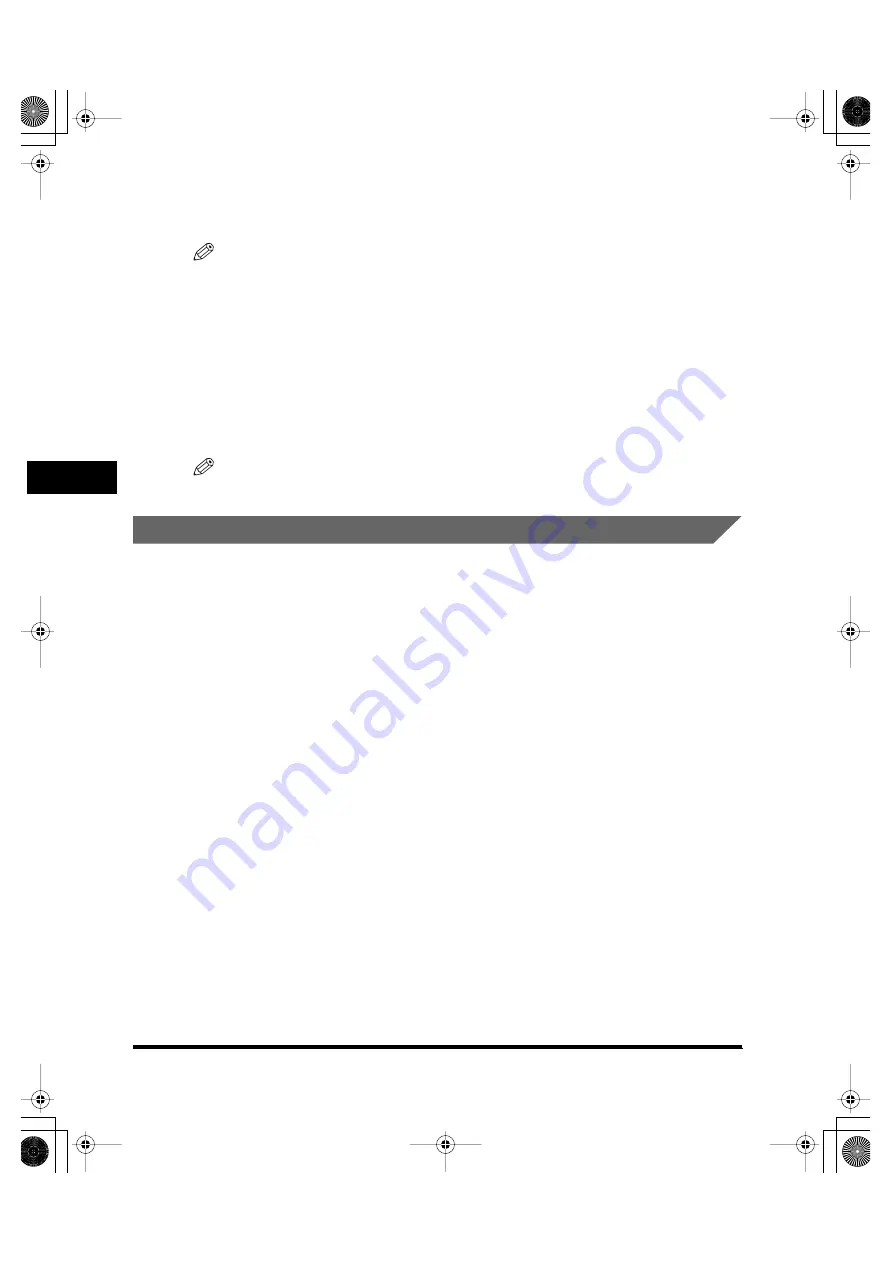
Printing Documents
4-4
Pr
inting from
Y
our Computer
4
4
Click [Preference] or [Properties].
NOTE
Depending on the application you are using, select the printer to be used in the [General]
tab sheet in the [Print] dialog box, then specify the print settings in the corresponding tab
sheet. (Only for Windows 2000.)
5
Specify the required settings
➞
click [OK].
6
Click [Print] or [OK].
Printing starts.
NOTE
To cancel printing, click [Cancel].
Canceling Printing
1
Open the [Printers and Faxes] (Windows 98/Me/2000: [Printers])
folder.
●
On Windows XP:
❑
Click [Start] on the Windows task bar, select [Control Panel]
➞
[Printers and Other
Hardware]
➞
[Printers and Faxes].
●
On Windows 98/Me/2000:
❑
Click [Start] on the Windows task bar, select [Settings]
➞
[Printers].
2
Double-click the corresponding printer driver icon.
3
Right click the print job
➞
click [Cancel Printing].
LD_Basic_US.book Page 4 Friday, December 5, 2003 5:52 PM
Содержание imageCLASS MF5550
Страница 2: ...imageCLASS MF5500 Series Basic Guide LD_Basic_US book Page 0 Friday December 5 2003 5 52 PM...
Страница 21: ...xx LD_Basic_US book Page xx Friday December 5 2003 5 52 PM...
Страница 31: ...Energy Saver Mode 1 10 Introduction 1 LD_Basic_US book Page 10 Friday December 5 2003 5 52 PM...
Страница 61: ...More Information 4 6 Printing from Your Computer 4 LD_Basic_US book Page 6 Friday December 5 2003 5 52 PM...
Страница 77: ...More Information 6 4 Scanning 6 LD_Basic_US book Page 4 Friday December 5 2003 5 52 PM...
Страница 123: ...If You Cannot Solve the Problem 9 22 Troubleshooting 9 LD_Basic_US book Page 22 Friday December 5 2003 5 52 PM...
Страница 129: ...Menu Descriptions 10 6 Machine Settings 10 LD_Basic_US book Page 6 Friday December 5 2003 5 52 PM...






























