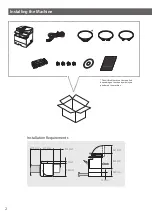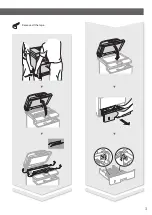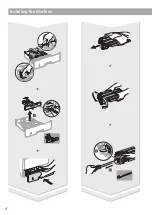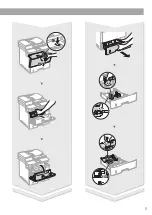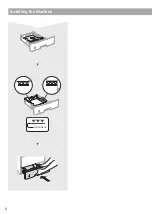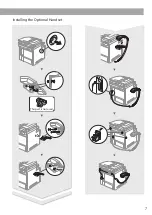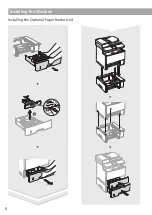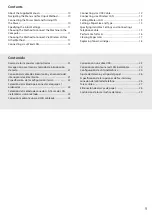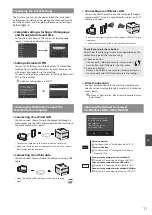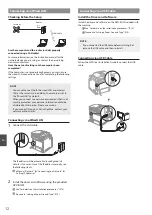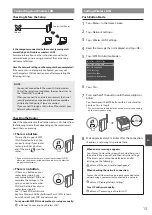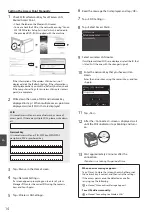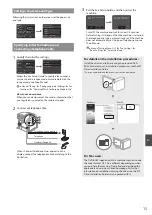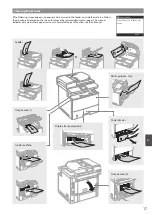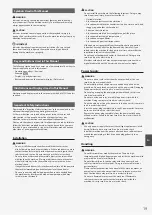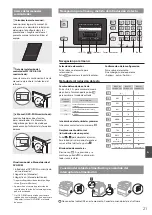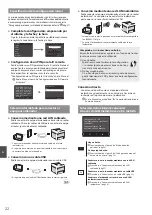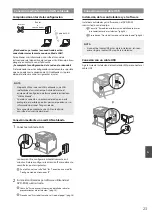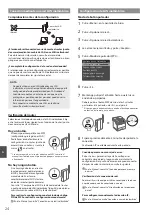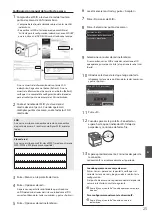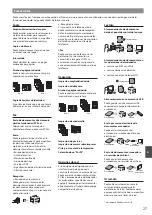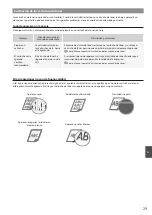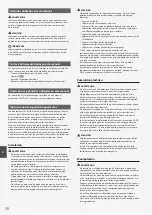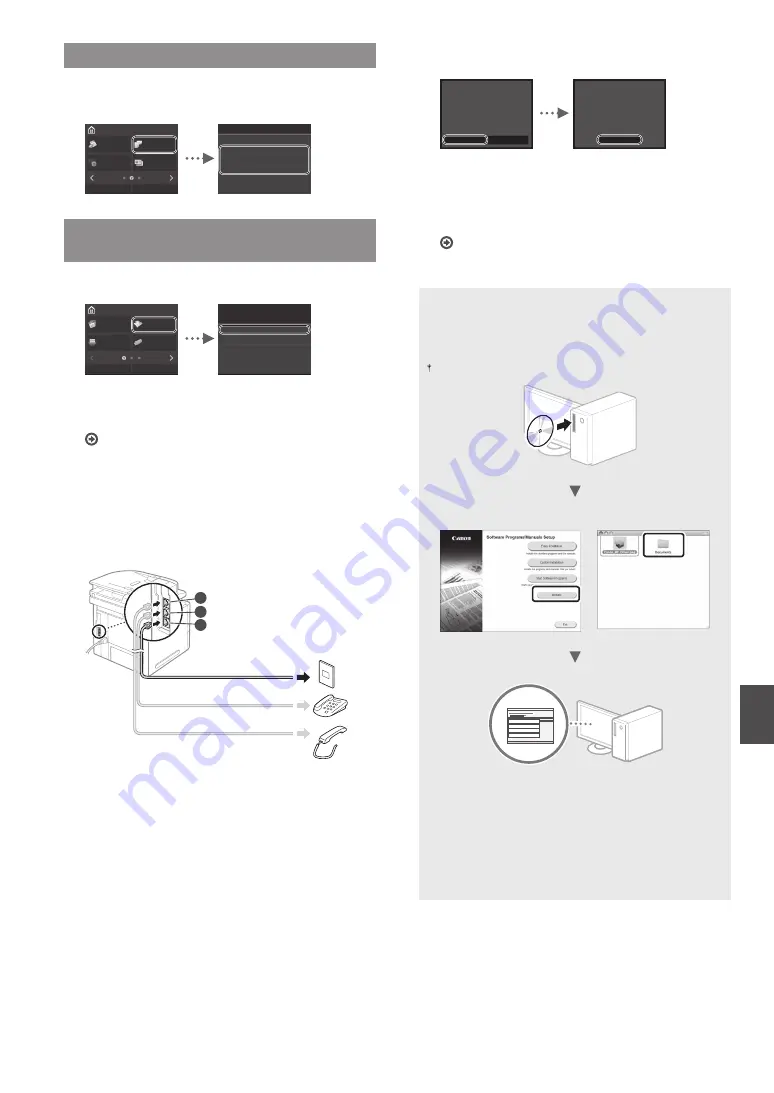
15
En
Setting a Paper Size and Type
Following the instructions on the screen, set the paper size
and type.
Home
Secure
Print
Paper
Settings
ID Card
Copy
Home Screen
Settings
Address Book
Menu
Paper Settings
Drawer 1
Multi-Purpose Tray
Drawer 2
Drawer 3
Register Custom Paper
Select Frequently Used Paper Sizes
Specifying Initial Fax Settings and
Connecting a Telephone Cable
1
Specify the initial fax settings.
Home
Copy
Fax
Memory
Media Print
Scan
Address Book
Menu
When do you want to perform
fax setup?
Set Up Later
Set Up Now
Follow the “Fax Setup Guide” to specify a fax number, a
unit name, and a receive mode. For more details on the
receive mode, see the e-Manual.
e-Manual “Faxing”
►
“Configuring Initial Settings for Fax
Functions”
►
“Deciding Which Fax Receive Mode to Use”
How to use a user name
When you send a document, the sender information that
you registered is printed on the recipient’s paper.
2
Connect a telephone cable.
A
B
C
Telephone line connector
Telephone
Handset (Optional)
When <Connect Telephone Line> appears on the
display, connect the telephone cable by referring to the
illustration.
3
Exit the Fax Setup Guide, and then restart the
machine.
Yes
No
Do you want to end Fax Setup
Guide?
OK
Turn the main power OFF and
ON to apply the settings.
Turn OFF the machine and wait for at least 10 seconds
before turning it ON again. When the machine is restarted,
the telephone line type is automatically set. If the machine
does not automatically set the type of telephone line, see
the e-Manual.
e-Manual “Setting Menu List”
►
“Fax Settings”
►
“Basic Settings”
►
“Select Line Type”
For details on the installation procedures:
Install the driver and software using the provided DVD-
ROM. For details on the installation procedures, see the MF
Driver Installation Guide.
You can also download the driver from the Canon website.
Windows
MacOS
For Mac users:
The DVD-ROM supplied with this machine may not include
the driver for Mac OS. This is different depending on when
you purchase the machine. Please find and download the
appropriate driver on our Canon homepage. For further
information on installation or using the driver, see the MF
Driver Installation Guide which is packed with it.
Содержание imageCLASS MF515x
Страница 3: ...3 Remove all the tape ...
Страница 4: ...4 Installing the Machine 1 2 1 2 ...
Страница 5: ...5 1 2 ...
Страница 6: ...6 Installing the Machine Up to here ...
Страница 7: ...7 Installing the Optional Handset This part is not used ...
Страница 8: ...8 Installing the Machine Installing the Optional Paper Feeder Unit 1 2 ...