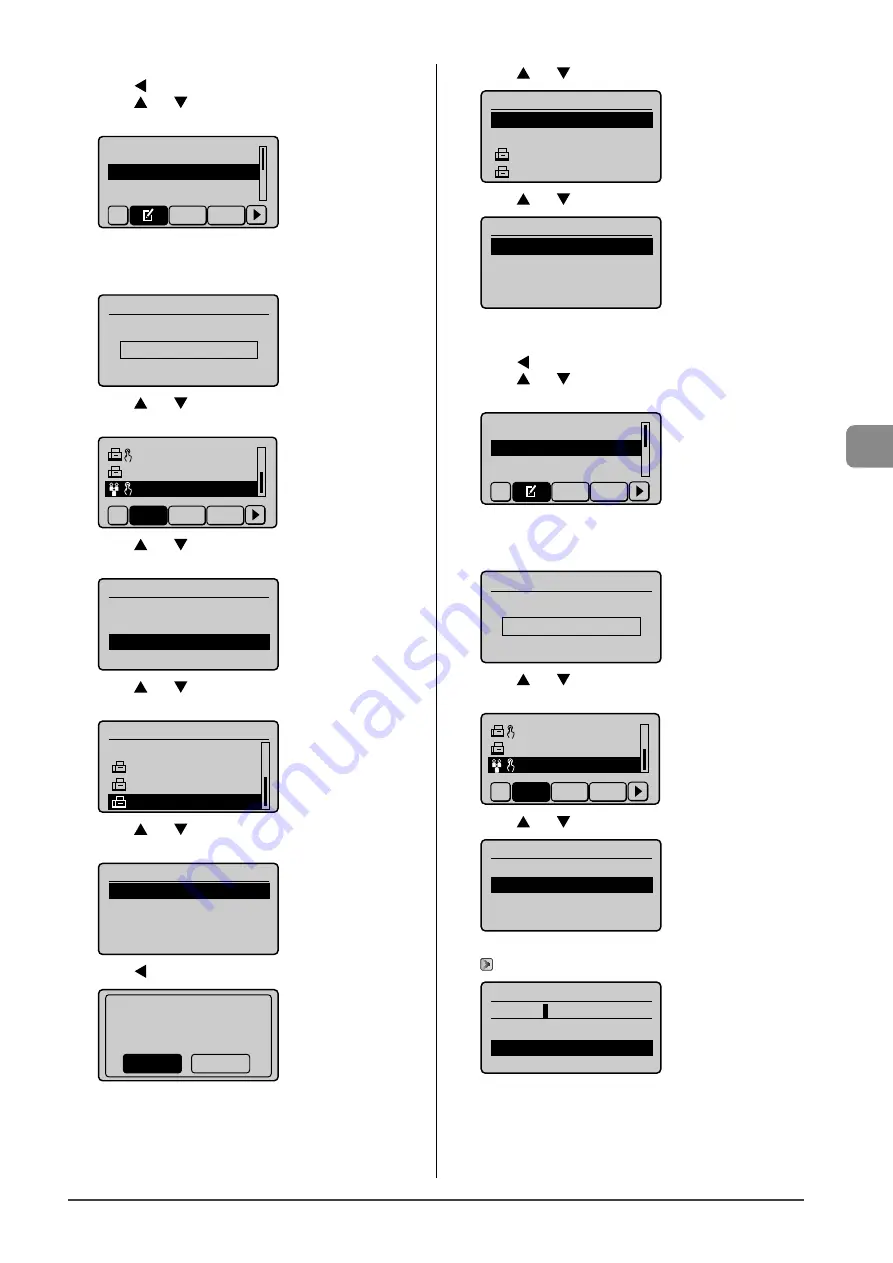
5-11
Reg
ist
ering Destinations in the A
ddr
ess Book
●
Deleting destinations from a group
(1)
Press [
].
(2)
Press [
] or [
] to select <Edit Address Book>, and then
press [OK].
Register New Destin
...
Edit Address Book
Address Book Details
All A-Z
When the address book PIN is specified
Use the numeric keys to enter the PIN, and then press
[OK].
Address Book PIN
(Apply: Press OK)
*******
(3)
Press [
] or [
] to select a group in which destinations
are deleted, and then press [OK].
CANON02 9876543
...
CANON03 0011223
...
GROUP 03 Destina
All
A-Z 0-9
(4)
Press [
] or [
] to select <Destinations>, and then press
[OK].
Group
<Apply>
Name: GROUP
Destinations: 003
One-Touch: 03
(5)
Press [
] or [
] to select a destination to be deleted,
and then press [OK].
Destination
<Add>
CANON01 01234567
...
CANON02 98765432
...
CANON03 001122334
(6)
Press [
] or [
] to select <Delete From Group>, and
then press [OK].
Fax
<Delete From Group>
Name: CANON03
Destination: 0011223
...
Coded Dial: 003
(7)
Press [
] to select <Yes>, and then press [OK].
Delete from group?
No
Yes
(8)
Press [
] or [
] to select <Apply>, and then press [OK].
Destination
<Apply>
<Add>
CANON01 0123456789
CANON02 9876543210
(9)
Press [
] or [
] to select <Apply>, and then press [OK].
Group
<Apply>
Name: GROUP
Destinations: 002
One-Touch: 03
●
Changing the name of a group
(1)
Press [
].
(2)
Press [
] or [
] to select <Edit Address Book>, and then
press [OK].
Register New Destin
...
Edit Address Book
Address Book Details
All A-Z
When the address book PIN is specified
Use the numeric keys to enter the PIN, and then press
[OK].
Address Book PIN
(Apply: Press OK)
*******
(3)
Press [
] or [
] to select a group for which the group
name is changed, and then press [OK].
CANON02 9876543
...
CANON03 0011223
...
GROUP 02 Destina
All
A-Z 0-9
(4)
Press [
] or [
] to select <Name>, and then press [OK].
Group
<Apply>
Name: GROUP
Destinations: 002
One-Touch: 03
(5)
Change <Name>.
→
Name (Max 16 char.)
GROUP A
<Apply>
Entry Mode: A
Содержание ImageCLASS MF4570dw
Страница 24: ...xxiv...
Страница 54: ...2 18 Document and Paper Handling...
Страница 64: ...3 10 Copying...
Страница 70: ...4 6 Printing from a Computer...
Страница 84: ...5 14 Registering Destinations in the Address Book...
Страница 114: ...7 4 Using the Scan Functions...
Страница 132: ...8 18 Maintenance...
















































