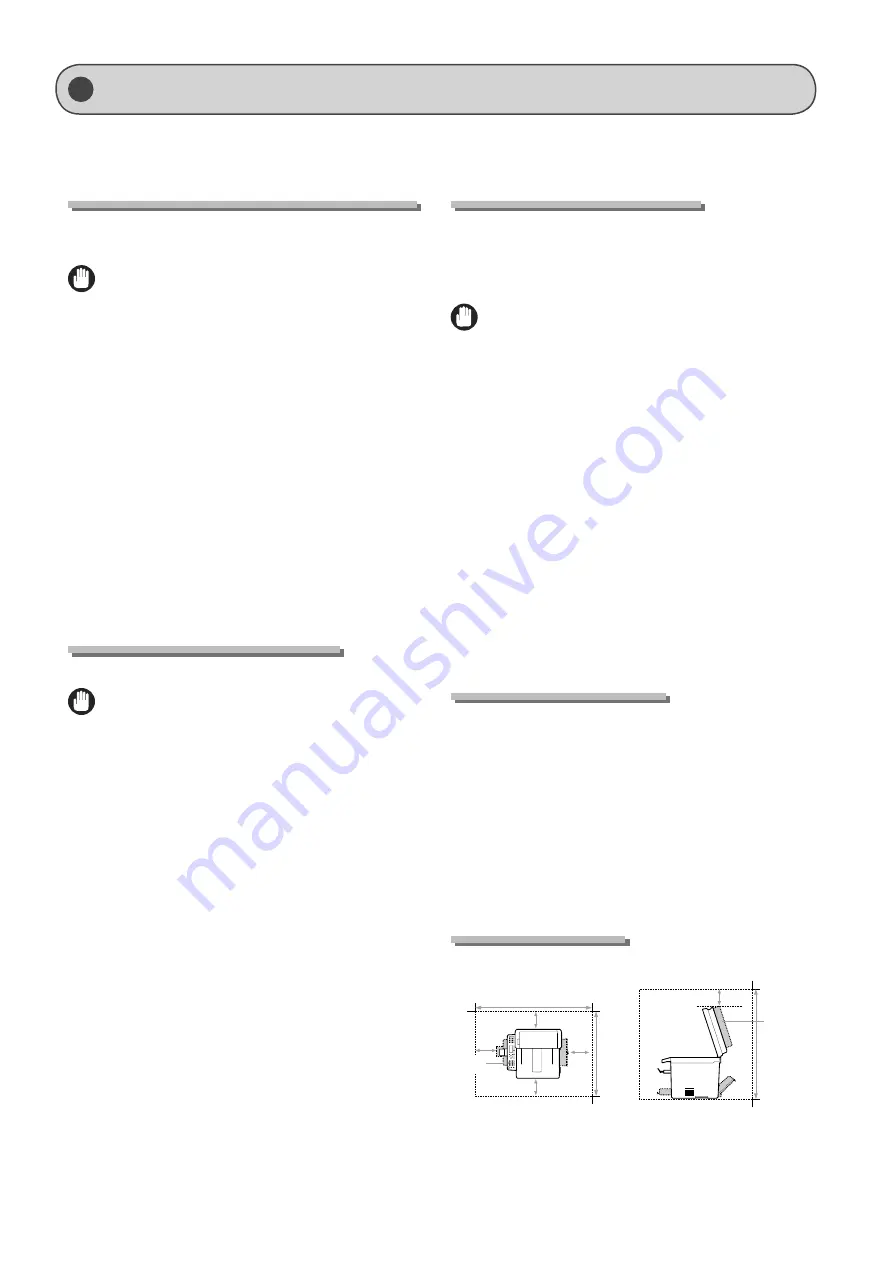
xvii
Installation Requirements and Handling
In order to use this machine in a safe and trouble-free manner, install the machine in a place that fulfills the following conditions.
Also, read the remarks carefully.
Temperature and Humidity Conditions
• Temperature range: 50 to 86°F (10 to 30°C)
• Humidity range: 20 to 80 % RH (no condensation)
IMPORTANT
Protecting the machine from condensation
• To prevent condensation from forming inside the machine
in the following cases, let the machine adjust to the
ambient temperature and humidity for at least two hours
before use.
- When the room where the machine is installed is heated
rapidly
- When the machine is moved from a cool or dry location
to a hot or humid location
• If water droplets (condensation) form inside the machine,
this can result in paper jams or poor print quality.
When using an ultrasonic humidifier
When you are using an ultrasonic humidifier, it is therefore
recommended that you use purified water or other water that
is free of impurities.
If you use tap water or well water, impurities in the water will
be dispersed through the air. This can be trapped inside the
machine, causing degradation in print quality.
Power Supply Requirements
120 to 127 V, 60 Hz
IMPORTANT
Precautions when connecting the power cord
• Do not connect this machine to an uninterruptible power
source.
• Use an AC power outlet exclusively for the machine. Do not
use the other sockets of the AC power outlet.
• Do not plug the power plug into the auxiliary outlet on a
computer.
Do not use the same AC power outlet for both the machine
and any of the following equipment.
- Copy machine
- Air conditioner
- Shredder
- Equipment that consumes a large amount of electricity
- Equipment that generates electrical noise
• When unplugging the power cord, keep interval of 5
seconds or more before plugging it again.
Miscellaneous precautions
• The maximum power consumption of the machine is
1,130 W or less.
• Electrical noise or a dramatic drop in supplied voltage may
cause the machine or computer to operate incorrectly or
lose data.
Installation Requirements
• A location with sufficient space
• A location with good ventilation
• A location with a flat, even surface
• A location able to fully support the weight of the machine
IMPORTANT
Do not install the machine in the following locations, as
this may result in damage to the machine.
• A location subject to dramatic changes in temperature or
humidity
• A location subject to condensation
• A poorly ventilated location
(If you use the machine for a long time or to perform a large
amount of printing in a poorly ventilated room, the ozone
or other odors generated by the machine may create an
uncomfortable working environment. In addition, chemical
particles are dispersed during printing; therefore, it is
important to provide adequate ventilation.)
• A location near equipment that generates magnetic or
electromagnetic waves
• A laboratory or location where chemical reactions occur
• A location exposed to salt air, corrosive gases, or toxic gases
• A location, such as on a carpet or mat, that may warp from
the weight of the machine or where the machine is liable
to sink.
Notes on wireless LAN
• This product is designed for indoor use 5 m or less away
from an access point. Keep it at an appropriately close
distance.
• Check if masking is found or not. Communications across
walls or between floors are generally deteriorated. Arrange
appropriate installment.
• Radio wave interference may occur if any radiowave
emitting equipment (i.e. microwave) is found near the
product and its radiowave is in the same frequency band
as the radiowave used by a wireless LAN. Keep the product
away from those radio wave interference sources as much
as possible.
Installation Space
Required installation space
31 5/8" (804 mm)
4" (100 mm)
4" (100 mm)
4"
(100 mm)
4"
(100 mm)
24 1/4"
(617 mm)
29"
(735 mm)
4" (100 mm)
Paper
cassette
Feeder
cover
Содержание ImageCLASS MF4570dw
Страница 24: ...xxiv...
Страница 54: ...2 18 Document and Paper Handling...
Страница 64: ...3 10 Copying...
Страница 70: ...4 6 Printing from a Computer...
Страница 84: ...5 14 Registering Destinations in the Address Book...
Страница 114: ...7 4 Using the Scan Functions...
Страница 132: ...8 18 Maintenance...
















































