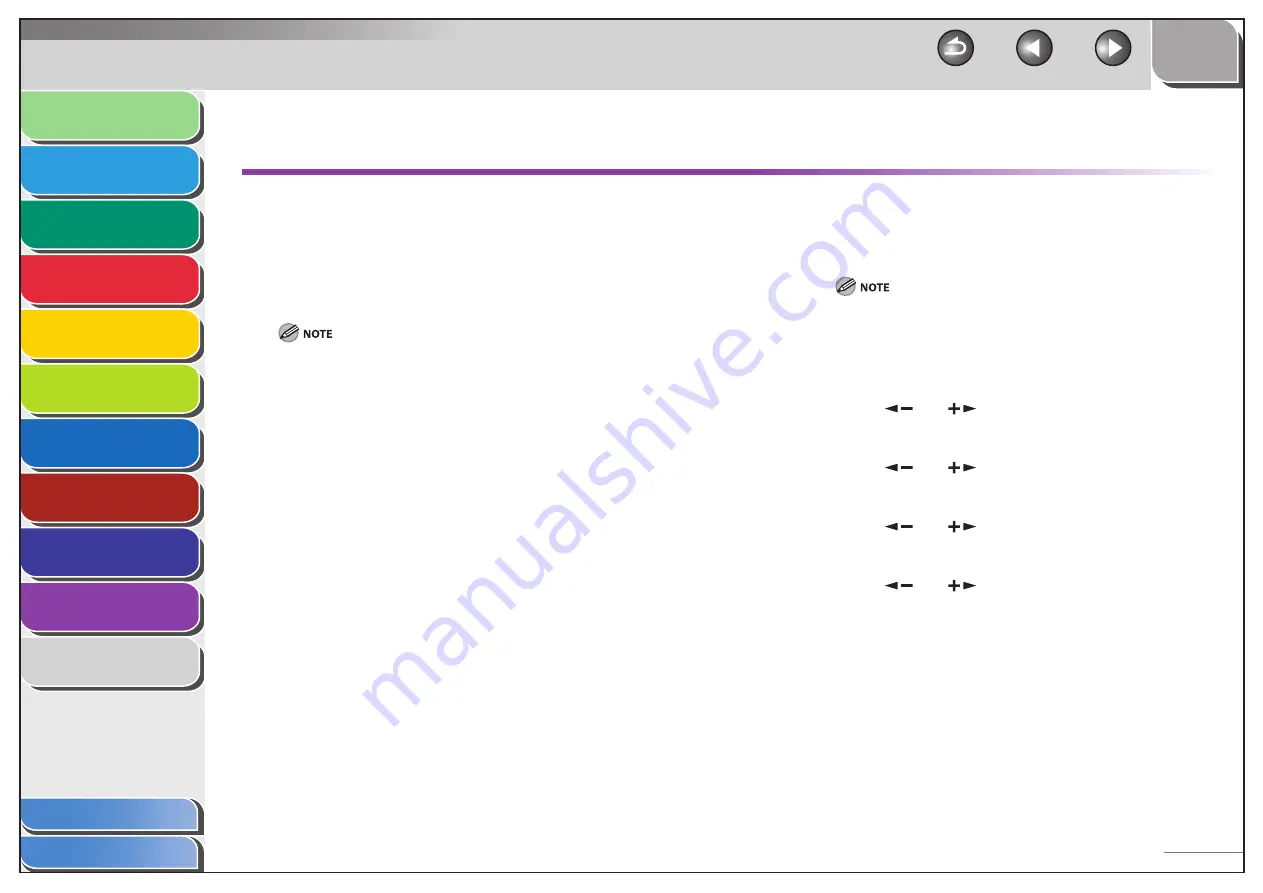
1
2
3
4
5
6
7
8
9
10
11
Back
Next
Previous
TOP
10-22
Before Using the
Machine
Document and Paper
Copying
Sending and
Receiving
Printing and
Scanning
Network
Remote UI
System Manager
Settings
Maintenance
Troubleshooting
Appendix
Index
Table of Contents
If <LOAD CORRECT PAPER> is displayed
When <LOAD CORRECT PAPER> appears on the LCD display, the
size of the paper in the paper cassette or multi-purpose tray
is different from that of the paper specified in <CASSETTE> or
<MP TRAY> of the <PAPER SETTINGS> menu. You need to load
the correct size paper or change the paper size in <CASSETTE>
or <MP TRAY> of the <PAPER SETTINGS> menu.
For print jobs, you need to specify the paper size from your computer.
Re-loading the Paper
1.
Load the correct size paper as shown on the LCD
display, then press [OK] to resume the job.
The machine re-starts printing.
■
Changing the Paper Size Setting
1.
Press [Additional Functions].
If <LOAD CORRECT PAPER> appears during a copy job, you cannot
access the paper size setting through [Additional Functions]. In
this case, cancel the job first, then press [Additional Functions] and
change the paper size setting. For how to cancel copy jobs, see
“Canceling Copy Jobs,” on p. 3-11.
2.
Press
[
] or [
] to select <PAPER SETTINGS>,
then press [OK].
3.
Press
[
] or [
] to select <CASSETTE> or <MP
TRAY>, then press [OK].
4.
Press
[
] or [
] to select <PAPER SIZE>, then
press [OK].
5.
Press
[
] or [
] to select the paper size same
as paper loaded into the machine, then press
[OK].
■






























