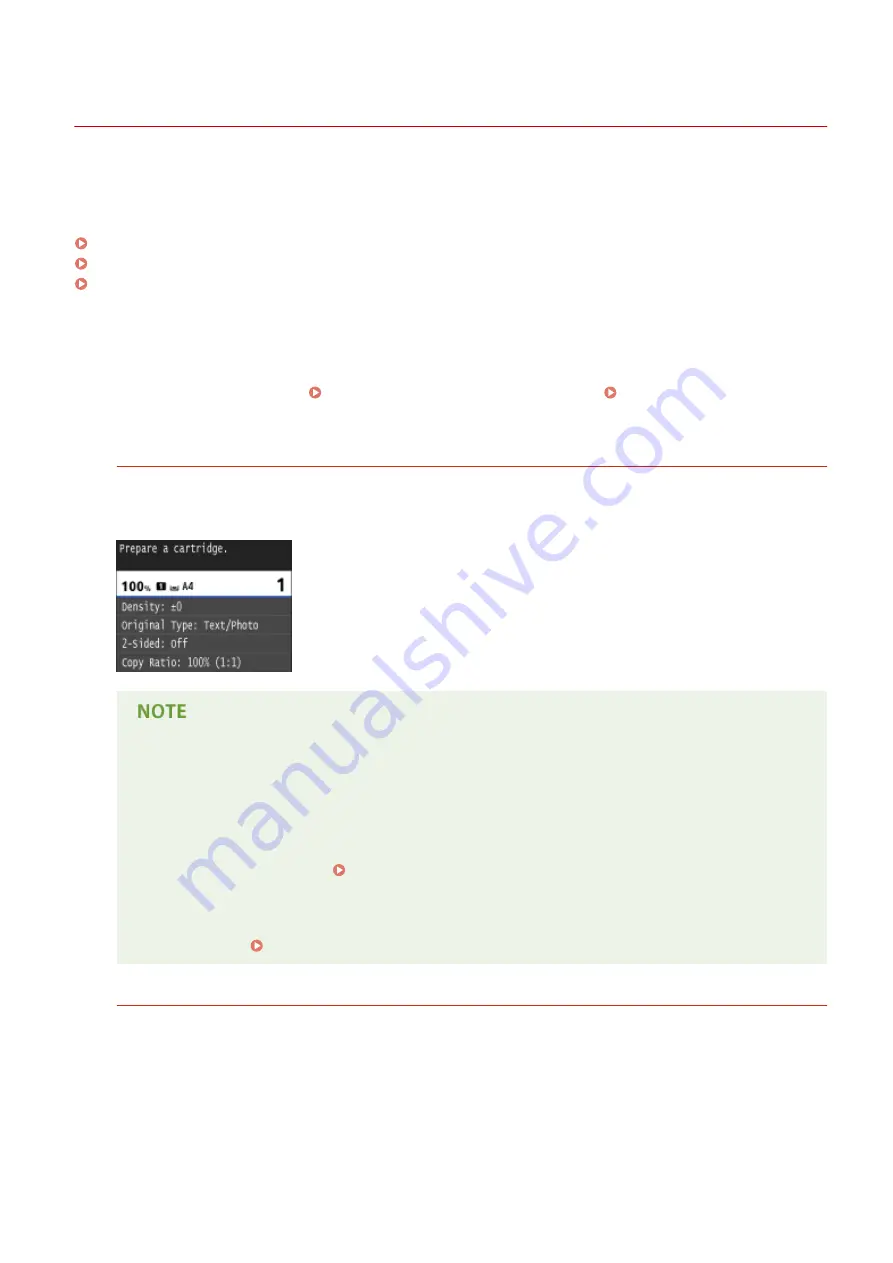
Replacing Toner Cartridges
0UWX-0CU
The machine will display a message when a toner cartridge is nearly empty. Note that the print quality becomes poor if
you continue printing without taking any action. You can check the amount remaining in the toner cartridge on the
display.
When a Message Appear(P. 793)
If Printouts are Poor in Quality(P. 794)
Checking the Amount Remaining in the Toner Cartridge(P. 794)
◼
When a Message Appear
Depending on which message is displayed, you will need to make sure that you have a replacement toner cartridge
ready or replace the toner cartridge. How to Replace Toner Cartridges(P. 798) Consumables(P. 868)
<Prepare a cartridge.>
<The cartridge needs to be replaced soon.>
This message notifies you that a toner cartridge needs to be replaced soon. Make sure that you have a
replacement toner cartridge ready. Replace the toner cartridge if you see this message before you start to print
a large job.
When this message is displayed
●
When copying or printing, you can continue printing the document.
●
If the machine is receiving a fax, or automatic report output is set, received faxes and reports will be
stored in the machine so that they do not appear faded after they are printed. To continue printing
even if the toner amount remaining in the cartridge is low, set <Continue Printing When Amount in
Cartridge Is Low> to <On>. Continue Printing When Amount in Cartridge Is Low(P. 664)
Specify when this message is displayed
●
You can set any value as the percentage of the amount remaining in the toner cartridge that triggers
this message. Display Timing for Cartridge Preparation Notification(P. 701)
<Cartridge has reached end of lifetime. Rplcmt. recommended.>
This message notifies you that a toner cartridge has reached the end of its lifetime. It is recommended that you
replace the cartridge with a new one. You can continue printing, but the print quality cannot be guaranteed.
Maintenance
793
Содержание imageCLASS MF416dw
Страница 1: ...MF419x MF418x MF416dw MF411dw User s Guide USRMA 0821 00 2016 04 en Copyright CANON INC 2016 ...
Страница 42: ...LINKS Customizing the Home Screen P 34 Using the Display P 38 Basic Operations 33 ...
Страница 52: ... Depending on the display language you may not be able to enter some characters correctly Basic Operations 43 ...
Страница 121: ...LINKS Basic Copy Operations P 107 Checking the Copying Status and Log P 113 Copying 112 ...
Страница 130: ...LINKS Basic Copy Operations P 107 Adjusting Density P 118 Copying 121 ...
Страница 135: ...2 Sided Copying P 122 Copying 126 ...
Страница 170: ...LINKS Sending Faxes MF419x MF416dw P 149 Faxing 161 ...
Страница 180: ...LINKS Sending Faxes MF419x MF416dw P 149 Adjusting Density P 168 Faxing 171 ...
Страница 241: ...LINKS Checking Status and Log for Sent and Received Documents P 201 Faxing 232 ...
Страница 245: ...Using the Machine as a Printer 236 ...
Страница 270: ...LINKS Printing a Document P 237 Printing Borders P 259 Printing Watermarks P 262 Using the Machine as a Printer 261 ...
Страница 274: ...LINKS Printing a Document P 237 Using the Machine as a Printer 265 ...
Страница 284: ...Printing a Document P 237 Various Print Settings P 246 Using the Machine as a Printer 275 ...
Страница 287: ...LINKS Printing via Secure Print P 279 Using the Machine as a Printer 278 ...
Страница 297: ...LINKS Printing a Document P 237 Various Print Settings P 246 Using the Machine as a Printer 288 ...
Страница 357: ...Setting Gamma Values P 360 Using the Machine as a Scanner 348 ...
Страница 401: ...Can Be Used Conveniently with a Mobile Device 392 ...
Страница 413: ...6 Click Fax Fax sending starts Can Be Used Conveniently with a Mobile Device 404 ...
Страница 449: ...LINKS Setting IPv6 Addresses P 441 Viewing Network Settings P 445 Configuring WINS P 496 Network 440 ...
Страница 451: ...4 Click Edit in IPv6 Settings 5 Select the Use IPv6 check box and configure the required settings Network 442 ...
Страница 461: ...LINKS Configuring Printer Ports P 453 Network 452 ...
Страница 466: ...3 Click OK 4 Click Close LINKS Setting Up Print Server P 458 Network 457 ...
Страница 562: ...LINKS Using Google Cloud Print P 406 Security 553 ...
Страница 566: ...Configuring Basic E Mail Settings P 464 Setting a Shared Folder as a Save Location P 475 Security 557 ...
Страница 598: ... The machine does not support use of a certificate revocation list CRL Security 589 ...
Страница 682: ... Menu Scan Settings OCR Text Searchable Settings Smart Scan Select Off or On Setting Menu List 673 ...
Страница 731: ...Troubleshooting 722 ...
Страница 790: ...MF416dw MF411dw Press and tap Device Status Serial Number Troubleshooting 781 ...
Страница 806: ...4 Install the toner cartridge Fully push it in until it cannot go any further 5 Close the front cover Maintenance 797 ...
Страница 809: ...7 Close the front cover Maintenance 800 ...
Страница 820: ...Maintenance 811 ...
Страница 856: ...For more information about this function see Scanning Using an Application P 311 Appendix 847 ...
Страница 870: ...Appendix 861 ...
Страница 886: ... The installation begins Wait a moment This process may take some time 8 Click Exit 9 Click Next Exit Appendix 877 ...
Страница 891: ...Appendix 882 ...
Страница 899: ...Manual Display Settings 0UWX 0HY Appendix 890 ...






























